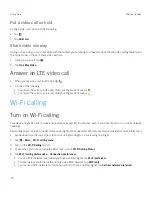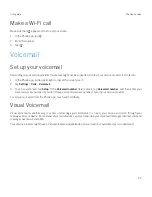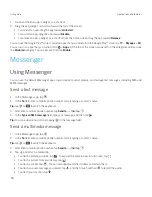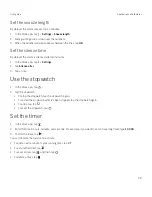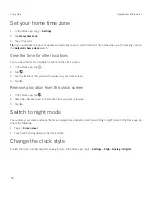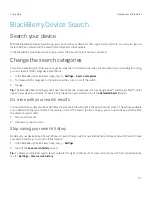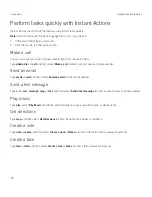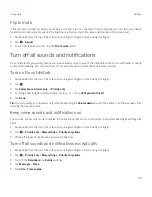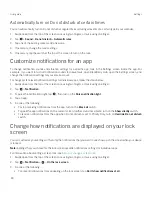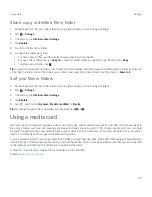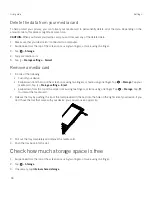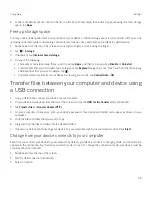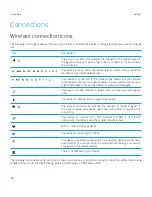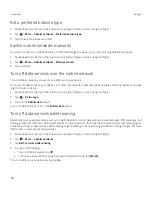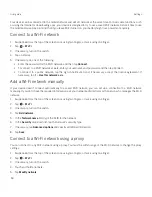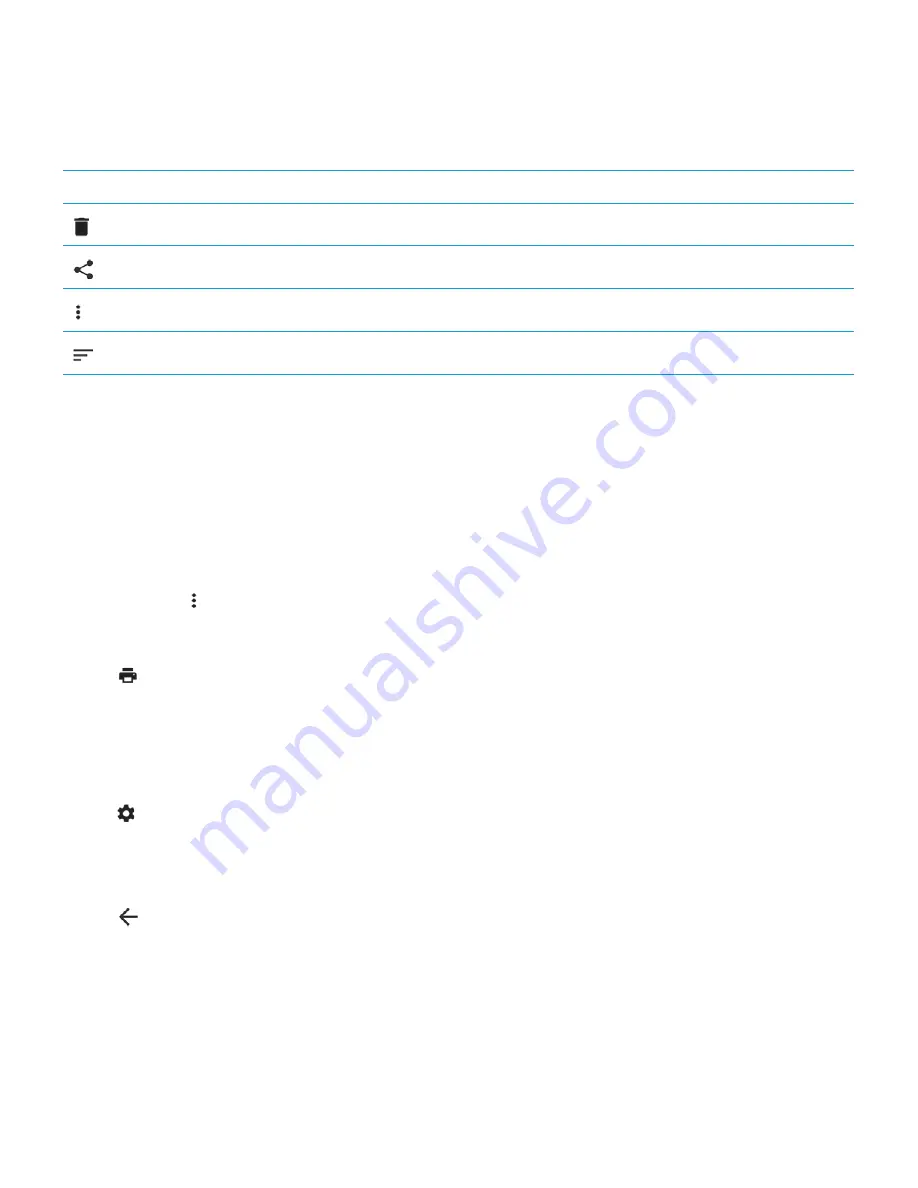
35
User guide
Downloads icons
Icon
Description
Delete a downloaded file
Share a downloaded file
View downloads as a list or as thumbnails
Sort files by name, date, or file size
Printing
Print from your device
You can print webpages, photos, documents, and more from your device using compatible Wi-Fi or Bluetooth enabled
printers and printers connected to your computer. Not all applications support printing.
1. In an app, tap >
. Depending on the app, this option might appear in a different location, or might be called
something different, such as
Share & export
.
2. Tap the top of the screen, and then tap the printer that you want to use.
3. Tap
.
Note:
You may have to install a printing service and add a printer before you can print.
Install a printing service
1. Swipe down from the top of the screen once using two fingers, or twice using one finger.
2. Tap
> Printing.
3. Tap
Add service
.
4. Tap the service that's compatible with your printer, and then tap
Install
. To find a compatible service, find your wireless
printer's brand or consult its user guide.
5. Tap
twice.
6. Tap the printer service that you just installed. If the service isn't listed, swipe down from the top of your screen, and
then tap the notification for your newly installed printer service.
7. Turn on the switch for that service, and then tap
OK
. Wait for the service to find printers automatically.
Applications and features
Содержание BBB100-1
Страница 1: ...User Guide BBB100 1 BBB100 2 ...