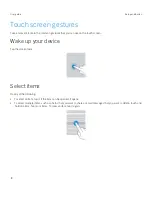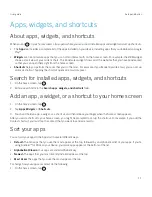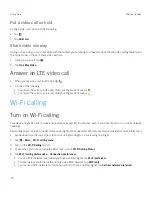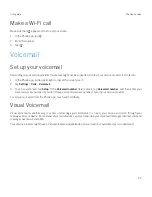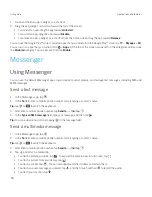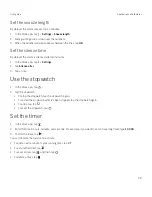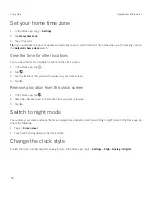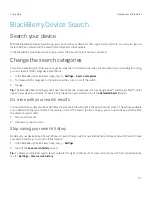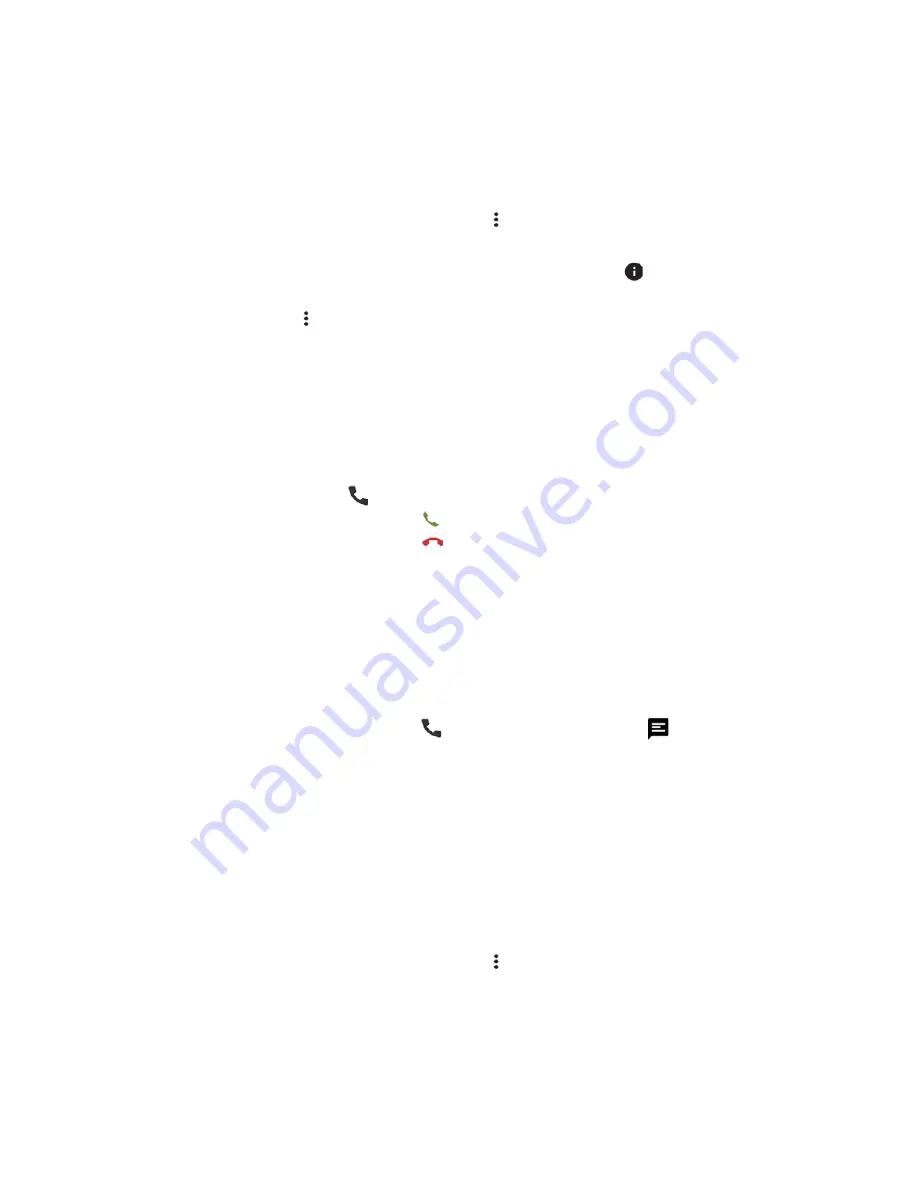
16
User guide
View your call history
You can view past outgoing, incoming, and missed calls on the History screen.
1. In the Phone app, in the upper-right corner of the screen, tap >
Call History
.
2. Do any of the following:
š
To see the details of a specific call, tap a name or phone number, and then tap
.
š
To view missed calls, tap
Missed
.
š
To clear your call history, tap >
Clear call history
>
Clear
.
Receiving calls
Answer or dismiss a call
1. If your device is locked, touch and hold
.
š
To answer a call, slide your finger until it covers
. Release your finger.
š
To dismiss a call, slide your finger until it covers
. Release your finger.
2. If your device is unlocked, in the call notification, tap
Answer
or
Dismiss
.
Send a quick response to a caller
You can send a caller a brief text message instead of answering an incoming call. Depending on the recipient of the quick
response, additional text messaging charges might apply.
Note:
If a call is from an unknown caller, the option to send a quick response does not appear.
1. When you receive an incoming call, touch and hold
. Slide your finger until it covers
and then release your finger.
2. Do any of the following:
š
To send a default message, tap a message.
š
To compose a new message, tap
Input your own ...
.
When you dismiss a call to send a quick response, the caller is sent to voicemail. If you do not have voicemail, the caller
receives a busy signal instead.
Change your default quick response messages
You can create your own quick response messages to replace the available defaults.
1. In the Phone app, in the upper-right corner of the screen, tap >
Settings
>
Quick responses
.
2. Tap the quick response you want to change.
3. Type a new message.
Phone and voice
Содержание BBB100-1
Страница 1: ...User Guide BBB100 1 BBB100 2 ...