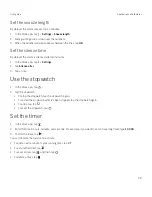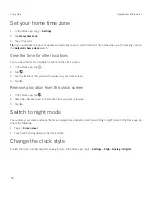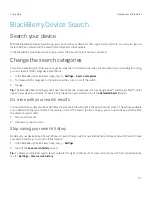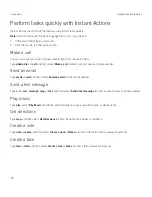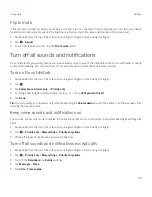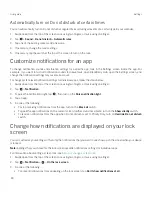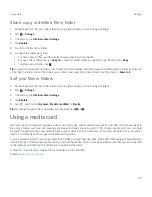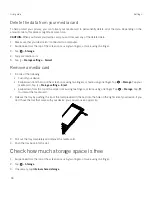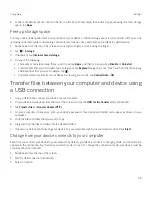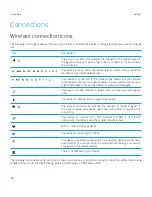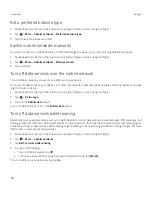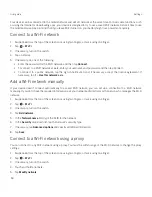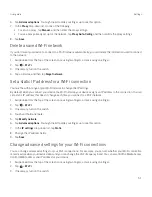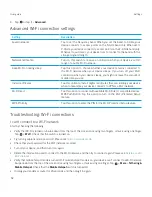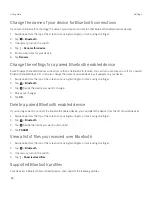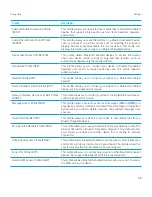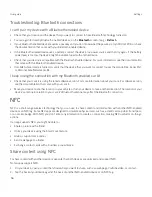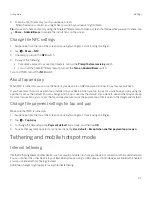42
User guide
Create an item using the BlackBerry Productivity Tab
You can add new items, such as calendar events or email messages, right from the BlackBerry Productivity Tab without
opening your calendar or email apps.
1. Swipe on the tab toward the center of the screen.
2. Tap an app icon.
3. Do one of the following:
š
To add an event, task, or contact, tap
.
š
To compose an email, tap
.
Customize the BlackBerry Productivity Tab settings
You can adjust the BlackBerry Productivity Tab to best suit your needs and find what works for you.
1. Swipe in on the tab toward the center of the screen.
2. Tap
, and then do any of the following:
š
To remove the tab from your screen, tap
Remove
. To turn on the tab, in Display settings, turn on the
Productivity
tab
switch.
š
To change the placement of the tab to another side of your device screen, tap Left edge or Right edge.
š
To change the length of the tab, slide your finger left or right on the Height slider.
š
To adjust the transparency of the tab, slide your finger left or right on the Transparency slider.
Tip:
By default, the tab is centered on the side of your screen, but you can move the tab up or down along the edge of the
screen. Touch and hold the tab, and drag it to your preferred spot. Release your finger to place the tab.
Storage space and media cards
Manage your files and folders
Search for a file or folder
1. Swipe down from the top of the screen once using two fingers, or twice using one finger.
2. Tap
>
Storage
.
3. If necessary, tap
Internal shared storage
.
4. Tap
Explore
.
5. Tap
.
6. Enter a search term, and then, on the keyboard, tap
.
Settings
Содержание BBB100-1
Страница 1: ...User Guide BBB100 1 BBB100 2 ...