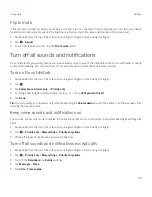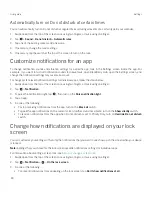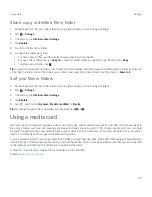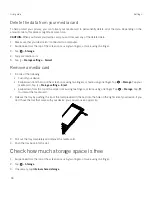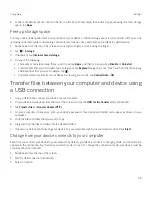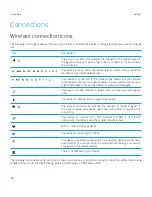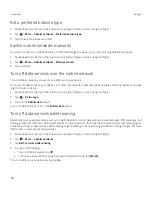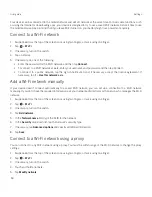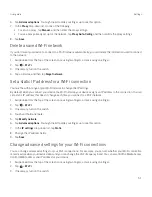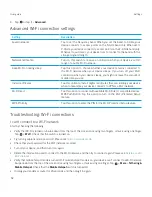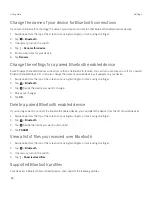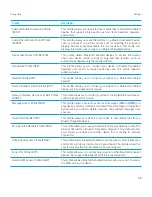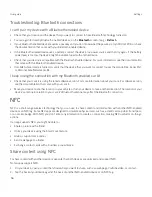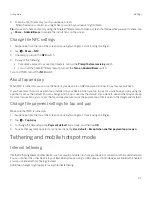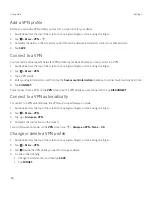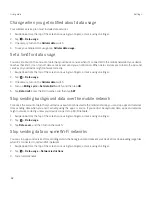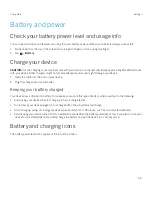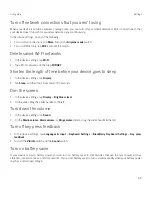50
User guide
Your device can be connected to the mobile network and a Wi-Fi network at the same time. For basic data functions, such
as using the Internet or downloading apps, your device is designed to try to use a saved Wi-Fi network before it tries to use
the mobile network. Keep in mind that if you leave Wi-Fi turned on, your battery might lose power more quickly.
Connect to a Wi-Fi network
1. Swipe down from the top of the screen once using two fingers, or twice using one finger.
2. Tap
>
Wi-Fi
.
3. If necessary, turn on the switch.
4. Tap a network.
5. If necessary, do one of the following:
š
Enter the password for the Wi-Fi network, and then tap
Connect
.
š
To connect to a Wi-Fi network at work, enter your username and password, and then tap Connect.
š
To connect to a public network, tap the sign-in notification and, if necessary, accept the license agreement. If
necessary, tap >
Use this network as is
.
Add a Wi-Fi network manually
If your device doesn't connect automatically to a saved Wi-Fi network, you can set up a connection to a Wi-Fi network
manually. If you don't have the required information, ask your network administrator or the person who manages the Wi-Fi
network.
1. Swipe down from the top of the screen once using two fingers, or twice using one finger.
2. Tap
>
Wi-Fi
.
3. If necessary, turn on the switch.
4. Tap
Add network
.
5. In the
Network name
field, type the SSID for the network.
6. In the
Security
drop-down list, tap the network's security type.
7. If necessary, tap
Advanced options
and specify additional information.
8. Tap
Save
.
Connect to a Wi-Fi network using a proxy
You can connect to any Wi-Fi network using a proxy. You must be within range of the Wi-Fi network to change the proxy
settings.
1. Swipe down from the top of the screen once using two fingers, or twice using one finger.
2. Tap
>
Wi-Fi
.
3. If necessary, turn on the switch.
4. Touch and hold a network.
5. Tap
Modify network
.
Settings
Содержание BBB100-1
Страница 1: ...User Guide BBB100 1 BBB100 2 ...