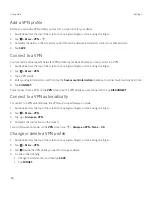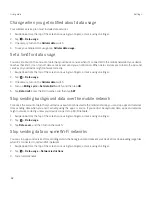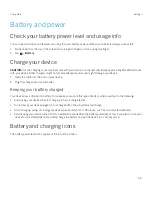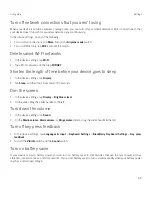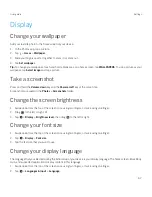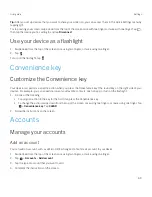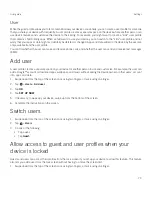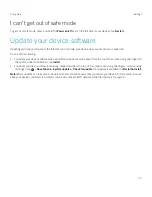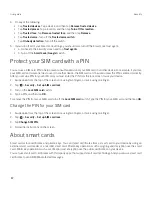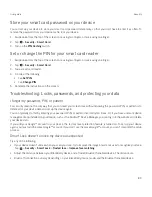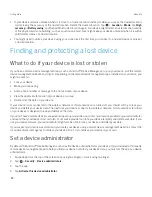73
User guide
User
While the guest profile allows you to let someone borrow your device occasionally, you can create a user profile for someone
that you share your device with frequently. A user profile creates a separate space on the device where another person can
use device features and customize the device to their liking. For example, you might want to create a "kids" user profile
that contains child-friendly apps. When a child wants to use your device, you can switch to the "kids" user profile and not
worry that your apps or data might accidentally be deleted or changed. Apps and data added to the device by the user are
only available from the user profile.
You control whether the user can make and receive phone calls, and whether the user can send and receive text messages
(SMS).
Add user
A user profile creates a separate space on your device for another person to use and customize. For example, the user can
add a Google™ account or download apps, wallpaper, and music without seeing the device owner or other users' account
info, apps, and data.
1. Swipe down from the top of the screen once using two fingers, or twice using one finger.
2. Tap
>
Users
>
Add user
.
3. Tap
OK
.
4. Tap
SET UP NOW
.
5. If necessary, to wake up your device, swipe up from the bottom of the screen.
6. Complete the instructions on the screen.
Switch users
1. Swipe down from the top of the screen once using two fingers, or twice using one finger.
2. Tap
>
Users
.
3. Do one of the following:
š
Tap a user.
š
Tap
Guest
.
Allow access to guest and user profiles when your
device is locked
Guests and users can access their profiles from the lock screen if you set up your device to allow this feature. This feature
also lets you add a user from the lock screen without having to unlock the screen first.
1. Swipe down from the top of the screen once using two fingers, or twice using one finger.
Settings
Содержание BBB100-1
Страница 1: ...User Guide BBB100 1 BBB100 2 ...