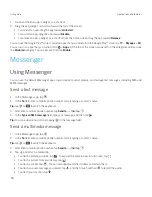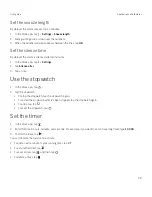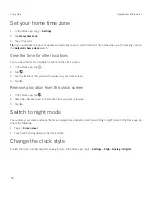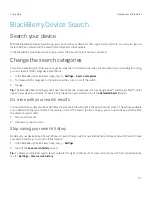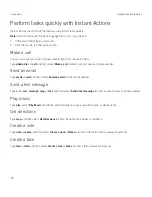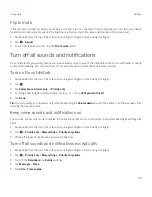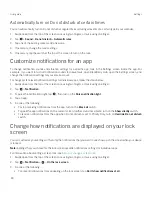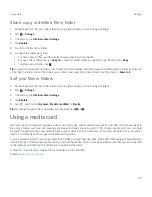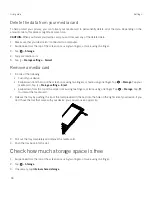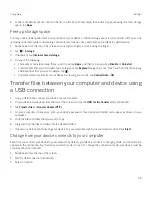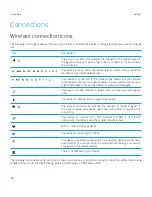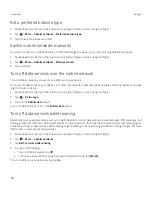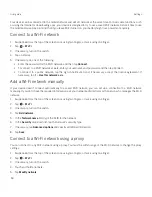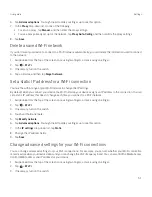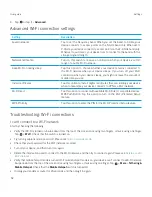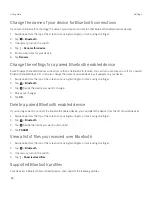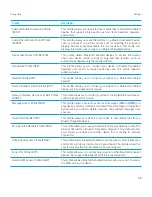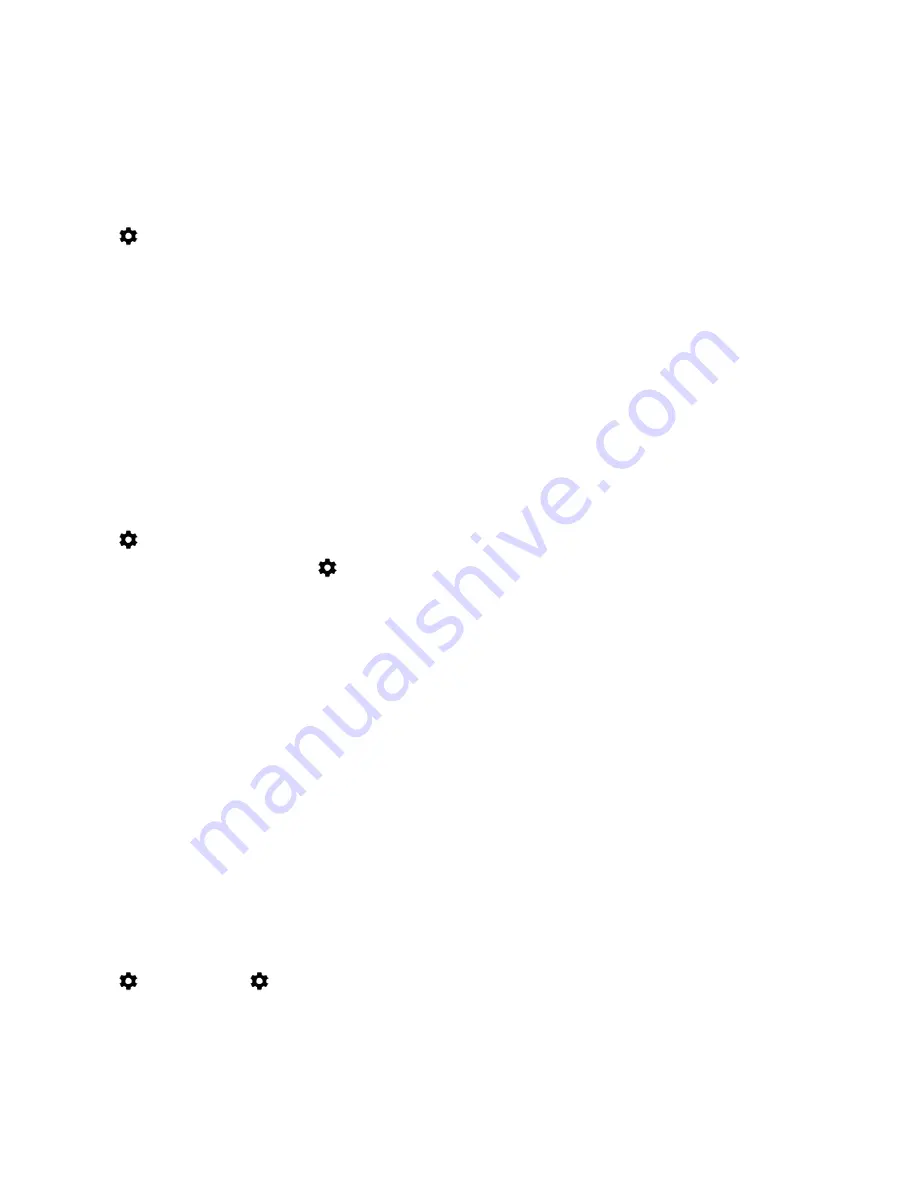
40
User guide
Automatically turn on Do not disturb at certain times
You can automatically turn on Do not disturb at regular times or during all events of a certain type in your calendar.
1. Swipe down from the top of the screen once using two fingers, or twice using one finger.
2. Tap
>
Sound
>
Do not disturb
>
Automatic rules
.
3. Tap one of the existing rules or add a new one.
4. If necessary, change the rule's settings.
5. If necessary, tap the switch at the top of the screen to turn on the rule.
Customize notifications for an app
To change notification sounds and vibration settings for a specific app, look in the Settings screen inside the app. For
example, if you want to turn off notification sounds for new emails, open BlackBerry Hub, open the Settings screen, and
change the notification settings for your email account.
To change system-level notification settings for individual apps, follow the steps below.
1. Swipe down from the top of the screen once using two fingers, or twice using one finger.
2. Tap
>
Notification
.
3. To pulse the notifications light, tap
, then turn on the
Pulse notification light
.
4. Tap an app.
5. Do one of the following:
š
To stop receiving notifications from the app, turn on the
Block all
switch.
š
To peek the app notifications on the current scrren, neither sound nor vibrate, turn on the
Show silently
switch.
š
To receive notifications from the app when Do not disturb is set to Priority Only, turn on
Override Do not disturb
switch.
Change how notifications are displayed on your lock
screen
You can customize your settings so that only the notifications that you want to see show up on the screen when your device
is locked.
Note:
Settings that you choose for the lock screen override notifications settings for individual apps.
For information about setting a screen lock, see
Set up or change a screen lock
.
1. Swipe down from the top of the screen once using two fingers, or twice using one finger.
2. Tap
>
Notification
>
>
On the lock screen
.
3. Do one of the following:
š
To prevent notifications from appearing on the lock screen, tap
Don't show notifications at all
.
Settings
Содержание BBB100-1
Страница 1: ...User Guide BBB100 1 BBB100 2 ...