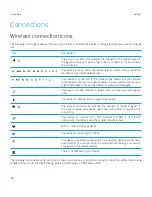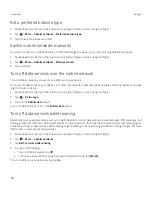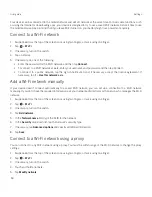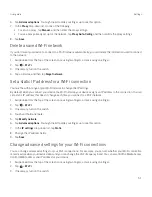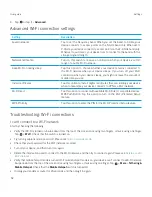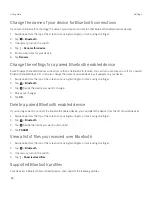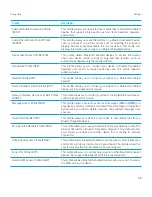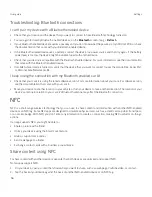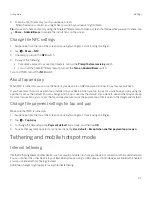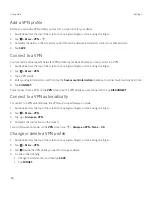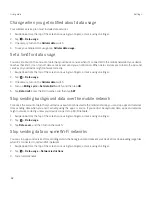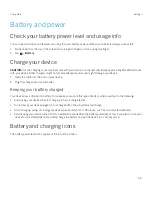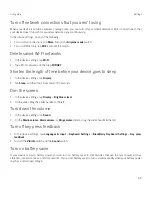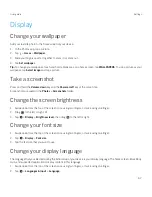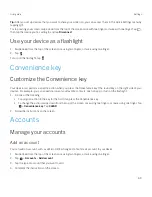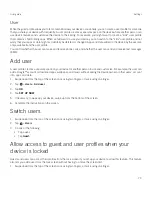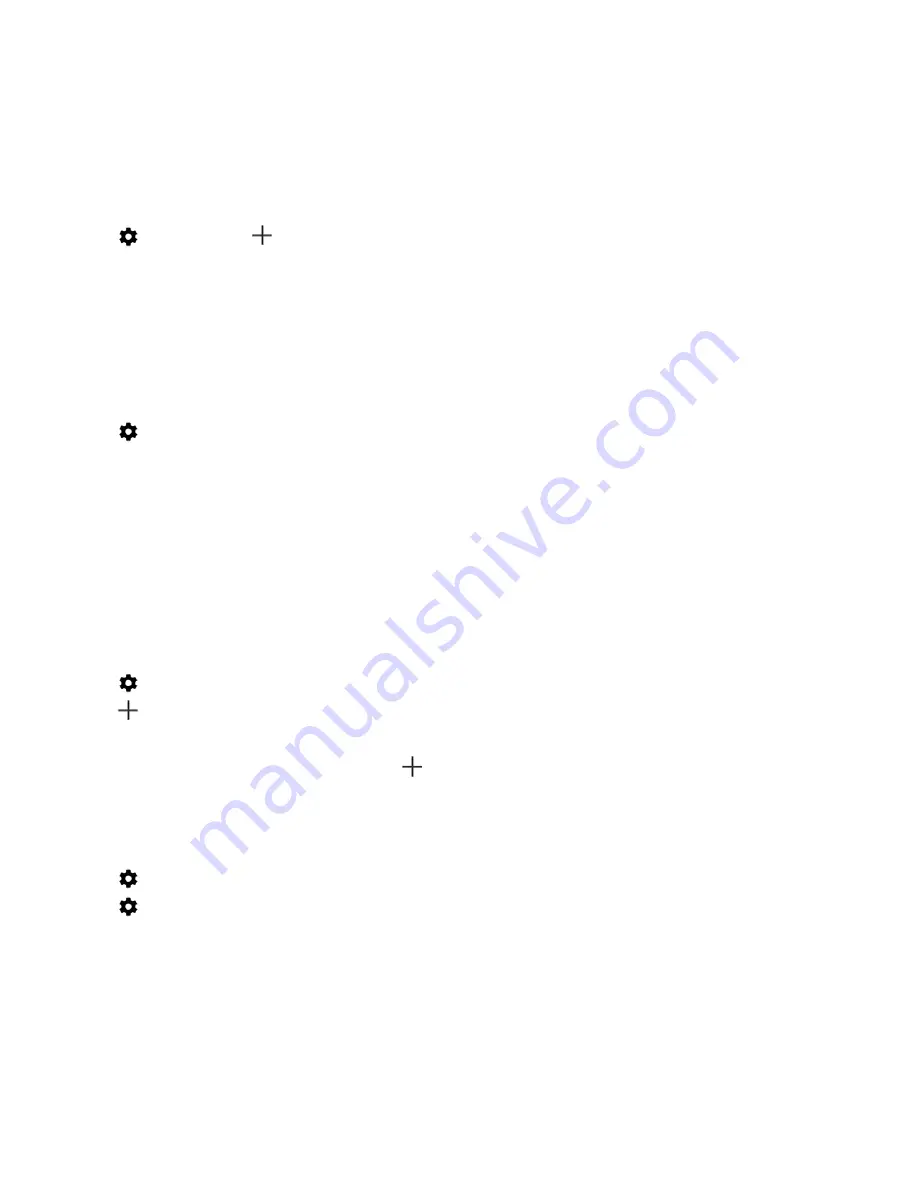
60
User guide
Add a VPN profile
Before you can add a VPN profile, you must set a screen lock for your device.
1. Swipe down from the top of the screen once using two fingers, or twice using one finger.
2. Tap
>
More
>
VPN
>
.
3. Complete the fields on the screen. If you don't know the network information, contact your administrator.
4. Tap
SAVE
.
Connect to a VPN
You must add a virtual private network (VPN) profile to your device before you can connect to a VPN.
1. Swipe down from the top of the screen once using two fingers, or twice using one finger.
2. Tap
>
More
>
VPN
.
3. Tap a VPN profile.
4. Enter your login information, and then tap the
Save account information
checkbox to connect automatically next time.
5. Tap
CONNECT
.
To disconnect from a VPN, on the
VPN
screen, tap the VPN profile you are connected to. Tap
DISCONNECT
.
Connect to a VPN automatically
To connect to a VPN automatically, the VPN must support always-on mode.
1. Swipe down from the top of the screen once using two fingers, or twice using one finger.
2. Tap
>
More
>
VPN
.
3. Tap
>
Always-on VPN
.
4. Complete the instructions on the screen.
To turn off always-on mode, on the
VPN
screen, tap
>
Always-on VPN
>
None
>
OK
.
Change or delete a VPN profile
1. Swipe down from the top of the screen once using two fingers, or twice using one finger.
2. Tap
>
More
>
VPN
.
3. Tap
beside the VPN profile you want to change or delete.
4. Do one of the following:
š
Change the information, and then tap
SAVE
.
š
Tap
FORGET
.
Settings
Содержание BBB100-1
Страница 1: ...User Guide BBB100 1 BBB100 2 ...