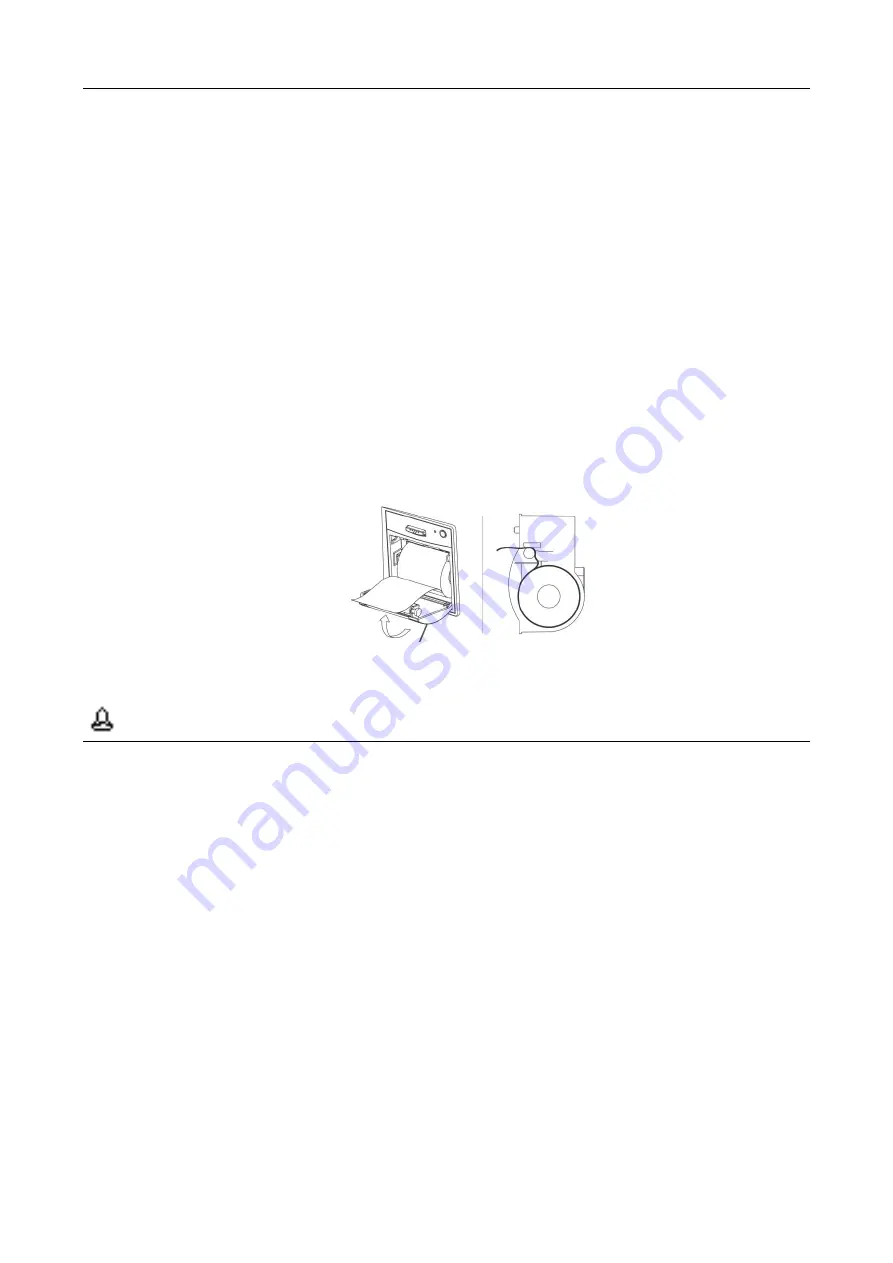
Chapter 10 Recording (Optional)
User Manual of Veterinary Monitor --113--
Select [Clear All Record Tasks] in [Record Setup] menu.
Press [Record] button in the current window again.
In the following conditions, the recorder will automatically stop recording:
Record task finished.
Recorder is out of paper.
Technical failure that stop the recorder from normal functioning.
10.4 Install Recording Paper
1.
Push down the lever switch marked with an arrow (OPEN), to open the recorder door.
2.
Put the recording papers into the paper discharging port, with paper edge set outside the exit, see Figure 10.3.
3.
Close the recorder gate.
4.
Check the location of the recording paper, to make sure the recording paper is lined up with the exit.
Figure 10.3 Install Recording Paper Diagram
Attention
Recording paper should be pulled out in accordance with the slot limit of the exit, otherwise
movement may occur in the recording process.
Do use thermo sensitive recording paper that does not meet standards.
In the printing process of the recorder, do not pull the paper, as it could damage the recorder.
Unless you are replacing the recording papers or trouble shooting don
’t open the recorder gate.
When the sound of the recorder is abnormal or recording paper won
’t come out, check the recorder
to see if the paper is stuck. If so, open the recorder door, get the recording paper out, eliminate the
stuck part and reinstall recording paper.
10.5 Cleaning of the Thermal Print Head
After a long time using of the recorder, there will be scraps of paper and impurities on the print head, influencing
the recording quality and the life of the print head and roller. So when using, user should clean the recorder
regularly, to make sure the print head is clean.
After turning off, open the cartridge cover of the recording device and get out the recording paper, wipe the
surface of the print head gently with a piece of clean cloth dipped in alcohol. For the material left on the recording
Содержание PM-900
Страница 2: ......
Страница 12: ...Content VIII User Manual of Veterinary Monitor The Blank Page ...
Страница 14: ...Preface 2 User Manual of Veterinary Monitor The Blank Page ...
Страница 42: ...Chapter 3 Basic Operation 30 User Manual of Veterinary Monitor The Blank Page ...
Страница 132: ...Chapter 12 Battery 120 User Manual of Veterinary Monitor The Blank Page ...
Страница 142: ...Chapter 15 Troubleshooting and Solutions 130 User Manual of Veterinary Monitor The Blank Page ...
Страница 176: ...Append D Factory Default Setup 164 User Manual of Veterinary Monitor The Blank Page ...
Страница 181: ......






























