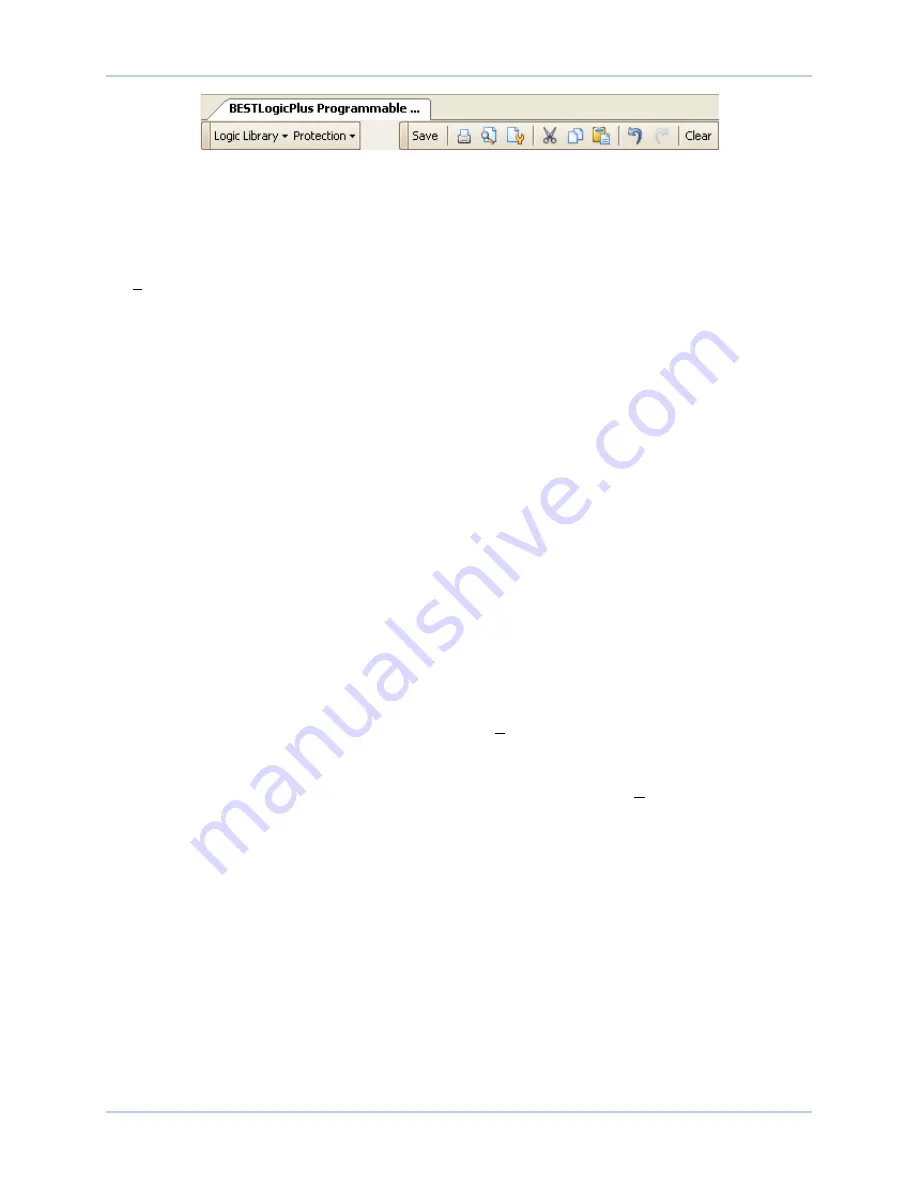
9440300990 Rev J
159
DECS-250
BESTlogic™
Plus
Figure 133. BESTlogicPlus Programmable Logic Toolbar
Saving a BESTlogicPlus File
After programming BESTlogic
Plus
settings, click on the
Save
button to save the settings to memory.
Before the new BESTlogic
Plus
settings can be uploaded to the DECS-250, you must select
Save
from
the
File
pull-down menu located at the top of the BESTCOMS
Plus
main shell. This step will save both the
BESTlogic
Plus
settings and the operating settings to a file.
The user also has the option to save the BESTlogic
Plus
settings to a unique file that contains only
BESTlogic
Plus
settings. Click on the
Logic Library
drop-down button and select
Save Logic Library File.
Use normal Windows
®
techniques to browse to the folder where you want to save the file and enter a
filename to save as.
Opening a BESTlogicPlus File
To open a saved BESTlogic
Plus
file, click on the
Logic Library
drop-down button on the BESTlogic
Plus
Programmable Logic toolbar and select
Open Logic Library File.
Use normal Windows techniques to
browse to the folder where the file is located.
Protecting a BESTlogicPlus File
Objects in a logic diagram can be locked so that when the logic document is protected these objects
cannot be changed. Locking and protecting is useful when sending logic files to other personnel to be
modified. The locked object(s) cannot be changed. To view the lock status of the object(s), select
Show
Lock Status
from the
Protection
drop-down menu. To lock object(s), use the mouse to select object(s) to
be locked. Right click on the selected object(s) and select
Lock Object(s).
The gold colored padlock next
to the object(s) will change from an open to a locked state. To protect a logic document, select
Protect
Logic Document
from the
Protection
drop-down button. Establishing a password is optional.
Uploading a BESTlogicPlus File
To upload a BESTlogic
Plus
file to the DECS-250, you must first open the file through BESTCOMS
Plus
or
create the file using BESTCOMS
Plus
. Then pull down the
Communication
menu and select
Upload Logic.
Downloading a BESTlogicPlus File
To download a BESTlogic
Plus
file from the DECS-250, you must pull down the
Communication
menu and
select
Download Settings and Logic from Device
. If the logic in your BESTCOMS
Plus
has changed, a
dialog box will open asking you if want to save the current logic changes. You may choose
Yes
or
No
.
After you have taken the required action to save or not save the current logic, the downloading is
executed.
Copying and Renaming Preprogrammed Logic Schemes
Copying a saved logic scheme and assigning a unique name is accomplished by first loading the saved
logic scheme into BESTCOMS
Plus.
Click on the
Logic Library
drop-down button and select
Save Logic
Library File.
Use normal Windows
®
techniques to browse to the folder where you want to save the new
file and enter a filename to save as. Changes are not activated until the new settings have been saved
and uploaded to the device.
Printing a BESTlogicPlus File
To view a preview of the printout, click on the
Print Preview
icon located on the BESTlogic
Plus
Programmable Logic toolbar. If you wish to print to a printer, select the printer icon in the upper left corner
of the
Print Preview
screen.
Содержание DECS-250
Страница 2: ......
Страница 6: ...iv 9440300990 Rev J Revision History DECS 250 ...
Страница 16: ...xiv 9440300990 Rev J Contents DECS 250 ...
Страница 20: ...4 9440300990 Rev J Introduction DECS 250 ...
Страница 28: ...12 9440300990 Rev J Power Stage DECS 250 ...
Страница 32: ...16 9440300990 Rev J Voltage and Current Sensing DECS 250 ...
Страница 40: ...24 9440300990 Rev J Synchronizer DECS 250 ...
Страница 52: ...36 9440300990 Rev J Auxiliary Control DECS 250 ...
Страница 56: ...40 9440300990 Rev J Contact Inputs and Outputs DECS 250 ...
Страница 84: ...68 9440300990 Rev J Limiters DECS 250 ...
Страница 108: ...92 9440300990 Rev J Power System Stabilizer DECS 250 Figure 85 PSS Function Blocks and Software Switches ...
Страница 114: ...98 9440300990 Rev J Power System Stabilizer DECS 250 Figure 96 PSS Parameter Settings ...
Страница 124: ...108 9440300990 Rev J Stability Tuning DECS 250 ...
Страница 126: ...110 9440300990 Rev J Mounting DECS 250 Figure 103 Overall and Projection Mounting Dimensions ...
Страница 127: ...9440300990 Rev J 111 DECS 250 Mounting Figure 104 DECS 250 Escutcheon Plate Dimensions ...
Страница 128: ...112 9440300990 Rev J Mounting DECS 250 Figure 105 Panel Cutting and Drilling Dimensions for DECS 250 Panel Mounting ...
Страница 198: ...182 9440300990 Rev J Timekeeping DECS 250 ...
Страница 210: ...194 9440300990 Rev J CAN Communication DECS 250 ...
Страница 304: ...288 9440300990 Rev J Maintenance DECS 250 ...
Страница 316: ...300 9440300990 Rev J Specifications DECS 250 ...
Страница 334: ...318 9440300990 Rev J Analog Expansion Module DECS 250 ...
Страница 341: ...9440300990 Rev J 325 DECS 250 Contact Expansion Module Figure 188 CEM 2020 Input Contact and Output Contact Terminals ...
Страница 351: ......






























