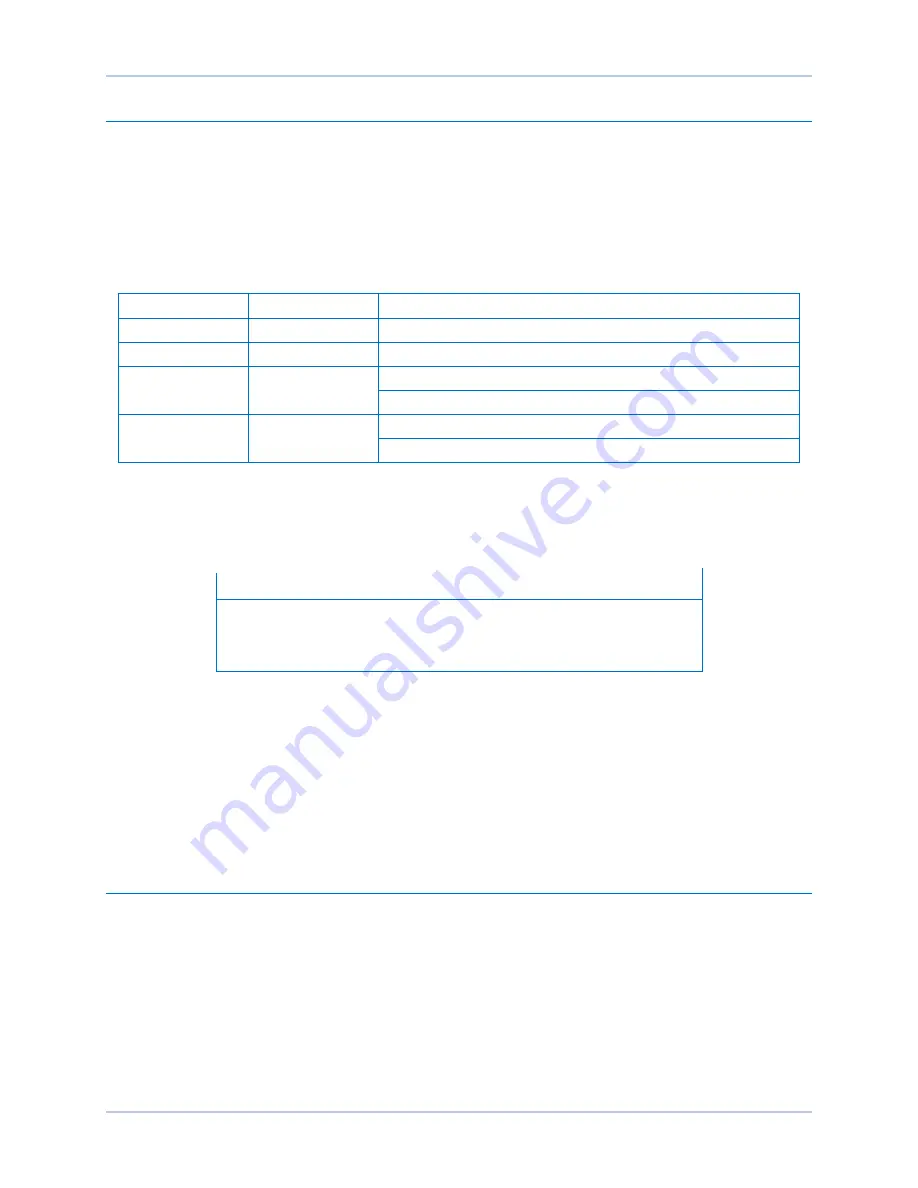
124
9440300990 Rev J
BESTCOMS
Plus
®
Software
DECS-250
Installation
BESTCOMS
Plus
®
software is built on the Microsoft
®
.NET Framework. The setup utility that installs
BESTCOMS
Plus
on your PC also installs the DECS-250 plugin and the required version of .NET
Framework (if not already installed). BESTCOMS
Plus
operates with systems using Windows
®
XP 32-bit
SP2/SP3, Windows Vista 32-bit (all editions), Windows 7 32-bit (all editions), Windows 7 64-bit (all
editions) and Windows 8. Microsoft Internet Explorer 5.01 or later must be installed on your PC before
installing BESTCOMS
Plus
. System recommendations for the .NET Framework and BESTCOMS
Plus
are
listed in Table 8.
Table 8. System Recommendations for BESTCOMSPlus and the .NET Framework
System Type
Component
Recommendation
32/64 bit
Processor
2.0 GHz
32/64 bit
RAM
1 GB minimum, 2 GB recommended
32 bit
Hard Drive
100 MB (if .NET Framework is already installed on PC.)
950 MB (if .NET Framework is not already installed on PC.)
64 bit
Hard Drive
100 MB (if .NET Framework is already installed on PC.)
2.1 GB (if .NET Framework is not already installed on PC.)
To install and run BESTCOMS
Plus
, a Windows user must have Administrator rights. A Windows user with
limited rights might not be permitted to save files in certain folders.
Install BESTCOMSPlus
®
Note
Do not connect a USB cable until setup completes successfully.
Connecting a USB cable before setup is complete may result in
unwanted or unexpected errors.
1.
Insert the BESTCOMS
Plus
CD-ROM into the PC CD-ROM drive.
2.
When the BESTCOMS
Plus
Setup and Documentation CD menu appears, click the
Install
button for
the BESTCOMS
Plus
application. The setup utility installs BESTCOMS
Plus
, the .NET Framework (if
not already installed), the USB driver, and the DECS-250 plugin for BESTCOMS
Plus
on your PC.
When BESTCOMS
Plus
installation is complete, a Basler Electric folder is added to the Windows
programs menu. This folder is accessed by clicking the Windows
Start
button and then accessing the
Basler Electric folder in the
Programs
menu. The Basler Electric folder contains an icon that starts
BESTCOMS
Plus
when clicked.
Activation of the DECS-250 Plugin for BESTCOMSPlus
®
The DECS-250 plugin is a module that runs inside the BESTCOMS
Plus
shell. The DECS-250 plugin
contains specific operational and logic settings for only the DECS-250. Uploading settings to the DECS-
250 is possible only after activating the DECS-250 plugin.
The DECS-250 plugin can be activated automatically or manually. Automatic activation is achieved by
using a USB cable to establish communication between the DECS-250 and BESTCOMS
Plus
. Manual
activation is initiated by contacting Basler Electric for an activation key and entering the key into
BESTCOMS
Plus
. Manual activation is useful if you want to create a settings file prior to receiving your
digital excitation system. Note that if a DECS-250 is not connected, you will not be able to configure
certain Ethernet settings. Ethernet settings can be changed only when an active USB or Ethernet
connection is present. Refer to
Manual Activation of DECS-250 Plugin.
Содержание DECS-250
Страница 2: ......
Страница 6: ...iv 9440300990 Rev J Revision History DECS 250 ...
Страница 16: ...xiv 9440300990 Rev J Contents DECS 250 ...
Страница 20: ...4 9440300990 Rev J Introduction DECS 250 ...
Страница 28: ...12 9440300990 Rev J Power Stage DECS 250 ...
Страница 32: ...16 9440300990 Rev J Voltage and Current Sensing DECS 250 ...
Страница 40: ...24 9440300990 Rev J Synchronizer DECS 250 ...
Страница 52: ...36 9440300990 Rev J Auxiliary Control DECS 250 ...
Страница 56: ...40 9440300990 Rev J Contact Inputs and Outputs DECS 250 ...
Страница 84: ...68 9440300990 Rev J Limiters DECS 250 ...
Страница 108: ...92 9440300990 Rev J Power System Stabilizer DECS 250 Figure 85 PSS Function Blocks and Software Switches ...
Страница 114: ...98 9440300990 Rev J Power System Stabilizer DECS 250 Figure 96 PSS Parameter Settings ...
Страница 124: ...108 9440300990 Rev J Stability Tuning DECS 250 ...
Страница 126: ...110 9440300990 Rev J Mounting DECS 250 Figure 103 Overall and Projection Mounting Dimensions ...
Страница 127: ...9440300990 Rev J 111 DECS 250 Mounting Figure 104 DECS 250 Escutcheon Plate Dimensions ...
Страница 128: ...112 9440300990 Rev J Mounting DECS 250 Figure 105 Panel Cutting and Drilling Dimensions for DECS 250 Panel Mounting ...
Страница 198: ...182 9440300990 Rev J Timekeeping DECS 250 ...
Страница 210: ...194 9440300990 Rev J CAN Communication DECS 250 ...
Страница 304: ...288 9440300990 Rev J Maintenance DECS 250 ...
Страница 316: ...300 9440300990 Rev J Specifications DECS 250 ...
Страница 334: ...318 9440300990 Rev J Analog Expansion Module DECS 250 ...
Страница 341: ...9440300990 Rev J 325 DECS 250 Contact Expansion Module Figure 188 CEM 2020 Input Contact and Output Contact Terminals ...
Страница 351: ......
















































