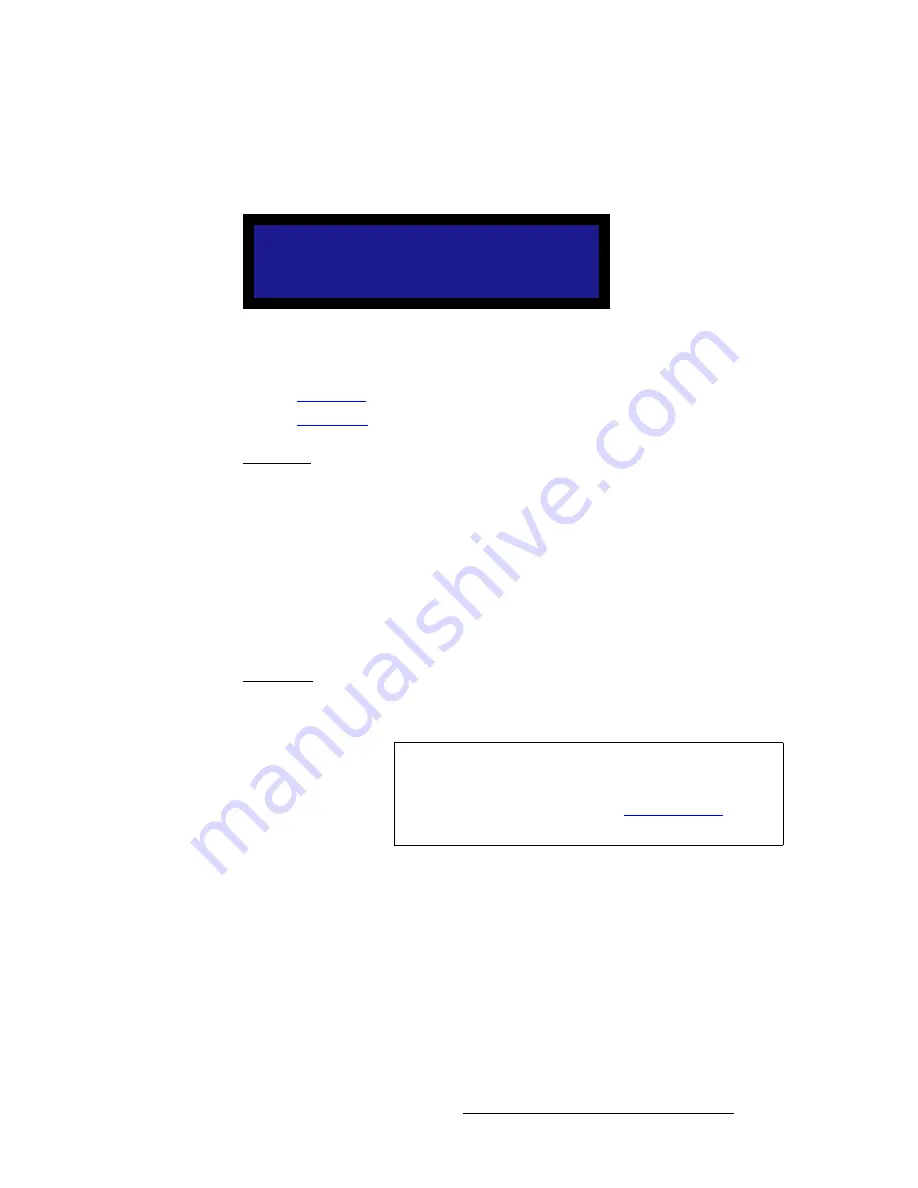
LED-PRO • User’s Guide
85
4. Operation
Using the Expert Mode Menu
bÑÑÉÅíë
From the
Expert Mode Menu
, select
Effects
to display the
Effects Menu
which enables
you to select the transition effect that is used when switching between input channels.
Figure 4-68.
Effects Menu (sample)
Following are descriptions of each menu function:
•
Trans With
•
Trans Time
qê~åë=táíÜ
Scroll to the
Trans With
function and press
SEL
to change the desired transition type. Use
the knob to select, and press
SEL
to accept. Choices are:
•
Img Cut
— the currently selected channel freezes, the new channel's video is
acquired and cut to the output.
•
Blk Fade
— the currently selected channel fades to black, then the new channel's
video transitions in. The transition rate is determined by the
Trans Time
value.
•
Logo
— this mode is only selectable if there is stored LOGO image in non-volatile
memory. The currently selected channel dissolves to the stored LOGO, then the
new channel's video dissolves in. The rate is determined by the
Trans Time
.
qê~åë=qáãÉ
Scroll to the
Trans Time
function and press
SEL
to change the transition time (or rate),
from
1.0
to
5.0
seconds. Use the knob to change the rate, then press
SEL
to accept.
E F F E C T S
> T r a n s W i t h
B l k F a d e
T r a n s T i m e
1 . 0
Note
Transition times function best when the auto-acquire mode is
turned off. When auto-acquire is enable, transition times will
be greater — due to the additional time required to analyze
the input video timing. Refer to the “
In Auto Acquire
” section
on page 87 for details.
Содержание Led Pro
Страница 1: ...r d ibaJmol Manual 26 0501000 00 Revision B qj...
Страница 14: ...xiv LED PRO User s Guide Table of Contents...
Страница 38: ...24 LED PRO User s Guide 3 Installation Format Connection Table...
Страница 124: ...110 LED PRO User s Guide 4 Operation Using the Input Position Menu...
Страница 174: ...160 LED PRO User s Guide _K o m LED PRO Remote Commands...
Страница 186: ...172 LED PRO User s Guide Index v YUV 15 16 w Zoom 97 ZOOM nnn n 159...













































