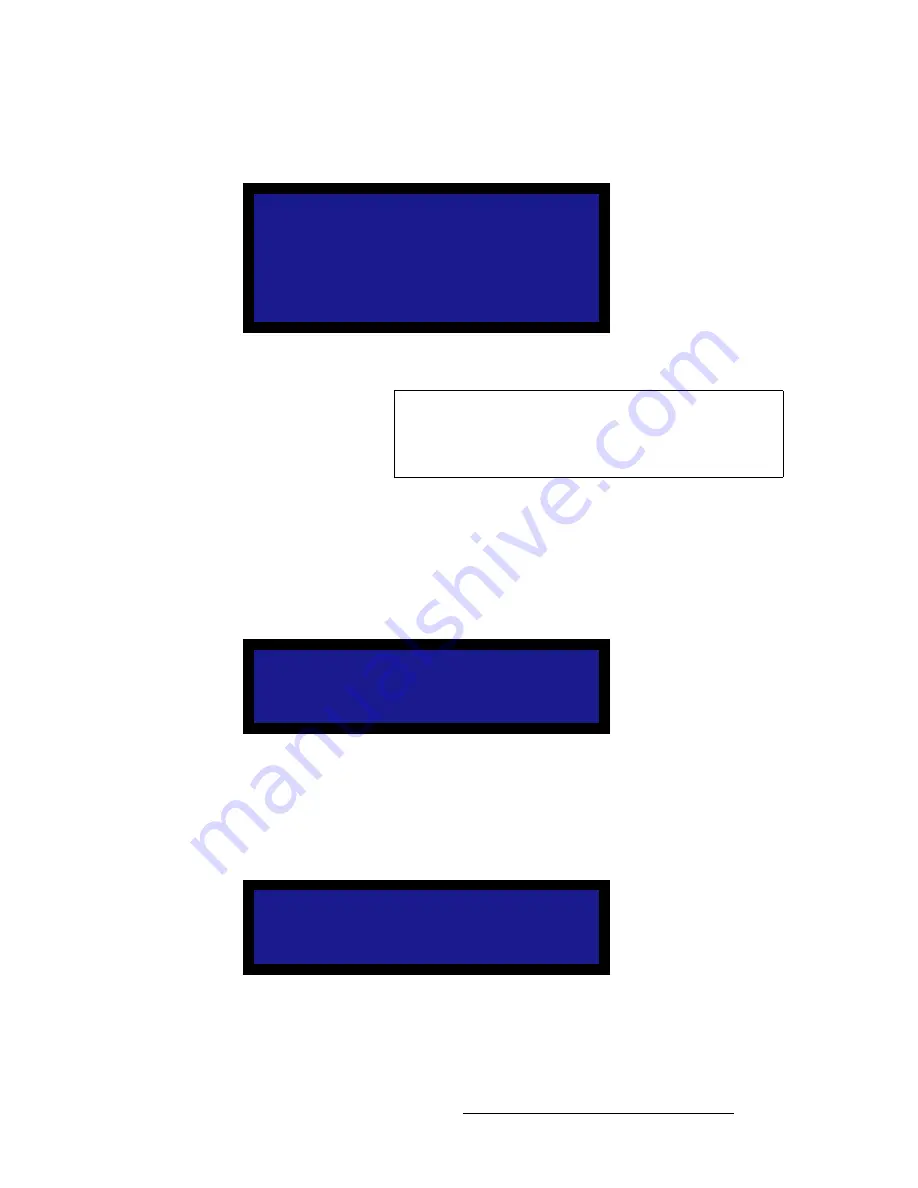
LED-PRO • User’s Guide
63
4. Operation
Using the Input Wizard
5.
After selecting the desired input, select
Next
to display the
Position & Size
Menu
.
Figure 4-44.
Position and Size Menu (sample)
~
Select
H Position
and adjust the input to fill the raster box precisely.
~
Select
H Size
and adjust the input to fill the raster box precisely.
~
Select
V Position
and adjust the input to fill the raster box precisely.
~
Select
V Size
and adjust the input to fill the raster box precisely.
6.
Select
Next
to display the
Wall Contrast Menu
, which enables you to set the LED
wall contrast —
for all inputs
.
Figure 4-45.
Wall Contrast Menu (sample)
~
Select the
Value
line, and adjust for the desired wall contrast — from
0
to
100
. Press
SEL
to enable.
7.
Select
Next
to display the
Wall Location Menu
, which enables you to set the LED
wall’s gamma —
for all inputs
.
Figure 4-46.
Wall Location Menu (sample)
~
Select the gamma curve line, and choose the desired mode:
Inside
,
Outside
, or
Custom
.
P o s i t i o n & S i z e
> H P o s i t i o n
2 1 6
H S i z e
8 0 0
V P o s i t i o n
2 7
V S i z e
6 0 0
N e x t
P r e v i o u s
Tip
On the selected input source, use a full screen output signal
such as a test pattern or a “freeze frame.” In this mode, you
want to see all edges of the image clearly, with video other
than black.
W a l l C o n t r a s t
> 1 0 0 %
N e x t
P r e v i o u s
W a l l L o c a t i o n
> I n s i d e
N e x t
P r e v i o u s
Содержание Led Pro
Страница 1: ...r d ibaJmol Manual 26 0501000 00 Revision B qj...
Страница 14: ...xiv LED PRO User s Guide Table of Contents...
Страница 38: ...24 LED PRO User s Guide 3 Installation Format Connection Table...
Страница 124: ...110 LED PRO User s Guide 4 Operation Using the Input Position Menu...
Страница 174: ...160 LED PRO User s Guide _K o m LED PRO Remote Commands...
Страница 186: ...172 LED PRO User s Guide Index v YUV 15 16 w Zoom 97 ZOOM nnn n 159...






























