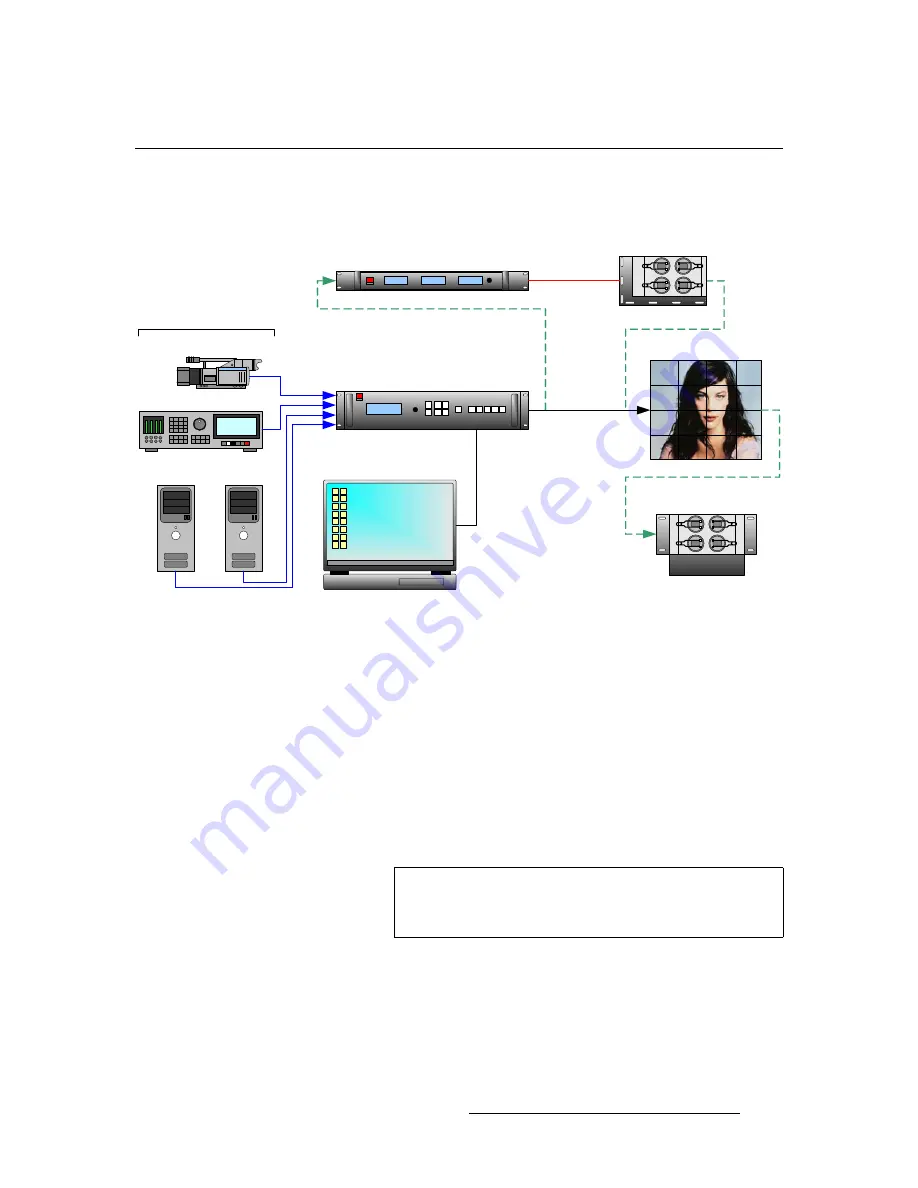
LED-PRO • User’s Guide
7
NK==fåíêçÇìÅíáçå
Connectivity Diagram
`çååÉÅíáîáíó=aá~Öê~ã
The figure below provides a sample connectivity diagram:
Figure 1-1.
LED-PRO System Diagram (sample)
Please note the following points regarding the diagram:
•
The maximum of four inputs are shown, one each in RGB, DVI, Composite and
HD-SDI formats.
•
Two different paths from LED-PRO to the LED wall are shown:
~
Via DVI, direct between the LED-PRO and the wall.
~
Via DVI and fiber optics, via the optional Barco Fiberlink Transmitter and
Receiver.
~
An optional Barco AEC (Ambient Environment Controller) is shown.
~
The (customer supplied) laptop PC is required for LED wall calibration,
via Director Toolset.
Laptop PC (Director Toolset)
LED-PRO
LED Wall
(Optional)
Fiberlink Transmitter
(Optional)
Fiberlink Receiver
(Optional) AEC
PC (DVI)
Camera (Composite)
DVR (SDI)
PC (RGB)
Ethernet or
RS-232
Fiber Optics
DVI (Direct)
Up to 4 Inputs
Note
Contact your Barco sales representative for information on
Fiberlink and AEC systems. These products are not
discussed in this user’s guide.
Содержание Led Pro
Страница 1: ...r d ibaJmol Manual 26 0501000 00 Revision B qj...
Страница 14: ...xiv LED PRO User s Guide Table of Contents...
Страница 38: ...24 LED PRO User s Guide 3 Installation Format Connection Table...
Страница 124: ...110 LED PRO User s Guide 4 Operation Using the Input Position Menu...
Страница 174: ...160 LED PRO User s Guide _K o m LED PRO Remote Commands...
Страница 186: ...172 LED PRO User s Guide Index v YUV 15 16 w Zoom 97 ZOOM nnn n 159...
















































