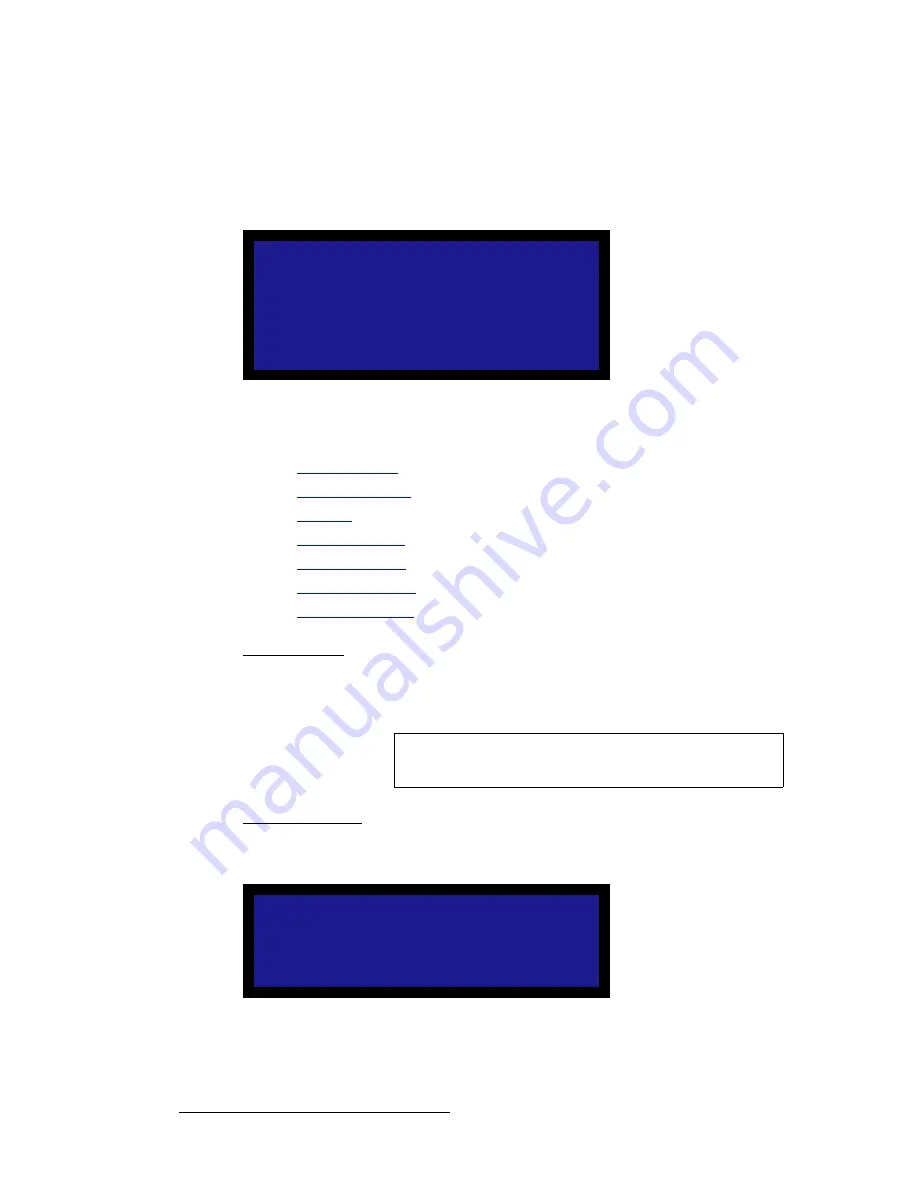
88
LED-PRO • User’s Guide
4. Operation
Using the Expert Mode Menu
póëíÉã
From the
Expert Mode Menu
, select
System
to display the
System Menu
, which enables
you to adjust a variety of system parameters, such as the display brightness, Ethernet and
Diagnostic RS-232 settings, and panel lock.
Figure 4-70.
System Menu (sample)
Following are descriptions of each menu function:
•
VFD Brightness
•
Diagnostic RS232
•
Ethernet
•
EDID DVI In Frmt
•
Lock Front Panel
•
Save System State
•
Unsaved Changes
sca=_êáÖÜíåÉëë
On the
System Menu
, scroll to the
VFD Brightness
function and press
SEL
to adjust the
intensity of the front panel vacuum fluorescent display (VFD). The adjustment range is
-7
(dimmest) to
8
(brightest). The factory default setting is 2.
aá~ÖåçëíáÅ=opOPO
On the
System Menu
, select the
Diagnostic RS232
function to display the
Diagnostic
RS232 Menu
, which enables you to set
Diagnostic Port
parameters.
Figure 4-71.
Diagnostic RS232 Menu (sample)
S Y S T E M
> V F D B r i g h t n e s s
+ 2
D i a g n o s t i c R S 2 3 2
> >
E t h e r n e t
> >
E D I D D V I I n F r m t
> >
L o c k F r o n t P a n e l
S a v e S y s t e m S t a t e
Tip
Whenever possible, use a low intensity setting to avoid "burn-
in" of the display.
D I A G N O S T I C R S 2 3 2
> B a u d
3 8 4 0 0
P a r a m e t e r s
N 8 1
H a n d s h a k i n g
O n
R e s e t
Содержание Led Pro
Страница 1: ...r d ibaJmol Manual 26 0501000 00 Revision B qj...
Страница 14: ...xiv LED PRO User s Guide Table of Contents...
Страница 38: ...24 LED PRO User s Guide 3 Installation Format Connection Table...
Страница 124: ...110 LED PRO User s Guide 4 Operation Using the Input Position Menu...
Страница 174: ...160 LED PRO User s Guide _K o m LED PRO Remote Commands...
Страница 186: ...172 LED PRO User s Guide Index v YUV 15 16 w Zoom 97 ZOOM nnn n 159...






























