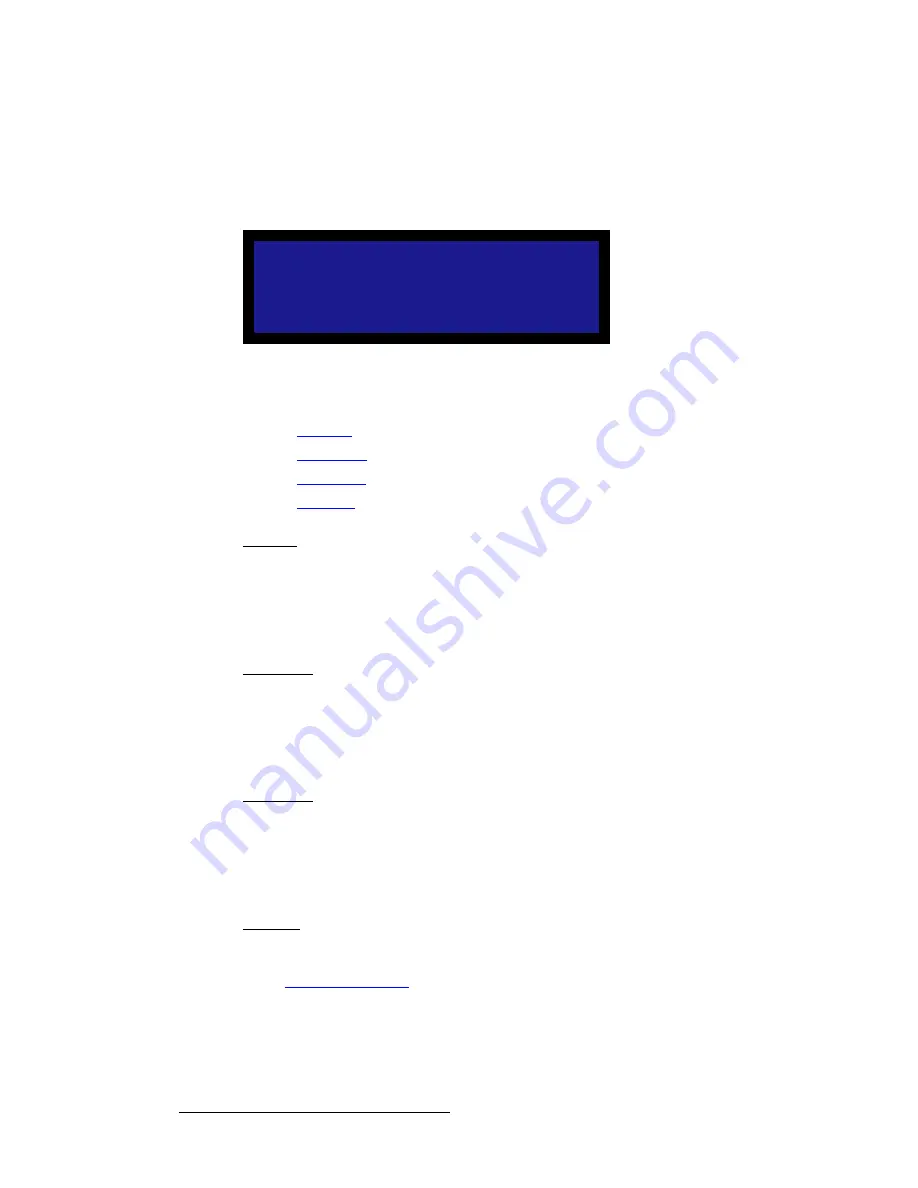
48
LED-PRO • User’s Guide
4. Operation
Using the Setup Menu
pçìêÅÉ=^äáÖåãÉåí=Ô=asf
From the
Setup Menu
(for a DVI input source), select
Source Alignment
to display the
DVI Source Alignment Menu
. This menu enables you to adjust all aspects of the source’s
“visible” parameters.
Figure 4-18.
DVI Source Alignment Menu (sample)
Following are descriptions of each
DVI Source Alignment Menu
function:
•
Contrast
•
Brightness
•
Sharpness
•
EDID DVI
`çåíê~ëí
From the
DVI Source Alignment Menu
, select
Contrast
to adjust the overall contrast of
the selected DVI input.
•
The adjustment range is 75.0% to 125.0%.
•
100% is the default setting.
_êáÖÜíåÉëë
From the
DVI Source Alignment Menu
, select
Brightness
to adjust the overall brightness
of the selected SDI input.
•
The adjustment range is 75.0% to 125.0%.
•
100% is the default setting.
pÜ~êéåÉëë
From the
DVI Source Alignment Menu
, select
Sharpness
to adjust the sharpness of the
selected input. This selection sets the scaler's sharpening (or softening) value.
•
The sharpening range extends from -10 (softest) to +10 (sharpest).
•
0 is the default setting (which sets the scaler to its optimum sharpness).
bafa=asf
From the
DVI Source Alignment Menu
, select
EDID DVI
to display the
EDID DVI In
Format Menu
, which enables you to update LED-PRO's preferred EDID resolution. Refer
to the “
Programming EDID
” section on page 53 for instructions.
S O U R C E A L I G N M E N T
> C o n t r a s t
1 0 0 . 0
B r i g h t n e s s
1 0 0 . 0
S h a r p n e s s
+ 0
E D I D D V I
> >
Содержание Led Pro
Страница 1: ...r d ibaJmol Manual 26 0501000 00 Revision B qj...
Страница 14: ...xiv LED PRO User s Guide Table of Contents...
Страница 38: ...24 LED PRO User s Guide 3 Installation Format Connection Table...
Страница 124: ...110 LED PRO User s Guide 4 Operation Using the Input Position Menu...
Страница 174: ...160 LED PRO User s Guide _K o m LED PRO Remote Commands...
Страница 186: ...172 LED PRO User s Guide Index v YUV 15 16 w Zoom 97 ZOOM nnn n 159...






























