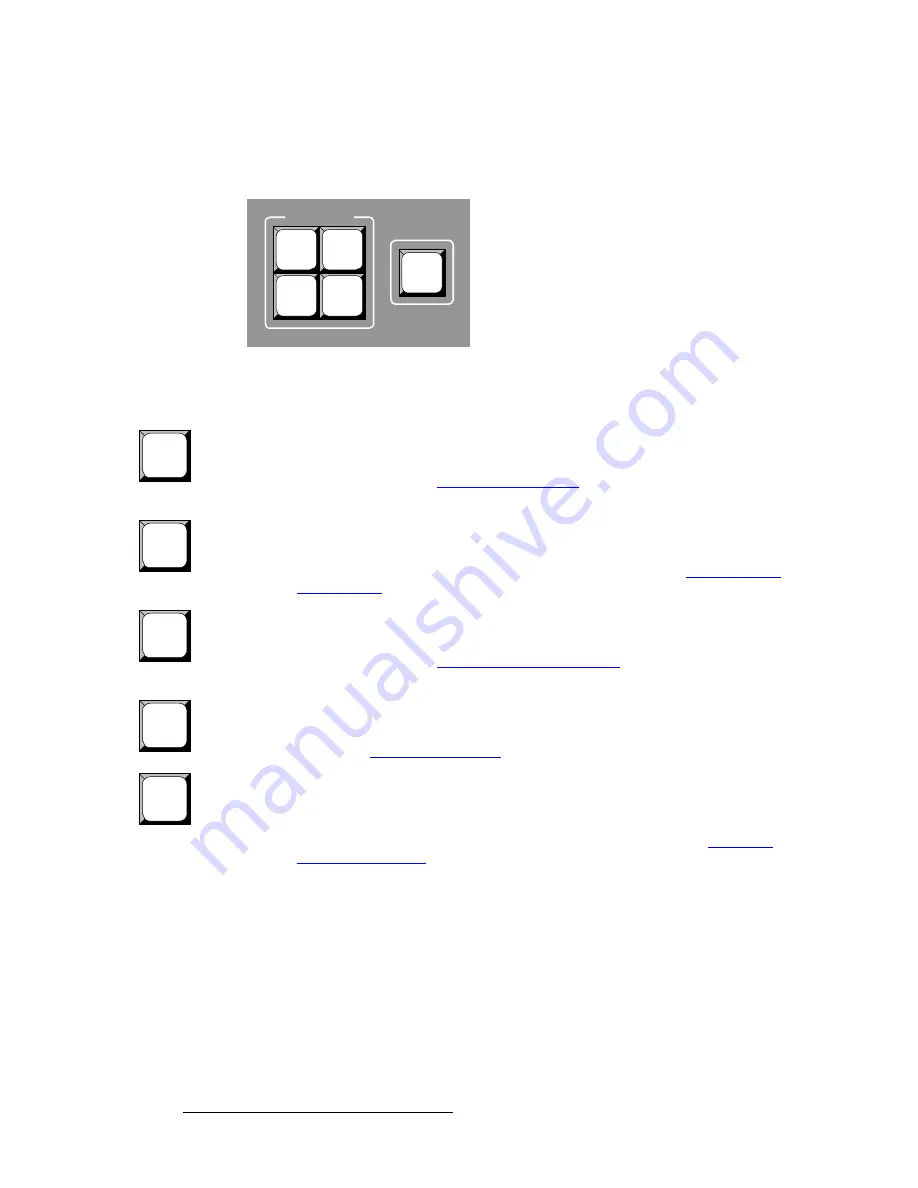
12
LED-PRO • User’s Guide
2. Hardware Orientation
LED-PRO Front Panel
jÉåì=hÉóë=pÉÅíáçå
The figure below illustrates the
Menu Keys Section
:
Figure 2-4.
Menu Keys Section
Descriptions of each button and control are provided below:
•
SETUP
— press to access the top level of the
Setup Menu
, which enables you to
perform complete system setup procedures. The button lights to indicated that
the menu is active. Toggle the button off to access the
Status Menu
. In
Chapter 4, refer to the “
Using the Setup Menu
” section on page 39 for menu
details.
•
TEST PAT
— press to access the top level of the
Test Pattern Menu
, which
enables you to select system test patterns and the raster box. The button lights to
indicated that the menu is active, or that a test pattern is enabled. Toggle the
button off to access the
Status Menu
. In Chapter 4, refer to the “
Using the Test
Pattern Menu
” section on page 93 for menu details.
•
PAN & ZOOM
— press to access the top level of the
Pan & Zoom Menu
, which
enables you to pan and zoom the selected source. The button lights to indicated
that the menu is active. Toggle the button off to access the
Status Menu
. In
Chapter 4, refer to the “
Using the Pan & Zoom Menu
” section on page 95 for
menu details.
•
LED
— press to access the top level of the
LED Menu
, which enables you to
perform various LED-specific functions. The button lights to indicated that the
menu is active. Toggle the button off to access the
Status Menu
. In Chapter 4,
refer to the “
Using the LED Menu
” section on page 98 for menu details.
•
INPUT POS
— press to access the top level of the
Input Position Menu
, which
enables you to perform “simple” input setup functions within the LED wall window,
such as H and V size and position. (For more comprehensive input setups, use
the
Setup Menu
.) The button lights to indicated that the menu is active. Toggle
the button off to access the
Status Menu
. In Chapter 4, refer to the “
Using the
Input Position Menu
” section on page 105 for menu details.
Please note:
•
If you are within a particular menu, but you have not made any changes, pressing
one of the five buttons in the
Menu Keys Section
takes you directly to the
selected menu.
•
If you have made a change within a particular menu and you press one of the five
buttons in the
Menu Keys Section
, you will be prompted to save your changes.
SETUP
PAN &
ZOOM
TEST
PAT
LED
INPUT
POS
MENU KEYS
SETUP
TEST
PAT
PAN &
ZOOM
LED
INPUT
POS
Содержание Led Pro
Страница 1: ...r d ibaJmol Manual 26 0501000 00 Revision B qj...
Страница 14: ...xiv LED PRO User s Guide Table of Contents...
Страница 38: ...24 LED PRO User s Guide 3 Installation Format Connection Table...
Страница 124: ...110 LED PRO User s Guide 4 Operation Using the Input Position Menu...
Страница 174: ...160 LED PRO User s Guide _K o m LED PRO Remote Commands...
Страница 186: ...172 LED PRO User s Guide Index v YUV 15 16 w Zoom 97 ZOOM nnn n 159...















































