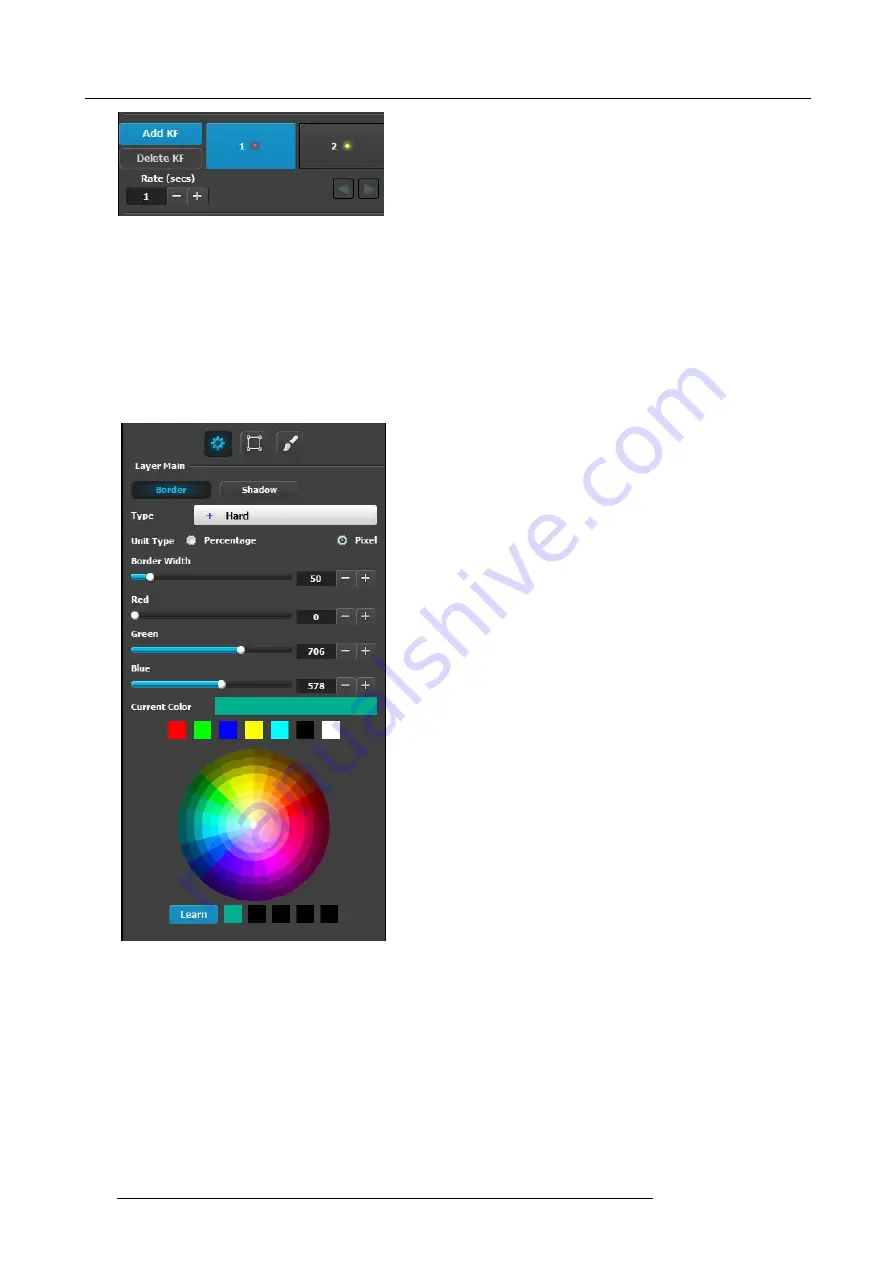
6. GUI orientation
Image 6-56
Once the two keyframes are de
fi
ned, the PIP can move between the two positions by pressing the green arrow buttons. The rate
for the movement is adjusted by changing the number in the corresponding box.
Any of the two keyframes can be deleted when the keyframe is highlighted and by pressing the “Delete KF” button.
The red LED in the keyframe button indicates the current position of the PIP.
Layer adjustment panel > Main adjustment
The Main adjustment panel is variable according the Layer type.
Layer type = PIP (Border Tab)
:
This menu allows users to adjust the PIP borders.
•
Borders are enabled by selecting the type of to apply. Six
types are available:
-
Hard
-
Soft
-
Halo
-
Halo-in
-
Halo-out
•
Border width
and color are selected by adjusting the
corresponding sliders or entering a
fi
gure in the adjacent
edit boxes. The
border width
can be entered either in
Percentage of the vertical size or in pixels.
•
The selected color is shown in the
Current Color
bar. The
color can also be stored by clicking in one of the square
boxes at the bottom of the menu next to the Learn button.
These boxes are quick shortcuts to select that color for
the Border.
•
Another way to specify a color is to click on the
Color
wheel
. The slider values will change accordingly as the
mouse moves around the color wheel.
•
Learn
: The “Learn” button in the bottom is a way to store
custom colors to be used for later. The way to use this
area is to:
a) Pick a color to save, using color wheel or the R/G/B
adjustments.
b) Click Learn button.
c) Click any one of the buttons on the right.
d) The color that was picked is now stored in this button.
Layer type = PIP (Shadow Tab)
:
The Shadow Menu enables the user to place a shadow behind a PIP.
122
R5905948 E2 12/12/2014
Содержание Event Master E2
Страница 1: ...E2 User s guide R5905948 00 12 12 2014...
Страница 8: ...Table of contents 4 R5905948 E2 12 12 2014...
Страница 16: ...2 Safety 12 R5905948 E2 12 12 2014...
Страница 32: ...3 General 28 R5905948 E2 12 12 2014...
Страница 82: ...6 GUI orientation Image 6 8 78 R5905948 E2 12 12 2014...
Страница 94: ...6 GUI orientation Image 6 20 90 R5905948 E2 12 12 2014...
Страница 115: ...6 GUI orientation Image 6 37 Thumbnail view Image 6 38 R5905948 E2 12 12 2014 111...
Страница 186: ...7 System Setup 182 R5905948 E2 12 12 2014...
Страница 192: ...8 Updating firmware 188 R5905948 E2 12 12 2014...
Страница 196: ...9 General operation example Image 9 3 192 R5905948 E2 12 12 2014...
Страница 213: ...9 General operation example Image 9 25 R5905948 E2 12 12 2014 209...
Страница 216: ...9 General operation example 212 R5905948 E2 12 12 2014...
Страница 220: ...10 Maintenance 10 2 Process Overview Flow chart Image 10 2 216 R5905948 E2 12 12 2014...
Страница 226: ...10 Maintenance Image 10 11 2 Pull out the Front cover and lay it flat in front of the unit 222 R5905948 E2 12 12 2014...
Страница 281: ...10 Maintenance Disregard the heatsink from the spare kit R5905948 E2 12 12 2014 277...
Страница 282: ...10 Maintenance 278 R5905948 E2 12 12 2014...
Страница 286: ...11 Environmental information Republic of Turkey In conformity with the WEEE Regulation 282 R5905948 E2 12 12 2014...
Страница 288: ...11 Environmental information 284 R5905948 E2 12 12 2014...
Страница 298: ...B Remote Control Protocol 294 R5905948 E2 12 12 2014...
Страница 299: ...C Troubleshooting C TROUBLESHOOTING R5905948 E2 12 12 2014 295...
Страница 300: ...C Troubleshooting 296 R5905948 E2 12 12 2014...






























