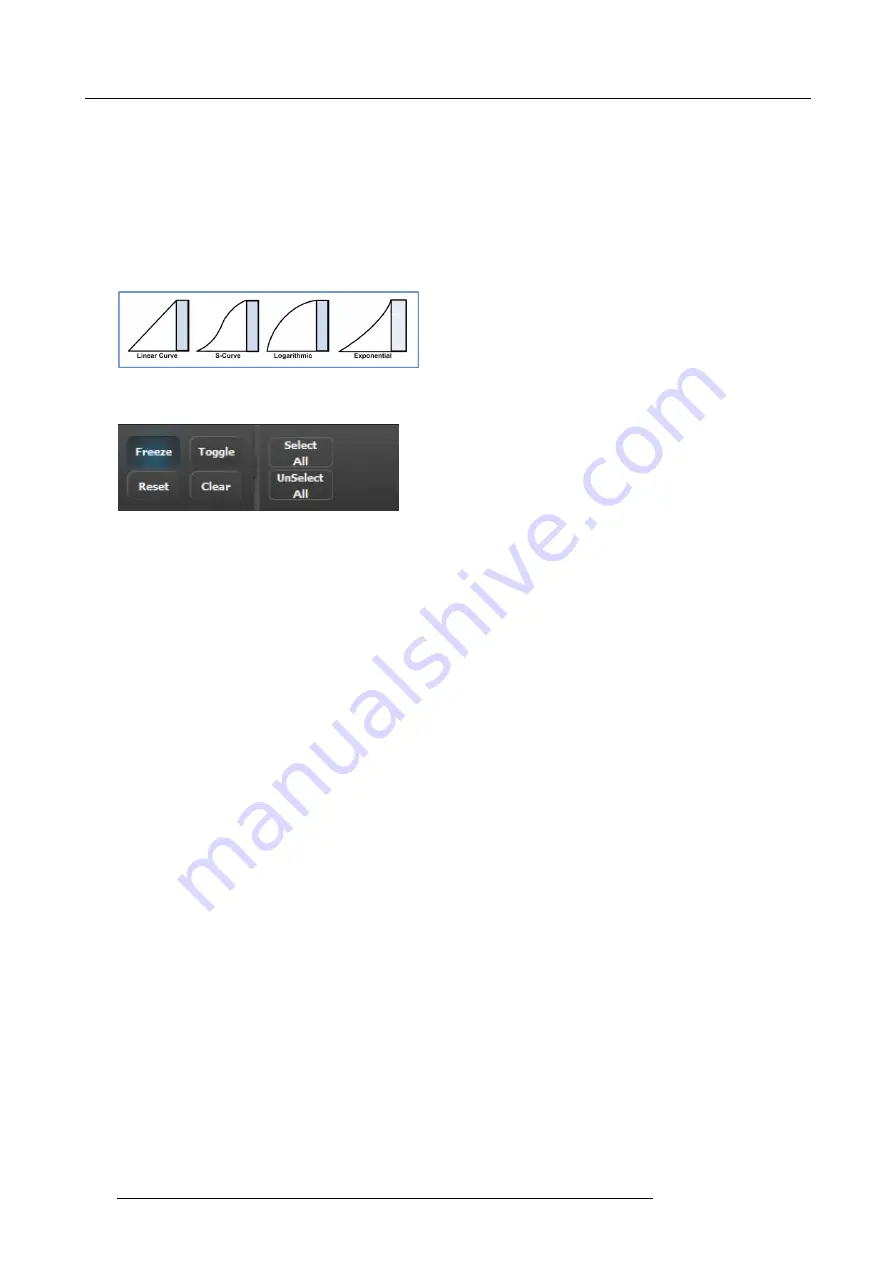
6. GUI orientation
Preview transitions to Program according at the rate indicated in the rate box following the s-curve pattern. The layer on Program
does NOT fade in preview at the same time. The layer on Program appears in Preview when the transition is completed.
Cut
Instantly transitions the Preview to Program
Move
Enables moves for selected that have one or more keyframes. Move rate is determined in the layer adjustment panel.
S-curve
Four transition types are available: Linear, S-Curve, Logarithmic and Exponential
Image 6-52
Miscellaneous operations
Image 6-53
Freeze
Freezes the input source that is displayed in the layer. The layer can still be positioned and sized within the destination. The input
source into the layer can also be changed to a new input. The text of a frozen layer turns blue and a “freeze” icon (snow
fl
ake)
appears on the bottom right corner.
Reset
Positions the layer in the center of the destination. Vertical size is set to 500 pixels and horizontal size is set to maintain the layer’s
aspect ratio.
Clear
Removes the selected layer from preview. If the selected layer is on program, this button is disabled.
Toggle
Enables the sources to toggle back and forth with each transition.
•
Toggle on:
After a transition is performed, a different source can be selected for preview. Once the
fi
rst source transitions off
Program, it “
fl
ip-
fl
ops” to Preview. Subsequent transitions alternate between sources. Another new source can also be selected
in Preview, and as long as Toggle is on, the last two selected sources will alternate.
•
Toggle off:
The source selected in Preview stays in Preview, once the transition is complete. Here, sources must be changed
manually. If the PIP in Preview has a different source than the PIP in Program, the moment Toggle is turned off, the PIP in
Preview automatically changes its source to match Program.
Select All / Unselect All
•
Select All:
Selects all Layers in Preview. It is equivalent to left clicking on all unselected layers on Preview one at a time to
select them. Only selected layers on Destinations that are armed.
•
Unselect All:
Unselects all Layers in Preview. It is equivalent left clicking on all selected layers on Preview one at a time to
unselect them. Only unselect layers on Destinations that are armed.
118
R5905948 E2 12/12/2014
Содержание Event Master E2
Страница 1: ...E2 User s guide R5905948 00 12 12 2014...
Страница 8: ...Table of contents 4 R5905948 E2 12 12 2014...
Страница 16: ...2 Safety 12 R5905948 E2 12 12 2014...
Страница 32: ...3 General 28 R5905948 E2 12 12 2014...
Страница 82: ...6 GUI orientation Image 6 8 78 R5905948 E2 12 12 2014...
Страница 94: ...6 GUI orientation Image 6 20 90 R5905948 E2 12 12 2014...
Страница 115: ...6 GUI orientation Image 6 37 Thumbnail view Image 6 38 R5905948 E2 12 12 2014 111...
Страница 186: ...7 System Setup 182 R5905948 E2 12 12 2014...
Страница 192: ...8 Updating firmware 188 R5905948 E2 12 12 2014...
Страница 196: ...9 General operation example Image 9 3 192 R5905948 E2 12 12 2014...
Страница 213: ...9 General operation example Image 9 25 R5905948 E2 12 12 2014 209...
Страница 216: ...9 General operation example 212 R5905948 E2 12 12 2014...
Страница 220: ...10 Maintenance 10 2 Process Overview Flow chart Image 10 2 216 R5905948 E2 12 12 2014...
Страница 226: ...10 Maintenance Image 10 11 2 Pull out the Front cover and lay it flat in front of the unit 222 R5905948 E2 12 12 2014...
Страница 281: ...10 Maintenance Disregard the heatsink from the spare kit R5905948 E2 12 12 2014 277...
Страница 282: ...10 Maintenance 278 R5905948 E2 12 12 2014...
Страница 286: ...11 Environmental information Republic of Turkey In conformity with the WEEE Regulation 282 R5905948 E2 12 12 2014...
Страница 288: ...11 Environmental information 284 R5905948 E2 12 12 2014...
Страница 298: ...B Remote Control Protocol 294 R5905948 E2 12 12 2014...
Страница 299: ...C Troubleshooting C TROUBLESHOOTING R5905948 E2 12 12 2014 295...
Страница 300: ...C Troubleshooting 296 R5905948 E2 12 12 2014...






























