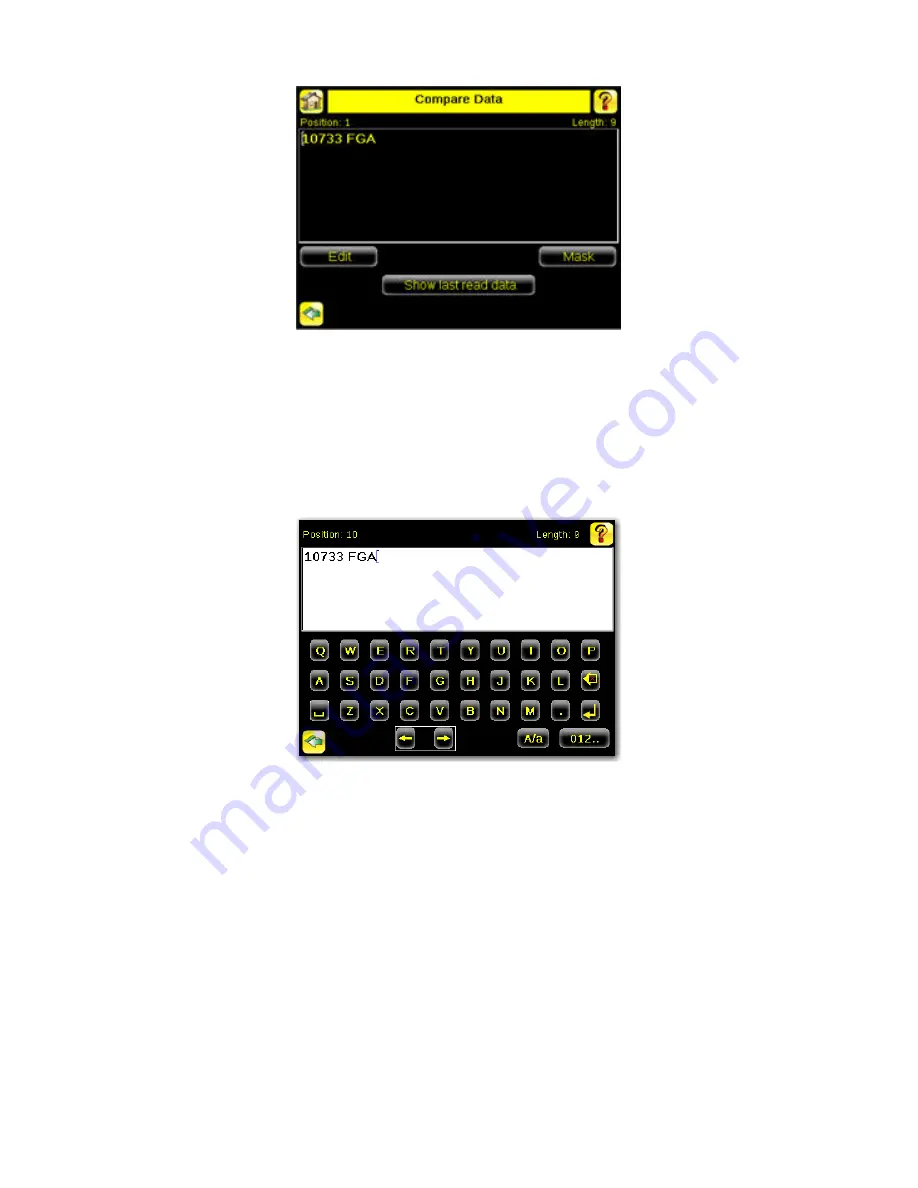
Edit Compare Data
The Edit screen displays data that was previously read or entered in the text field. The Position of the cursor within the characters dis-
played ([) in the text field is indicated at the top of the screen. Additionally, the number of characters is indicated by Length. Use the left
and right arrows below the software keyboard to move the cursor between the displayed characters. Place the cursor to the right of any
character and use the back-arrow at the top of the screen to delete that character. Use the button at the bottom right of the screen to
cycle through different character entry keyboards: text entry (with a button to toggle between upper- and lower-case characters), numeric
entry, special character entry, and hex character entry.
Last Read Data
Click the Show last read data button to use the last read barcode data for the data compare
Mask Data
To mask characters in the data, move the cursor to the left of the character(s) to be masked, and click the Mask button. A masked
character will appear gray with a strikeout (\) indicator. To unmask a previously masked character, click the UnMask button. Note that,
when using Remote Teach to set new barcode data, if the previous input data contained any masked characters, Remote Teach will
retain the masked characters only if the new data is of the same length as the previous input data. If the length does not match, masking
is removed.
iVu Plus BCR User's Manual
Rev. B
www.bannerengineering.com - tel: 763-544-3164
47
Содержание iVu Plus BCR
Страница 1: ...iVu Plus BCR User s Manual Rev B 1 25 2012...
Страница 56: ...iVu Plus BCR User s Manual 56 www bannerengineering com tel 763 544 3164 Rev B...
Страница 58: ...Main Menu Imager Exposure iVu Plus BCR User s Manual 58 www bannerengineering com tel 763 544 3164 Rev B...
Страница 64: ...iVu Plus BCR User s Manual 64 www bannerengineering com tel 763 544 3164 Rev B...
Страница 104: ...iVu Plus BCR User s Manual 104 www bannerengineering com tel 763 544 3164 Rev B...
Страница 105: ...2 Select Module iVu Plus BCR User s Manual Rev B www bannerengineering com tel 763 544 3164 105...
Страница 155: ...T Touchscreen Calibration 34 U USB loading from 24 saving to 24 Rev B www bannerengineering com tel 763 544 3164 155...






























