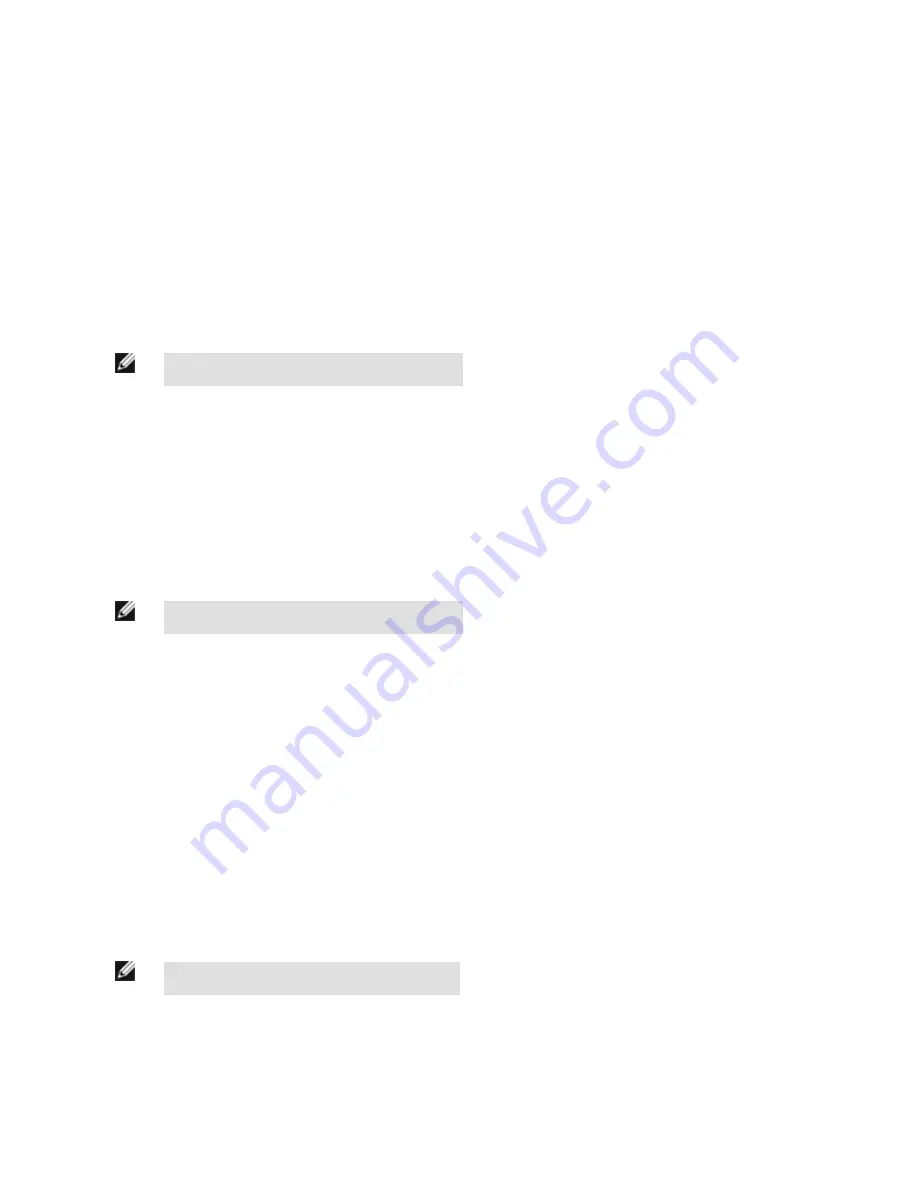
Fail Hold Time
The Fail Hold Time determines how long a failed image is displayed on the LCD so that you can see what failed. The sensor will continue
to process any triggers and the inspection will continue normally. This time delay is just for the screen. You can set this parameter from 0
to 3600 seconds using the slider at the bottom of the screen.
Main Menu > System > Display Settings > Fail Hold Time
LCD Timeout
The LCD screen dims after a user-selectable period when the device is not being used. Use the arrow keys or slide the bar at the bottom
of the screen to set the LCD screen time out.
NOTE: This screen is not available on the Emulator.
Main Menu > System > Display Settings > LCD Timeout
Touch Calibration
Touchscreen Calibration may be necessary if the software does not correctly respond when an icon on the screen is pressed. The cali-
bration routine aligns the touch screen's coordinates to the display behind it. Be sure to follow the prompts on the screen when executing
the Touchscreen Calibration function.
NOTE: This screen is not available on the Emulator.
Main Menu > System > Display Settings > Touch Calibration
Advanced
The Advanced Display screen allows you to edit the response of the display screen settings. Disabling this function may cause the dis-
play and touchscreen to be lethargic when sensor is busy.
Main Menu > System > Display Settings > Advanced
3.2.8 Reboot Sensor
The Reboot Sensor screen allows you to force a reboot of the sensor.
NOTE: This option is not available on the Emulator.
Main Menu > System > Reboot Sensor
iVu Plus BCR User's Manual
34
www.bannerengineering.com - tel: 763-544-3164
Rev. B
Содержание iVu Plus BCR
Страница 1: ...iVu Plus BCR User s Manual Rev B 1 25 2012...
Страница 56: ...iVu Plus BCR User s Manual 56 www bannerengineering com tel 763 544 3164 Rev B...
Страница 58: ...Main Menu Imager Exposure iVu Plus BCR User s Manual 58 www bannerengineering com tel 763 544 3164 Rev B...
Страница 64: ...iVu Plus BCR User s Manual 64 www bannerengineering com tel 763 544 3164 Rev B...
Страница 104: ...iVu Plus BCR User s Manual 104 www bannerengineering com tel 763 544 3164 Rev B...
Страница 105: ...2 Select Module iVu Plus BCR User s Manual Rev B www bannerengineering com tel 763 544 3164 105...
Страница 155: ...T Touchscreen Calibration 34 U USB loading from 24 saving to 24 Rev B www bannerengineering com tel 763 544 3164 155...
















































