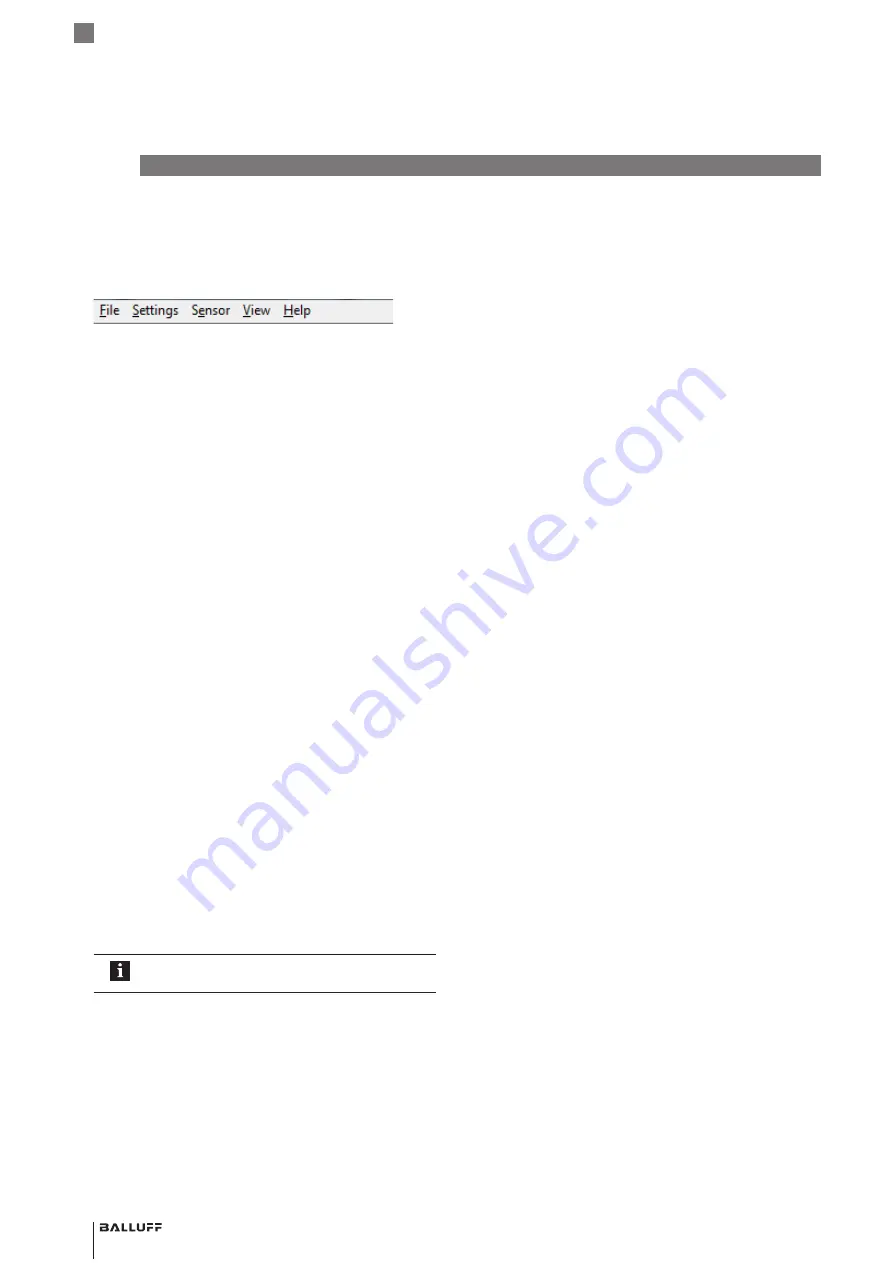
14
english
5
Basic functions (continued)
5.3
Menu bar
The menu bar contains the menu commands. The menu
commands can be called up via the menu bar or directly
using key combinations (shortcuts).
Fig. 5-7: Menu bar
5.3.1
File
menu
BML parameter
Load file
(<Ctrl> + <L>)
Opens a dialog box with file selection option. A saved
parameter file can be loaded (file extension
BMLCfg
).
The controls/indicators will be refreshed and the BML can
be updated.
If the file is corrupted, an error message will pop up.
This feature is useful if multiple BMLs are to be
programmed with identical configuration parameters.
BML parameter
Save file
(<Ctrl> + <S>)
Opens the Save dialog. A configuration can be saved as a
file (file extension
BMLCfg
). The configuration currently
located in the Configuration Tool will be saved. The file can
only be saved if the sensor head or sensor module was
updated with the current parameters.
This feature is useful if multiple BMLs are needed with the
same configuration.
Exit (<Ctrl> + <X>)
Exits the Configuration Tool. If the sensor head or sensor
module is not yet updated, a prompt appears. Exiting can
be canceled.
5.3.2
Settings
menu
Language
The language of the user interface can be modified. Two
language options are available:
– English
– German
The language is changed without the need to restart the
application.
On the first start the Configuration Tool will be
started in English. This is the default language.
Enhanced mode
Depending on the type you can use Enhanced mode
within the system parameters to enable additional
configurable parameters.
5.3.3
Sensor
menu
Power ON
You can power on the connected sensor head or sensor
module with this function. This option is only available if the
current state is “Power off”. After a power on, the data
from the sensor is read, and the user interface will be
updated.
Power OFF
To safely remove the sensor head or sensor module, the
sensor head or sensor module must be switched off
beforehand. This option is available only when the
connection is established.
Reset to factory defaults (<Ctrl> + <F>)
Resets the configuration of the connected sensor head/
sensor module to the factory settings. Resetting must be
confirmed.
5.3.4
View
menu
Create a screenshot (<Ctrl> + <P>)
Opens a dialog box, with file selection option. The current
state of the user interface can be captured and saved to a
user-specified path.
–
File format
: PNG
–
Typical file size
: 80-150 kB
–
Default file name (default value)
:
Screenshot_Timestamp.png, where timestamp
contains the information YYMMDD_hhmmss
5.3.5
Help
menu
Using the program (<Ctrl> + <I>)
Shows the current software version number and some
other useful information.
BAE PD-ML-010-04
Configuration Tool + USB-Adapter
Содержание BAE PD-ML-010-04
Страница 1: ...deutsch Configuration Tool USB Adapter english Configuration Tool USB Adapter BAE PD ML 010 04...
Страница 2: ...www balluff com...
Страница 3: ...BAE PD ML 010 04 Configuration Tool USB Adapter deutsch...
Страница 4: ...www balluff com...
Страница 39: ...BAE PD ML 010 04 Configuration Tool USB Adapter english...
Страница 40: ...www balluff com...
Страница 75: ......






























