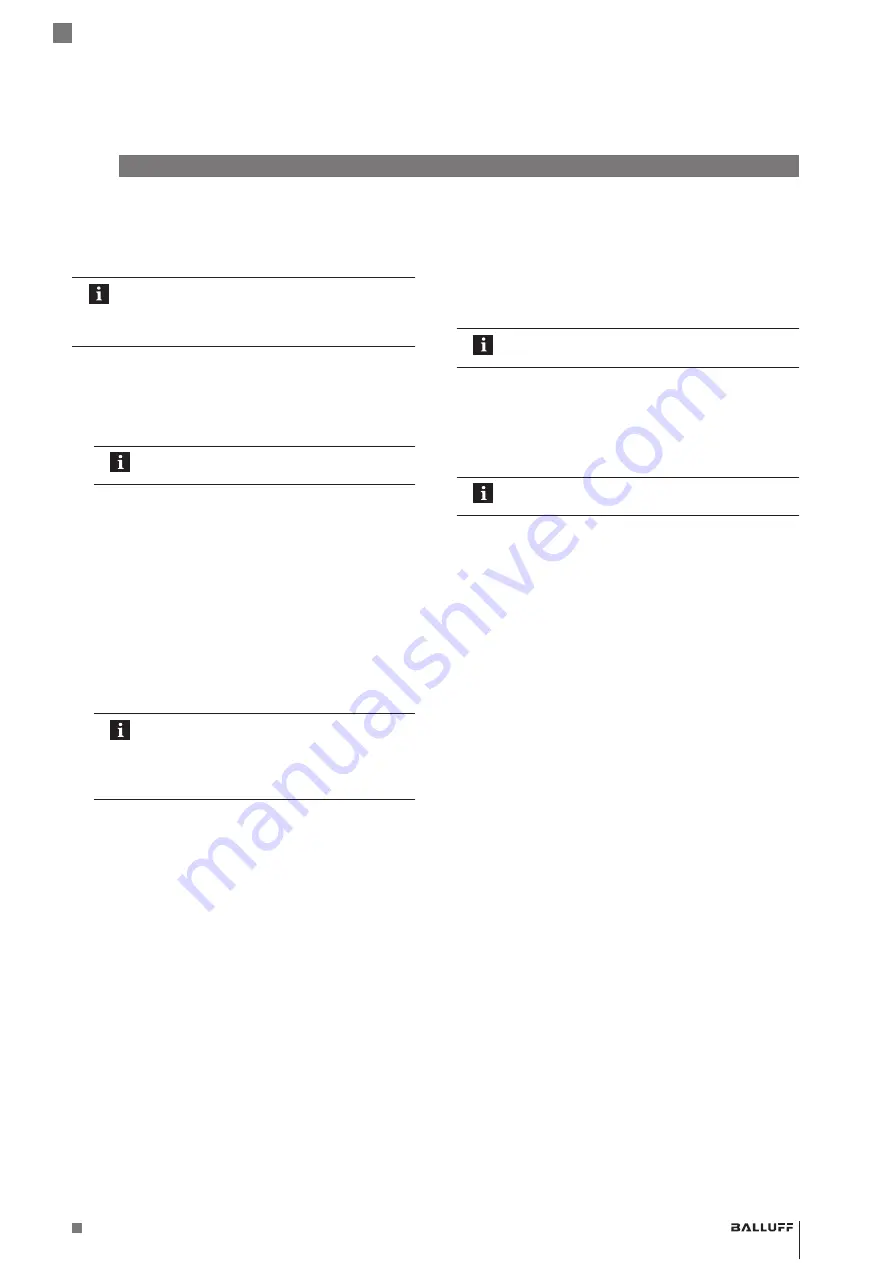
www.balluff.com
7
english
3
First steps
3.1
Installing the Configuration Tool on the PC
Installation is done using an Installation Wizard which
guides you through the individual steps.
– The USB adapter must not be connected
during installation.
– Make sure that the computer fulfills the
system requirements.
1.
Start
BML_C
Onfig
_t
OOL
_S
etup
_VX.XX.XXX.
eXe
.
⇒
The Installation Wizard starts, click on
n
eXt
to
continue.
⇒
The license agreement is displayed.
The next step can only be carried out if the
license agreement has been accepted.
2.
Read the license agreement and accept it and click on
n
eXt
.
⇒
The target directory is predefined and cannot be
modified.
– systemdrive:\Program Files\Balluff\BML
Configuration Tool\ (32-bit system)
– systemdrive:\Program Files(x86)\Balluff\BML
Configuration Tool\ (64-bit system)
3.
Click on
n
eXt
to start the installation process.
⇒
The software is installed in the described target
directory and entered in the Windows start menu. A
link is shown on the desktop.
The required adapter driver is installed
during the installation process. The driver
deployment can take some time, do not
interrupt it. In some cases the driver
installation needs to be confirmed.
⇒
When this procedure is finished, the installation is
complete.
3.2
USB adapter driver installation
After installing the Configuration Tool successfully, connect
the USB adapter to the system and wait until the driver is
installed or updated on the current drive. This can take
several minutes.
3.3
Adjusting the Configuration Tool
The Configuration Tool is preset with default settings. You
can adjust the Configuration Tool in
S
ettingS
.
►
Select
S
ettingS
.
⇒
The
S
ettingS
menu opens.
⇒
The user interface language can be adjusted.
The Configuration Tool starts with the most
recently made settings.
3.4
Software update
The software does not need to be removed in order to
install a new version. The installation wizard updates the
existing version.
Please check our website for existing updates.
3.5
Uninstallation
The software can be removed from the PC by selecting
S
tart
> a
LL
p
rOgraMS
> B
aLLuff
> BML C
OnfiguratiOn
t
OOL
> u
ninStaLL
BML C
OnfiguratiOn
t
OOL
in the Windows start
menu.
BAE PD-ML-010-04
Configuration Tool + USB-Adapter
Содержание BAE PD-ML-010-04
Страница 1: ...deutsch Configuration Tool USB Adapter english Configuration Tool USB Adapter BAE PD ML 010 04...
Страница 2: ...www balluff com...
Страница 3: ...BAE PD ML 010 04 Configuration Tool USB Adapter deutsch...
Страница 4: ...www balluff com...
Страница 39: ...BAE PD ML 010 04 Configuration Tool USB Adapter english...
Страница 40: ...www balluff com...
Страница 75: ......






























