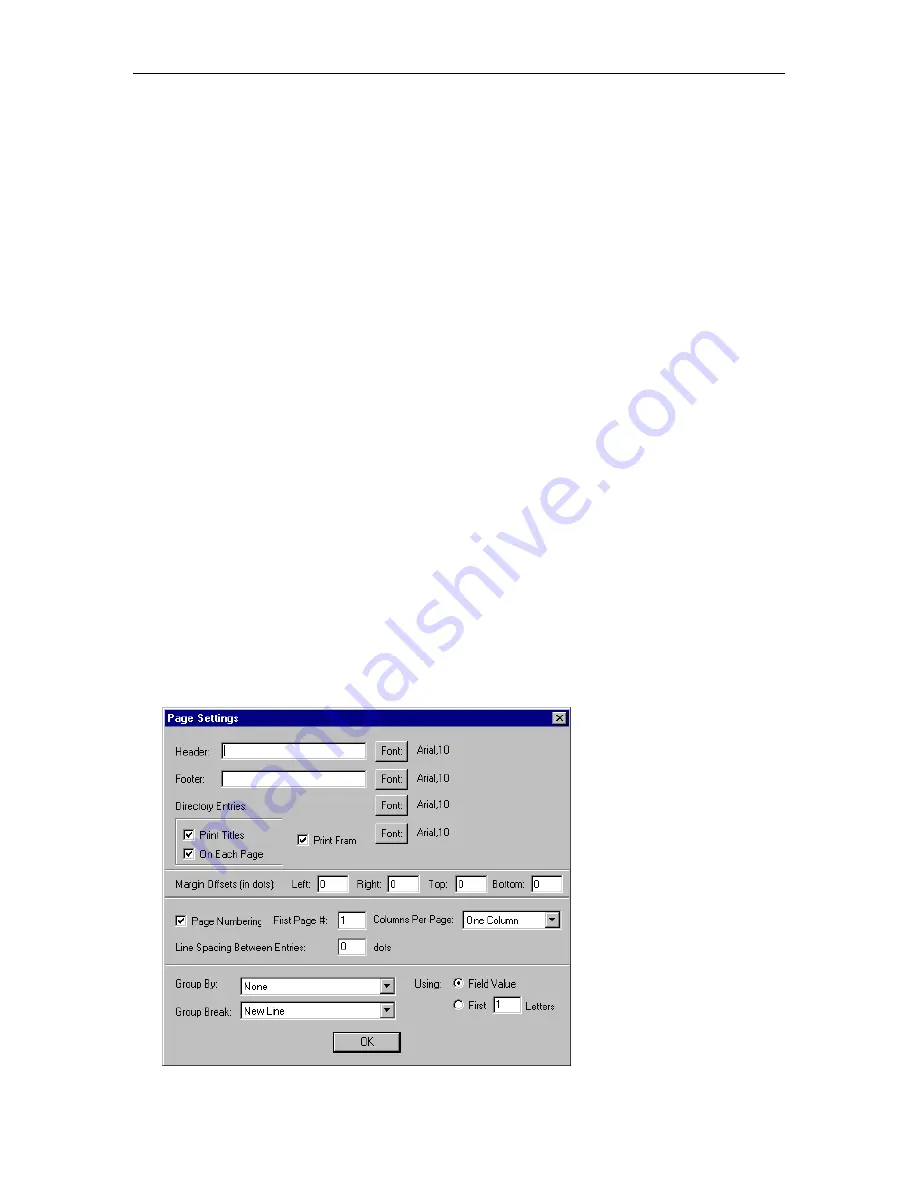
Chapter 3: Working with Directories
37
b.
Select the field that you want printed, and then choose the
OK
button.
The selected field and its attributes appear in the Fields area. The Page Settings area shows the
maximum column width for the phone book print out and the current width of the phone book.
As you add and remove entries from the phone book, the current width changes. If the current
width exceeds the maximum width, some of the fields will not appear on your print out.
•
If you want to add a field before a field:
a.
In the Fields box, select the field that you want to add a new field before.
a.
Choose the
Insert
button.
The Select Field dialog box appears.
c.
Select the field tat you want printed, and then choose the
OK
button.
•
If you want to change the position, length, filler, or alignment for a field:
a.
In the Fields area, select the field you want to modify.
b.
Choose the
Change
button.
The Field Settings dialog box appears.
c.
Make your changes, and then choose the
OK
button.
The changes appear in the Fields area.
•
If you want to remove a field:
a.
In the Fields area, select the field that you want to remove.
a.
Choose the
Remove
button.
The selected field is removed from the Fields area.
4.
Repeat step 3 to add, modify, or delete any fields. When you are finished, proceed to step 5.
5. Choose the
Page Settings
button.
The Page Settings dialog box appears.
Содержание MasterDirectory
Страница 1: ...MasterDirectory Data Manager Version 4 3 User s Guide March 2002...
Страница 8: ......
Страница 126: ...MasterDirectory User s Guide 118...
Страница 164: ...MasterDirectory User s Guide 156...
Страница 188: ...MasterDirectory User s Guide 180...
Страница 196: ...MasterDirectory User s Guide 188...
Страница 210: ...MasterDirectory User s Guide 202...






























