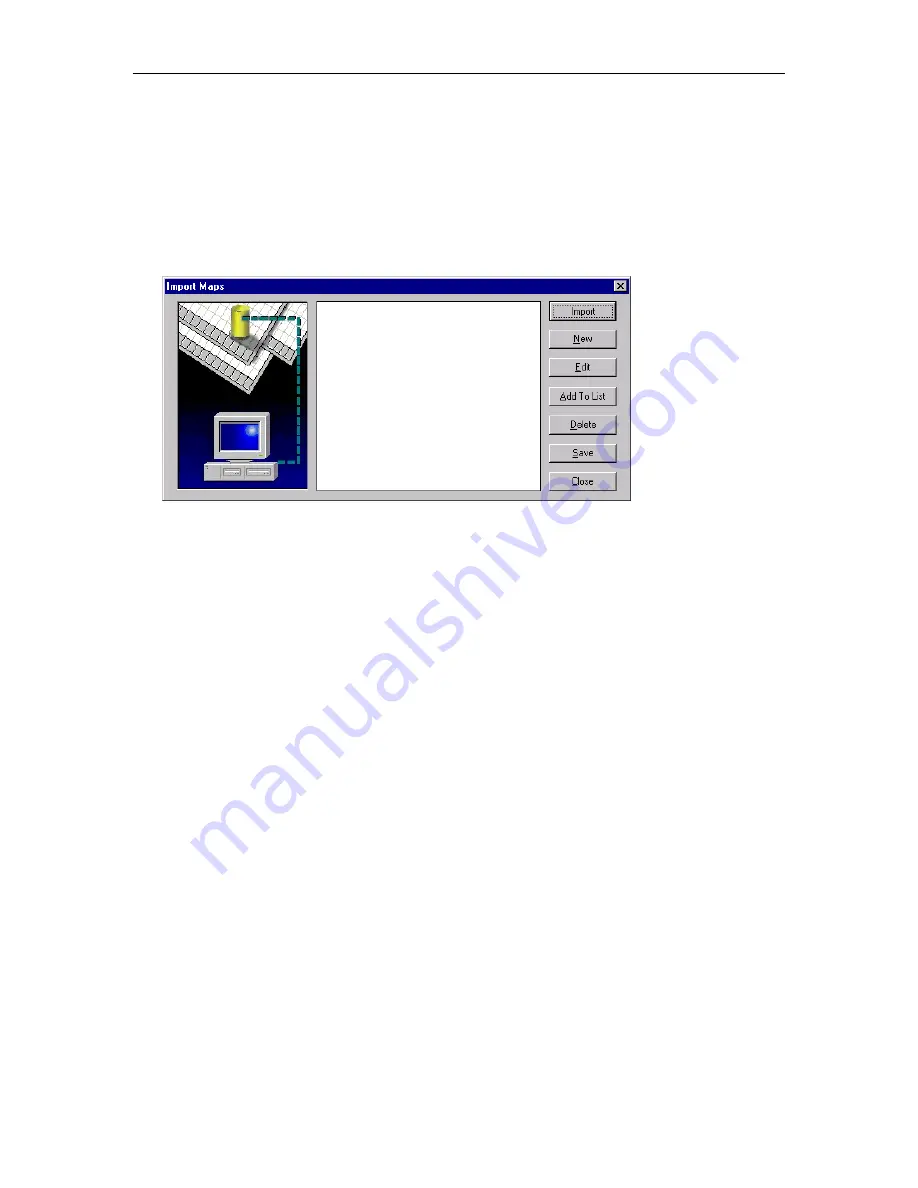
Chapter 4: Importing Data
113
Modifying an Import Map
After you create an import map (*.imp), you can modify that map any time.
To modify an import map:
1. From the Data Exchange menu, choose
Import
.
The Import Maps dialog box appears.
This dialog box shows the import maps that you can select for an import procedure for the current
MasterDirectory file. (You can use the
Add To List
button to select an import procedure that you
created for another MasterDirectory file.) A check mark next to an import map indicates that the
associated map will be run when you perform an import.
2. Select the import map you want to modify, and then choose the
Edit
button.
The Source File Description dialog box appears for the selected import map.
3. Make your changes to the import map. Use the
Next
button to access the subsequent dialog boxes.
4. When you are finished, choose the
Save Map
button in the Import Map (4 of 4) dialog box.
The Save As dialog box appears.
5. Enter the name of this import map, and then choose the
Save
button.
6. Choose the
Close
button.
The path and filename for the map appears in the Import Maps dialog box. By default, a check mark
does not appear next to the import map. A check mark indicates that the associated map will be run
when you perform an import.
7. Choose the
Close
button to close the Import Maps dialog box.
Содержание MasterDirectory
Страница 1: ...MasterDirectory Data Manager Version 4 3 User s Guide March 2002...
Страница 8: ......
Страница 126: ...MasterDirectory User s Guide 118...
Страница 164: ...MasterDirectory User s Guide 156...
Страница 188: ...MasterDirectory User s Guide 180...
Страница 196: ...MasterDirectory User s Guide 188...
Страница 210: ...MasterDirectory User s Guide 202...






























