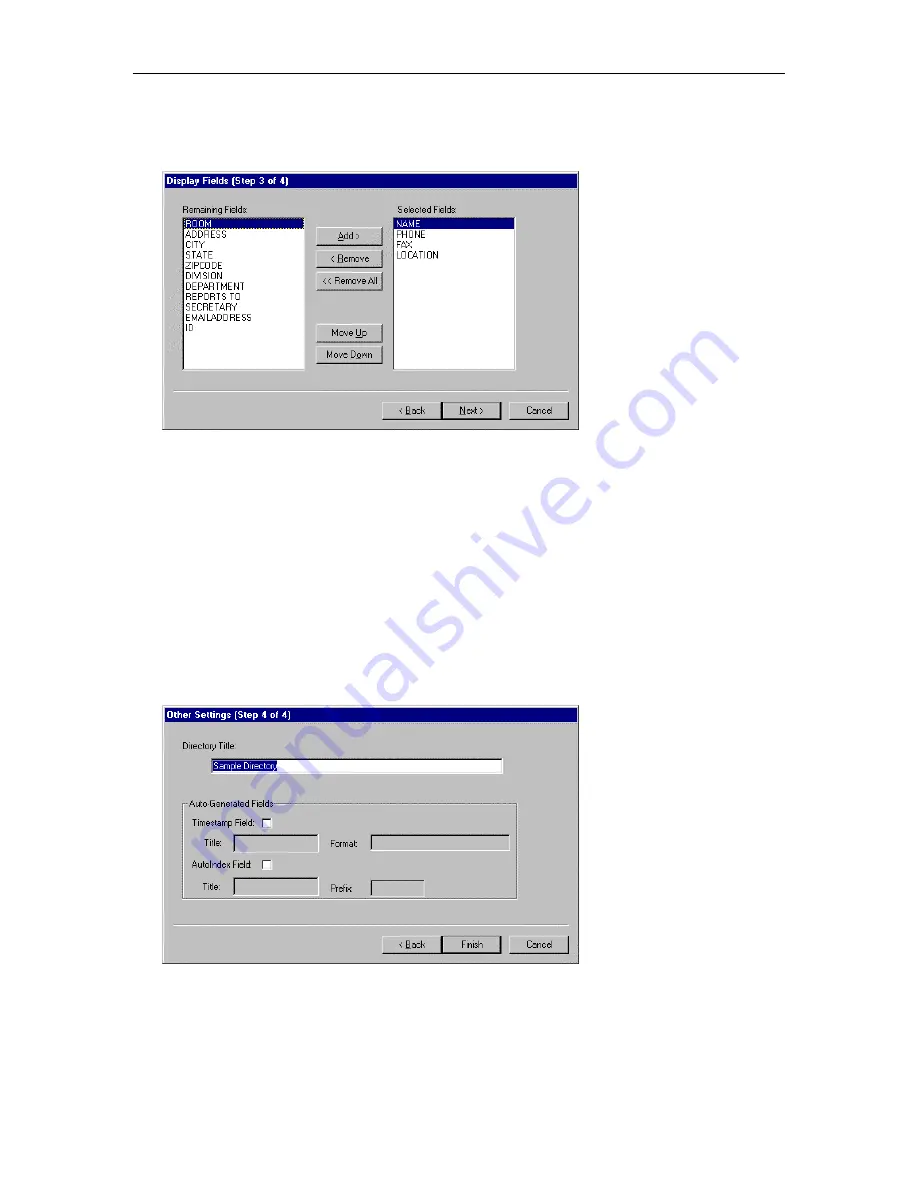
Chapter 3: Working with Directories
31
11. When finished setting the index fields, choose the
Next
button.
The Display Fields (Step 3 of 4) dialog box appears.
The Selected Fields box displays the fields that will be displayed in the MasterDirectory window.
12. If you want a field to be displayed in the MasterDirectory window, perform Steps 13 to 14. Otherwise,
proceed to Step 15.
13. In the Remaining Fields box, select the field you want displayed in the MasterDirectory window, and
choose the
Add
button.
The selected field appears in the Remaining Fields box. Use the
Move Up
and
Move Down
buttons to
change the location of the selected field.
14. If you want another field to be displayed in the MasterDirectory window, repeat Step 13. When
finished, proceed to Step 15.
15. When finished setting the fields displayed in the MasterDirectory window, choose the
Next
button.
The Other Settings (Step 4 of 4) dialog box appears.
16. In the Directory Title box, enter the title for the directory.
17. If you want to create a timestamp field in this directory, select the
Timestamp Field
check box.
18. In the Title box, enter the title for the Timestamp field. (The default is MDTS.)
19. In the Format box, enter the time and date format you want MasterDirectory to use.
Содержание MasterDirectory
Страница 1: ...MasterDirectory Data Manager Version 4 3 User s Guide March 2002...
Страница 8: ......
Страница 126: ...MasterDirectory User s Guide 118...
Страница 164: ...MasterDirectory User s Guide 156...
Страница 188: ...MasterDirectory User s Guide 180...
Страница 196: ...MasterDirectory User s Guide 188...
Страница 210: ...MasterDirectory User s Guide 202...






























