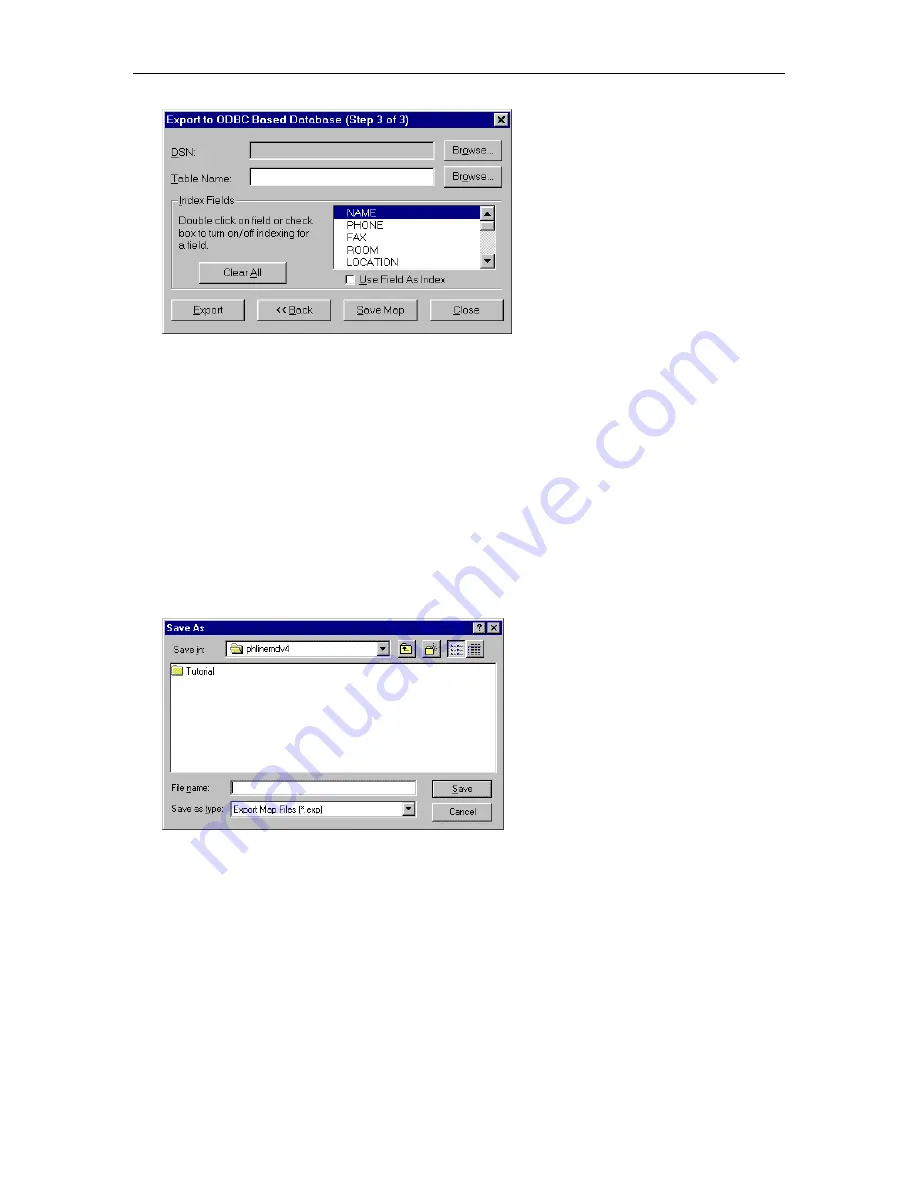
Chapter 5: Exporting Data to Directories
145
14. In the DSN box, enter the DSN.
15. Choose the
Browse
button next to the Table Name box.
The Choose Destination Table dialog box appears.
16. In the Tables list box, select the appropriate table and then choose the
OK
button.
The name of the selected table appears in the Table Name box.
17. In the Index Fields area, double-click on each field that you want to use as an index.
An asterisk (*) appears next to the selected field and a check mark appears in the Use Field as Index
check box, indicating that the selected field will be used as an index.
18. Choose the
Save Map
button.
The Save As dialog box appears.
19. Enter the name of this export map, and then choose the
Save
button.
20. Choose the
Close
button.
The path and filename for the map appears in the Export Maps dialog box. By default, a check mark
does not appear next to the export map. A check mark indicates that the associated map will be run
when you perform an export.
21. Choose the
Save
button to close the Export Maps dialog box.
Содержание MasterDirectory
Страница 1: ...MasterDirectory Data Manager Version 4 3 User s Guide March 2002...
Страница 8: ......
Страница 126: ...MasterDirectory User s Guide 118...
Страница 164: ...MasterDirectory User s Guide 156...
Страница 188: ...MasterDirectory User s Guide 180...
Страница 196: ...MasterDirectory User s Guide 188...
Страница 210: ...MasterDirectory User s Guide 202...






























