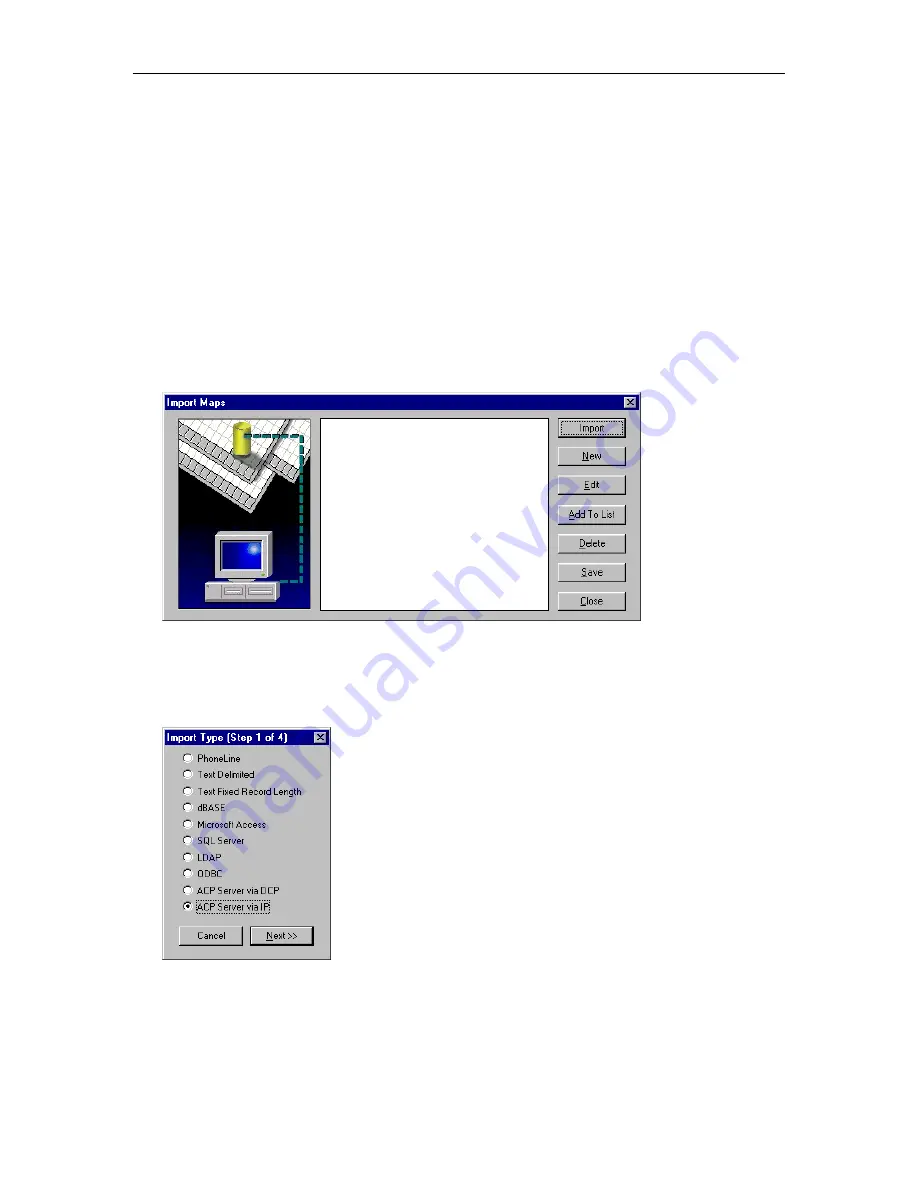
MasterDirectory User's Guide
106
Creating an Import Map for an ACP Server via an IP Connection
NOTE:
To import information from an ACP server, Avaya Softconsole must be installed and configured.
The data comes directly from the ACP server via an IP connection. The FirstName, LastName, and Ext
fields (usually in comma separated values format) are imported from the ACP server to the MasterDirectory
file. To import information from an ACP server via an IP connection, you must be able to log into the
server via the Avaya iClarity IP Audio application. (Avaya iClarity IP Audio will start automatically and
prompt you to log in when you attempt to import information from the ACP server.)
To create an import map for an ACP server via an IP connection:
1. Open the MasterDirectory file in which you want to import data.
2. From the Data Exchange menu, choose
Import
.
The Import Maps dialog box appears.
3. Choose the
New
button.
The Import Type (Step 1 of 4) dialog box appears.
4. Select the
ACP Server via IP
option button.
Содержание MasterDirectory
Страница 1: ...MasterDirectory Data Manager Version 4 3 User s Guide March 2002...
Страница 8: ......
Страница 126: ...MasterDirectory User s Guide 118...
Страница 164: ...MasterDirectory User s Guide 156...
Страница 188: ...MasterDirectory User s Guide 180...
Страница 196: ...MasterDirectory User s Guide 188...
Страница 210: ...MasterDirectory User s Guide 202...






























