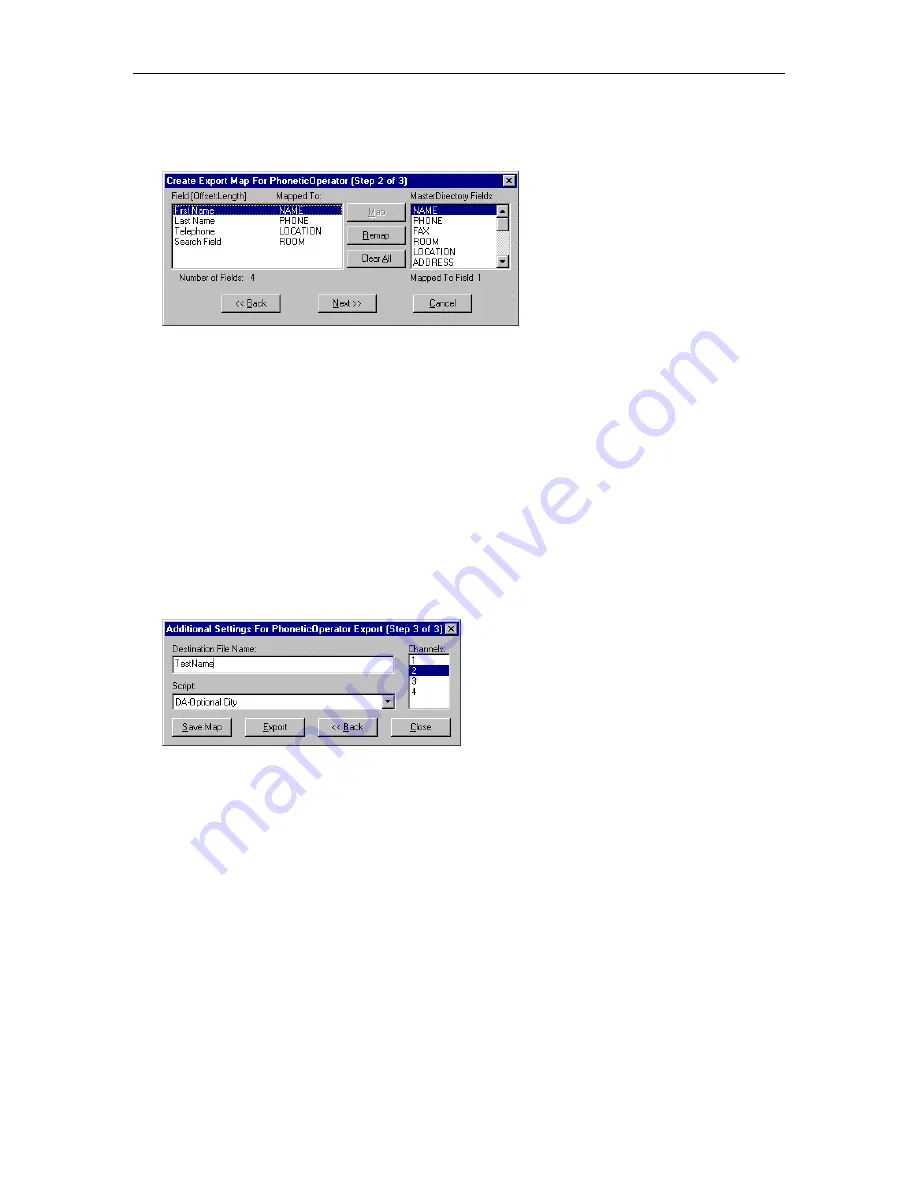
MasterDirectory User's Guide
150
5. Choose the
Next
button.
The Create Export Map For Phonetic Operator (Step 2 of 3) dialog box appears.
The Field [Offset:Length] box shows the field labels for the destination PhoneticOperator file. The
MasterDirectory Fields box shows the fields available in the MasterDirectory file.
6. In the Field [Offset:Length] box, select a field label for the destination PhoneticOperator file.
7. In the MasterDirectory Fields box, select the MasterDirectory field that you want to map to the selected
field in the destination PhoneticOperator file.
8. Choose the
Map
button.
The selected MasterDirectory field appears next to the selected field in the destination
PhoneticOperator file, under the Mapped To column.
9. Repeat steps 6 to 8 for all of the fields that you want to export to the PhoneticOperator file.
10. When you are finished mapping fields for export, choose the
Next
button.
The Additional Settings For PhoneticOperator Export (Step 3 of 3) dialog box appears.
11. In the Destination box, enter the name of the PhoneticOperator file to which you want to export.
12. In the Script box, select the PhoneticOperator script that will use the PhoneticOperator file you are
exporting.
13. In the Channel box, select the channel that will use the PhoneticOperator file you are exporting.
Содержание MasterDirectory
Страница 1: ...MasterDirectory Data Manager Version 4 3 User s Guide March 2002...
Страница 8: ......
Страница 126: ...MasterDirectory User s Guide 118...
Страница 164: ...MasterDirectory User s Guide 156...
Страница 188: ...MasterDirectory User s Guide 180...
Страница 196: ...MasterDirectory User s Guide 188...
Страница 210: ...MasterDirectory User s Guide 202...






























