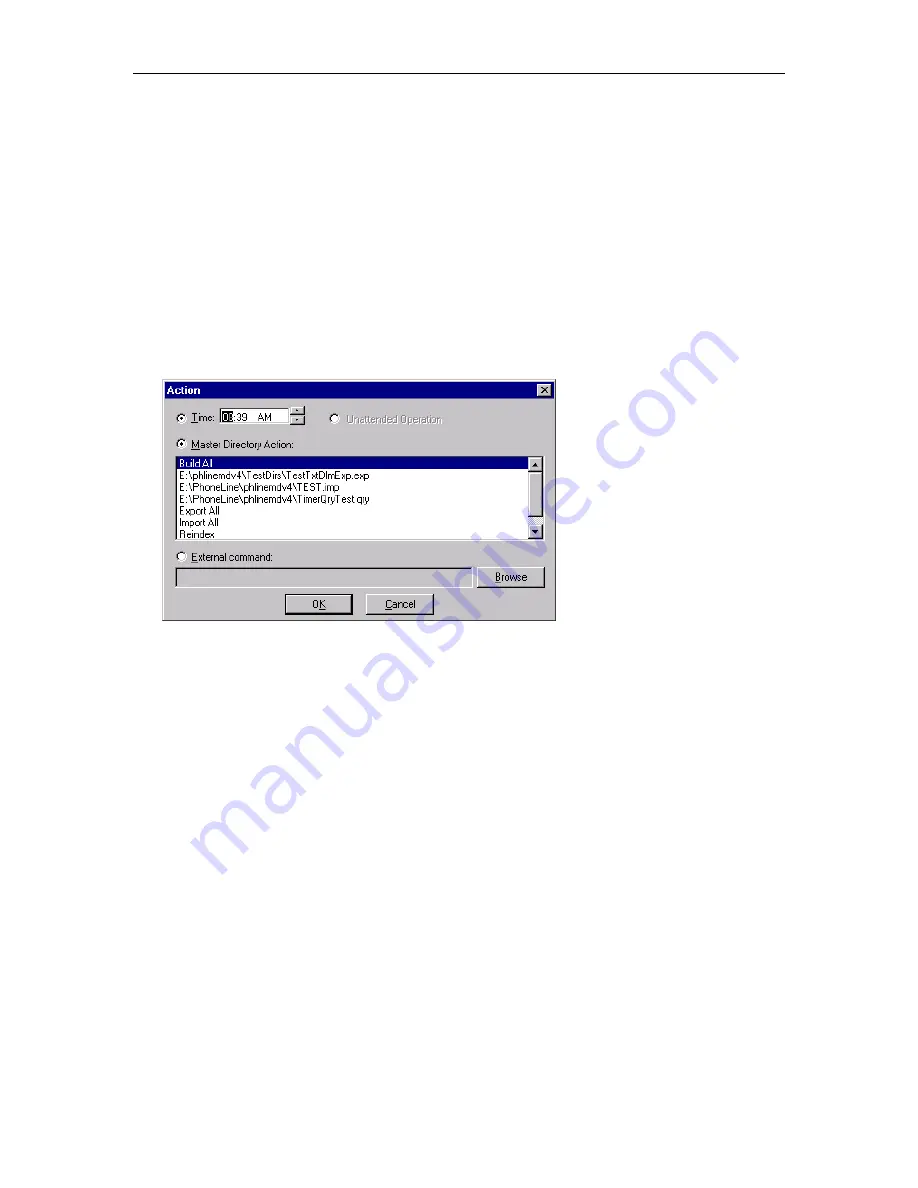
MasterDirectory User's Guide
170
This dialog box shows the procedures that are scheduled to be executed by MasterDirectory. Each
scheduled procedure consists of the following components:
•
the time the procedure will be executed
•
the action that will occur (that is, import using a specific import map, import using all import
maps, export using a specific export map, export using all export maps, build, or reindex)
2. Perform one of the following steps:
•
If you want the new action to appear after the last action displayed in the Scheduler dialog box,
choose the
Add
button.
•
If you want the new action to appear before an action displayed in the Scheduler dialog box, select
the action and then choose the
Insert
button.
The Action dialog box appears.
3. Perform one of the following steps:
•
If you want MasterDirectory to execute the action at a specific time, choose the
Time
option
button, and enter the time when you want MasterDirectory to execute the action.
•
If you do not want MasterDirectory to execute the action at a specific time, choose the
Unattended Operation
option button. If you do not enter a time, MasterDirectory will display
“Unattended” in the Time column in the Scheduler dialog box for the associated action.
When the specified time arrives, MasterDirectory executes the actions you specified. However,
MasterDirectory must be running and the specific directory file must be open in order for any
scheduled actions to occur. If you do not want to leave MasterDirectory running to perform scheduled
actions, you can select the
Unattended Operation
option button and have an external scheduler run
the action at a specified time.
NOTE:
You cannot schedule an ACP server via an IP connection import map or an ACP server via a DCP
connection import map as a timed action. These two types of import maps can be scheduled only as
unattended actions.
4. In the next field, select the action that you want MasterDirectory to perform.
5. Choose the
OK
button.
The time and action appear in the Scheduler dialog box. If you did not enter a time, MasterDirectory
displays “Unattended” in the Time column for the associated action.
6. Repeat steps 2 to 5 for other actions you want schedule for this directory.
Содержание MasterDirectory
Страница 1: ...MasterDirectory Data Manager Version 4 3 User s Guide March 2002...
Страница 8: ......
Страница 126: ...MasterDirectory User s Guide 118...
Страница 164: ...MasterDirectory User s Guide 156...
Страница 188: ...MasterDirectory User s Guide 180...
Страница 196: ...MasterDirectory User s Guide 188...
Страница 210: ...MasterDirectory User s Guide 202...






























