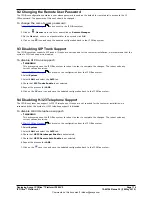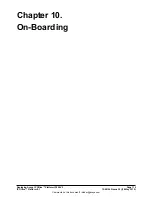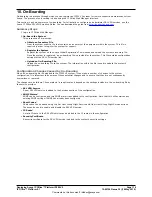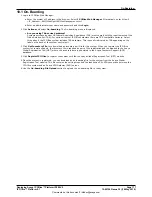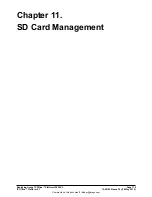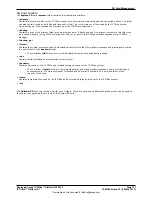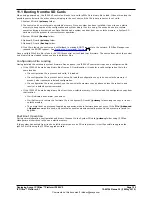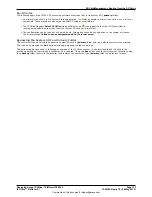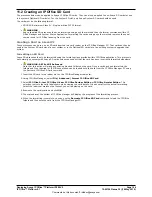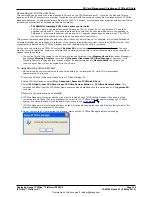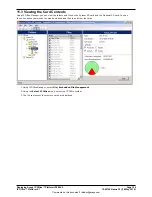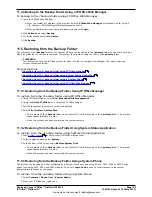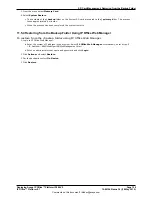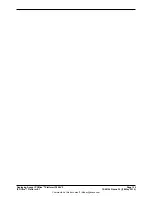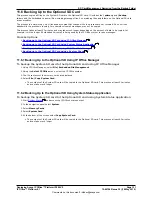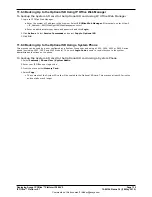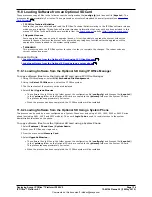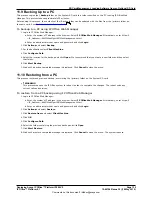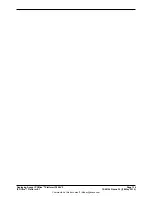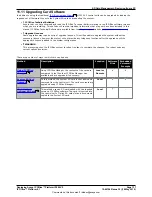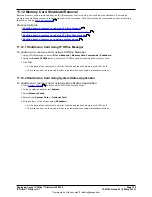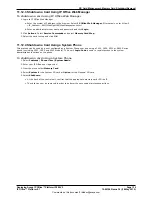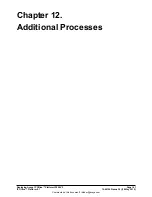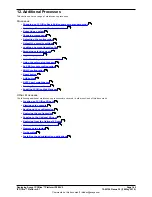Deploying Avaya IP Office™ Platform IP500 V2
Page 127
15-601042 Issue 30j (18 May 2015)
IP Office™ Platform 9.1
Comments on this document? [email protected]
SD Card Management: Viewing the Card Contents
11.4 Backing Up to the Backup Folder
This process copies the contents of the /primary folder on the System SD card over the /backup folder on the same
card. Any files with matching file names are replaced. This takes approximately 6 minutes. For methods to restore from
the /backup folder see
Restore from the Backup Folder
.
These processes do not backup the prompts, messages and greetings used by the system's voicemail mailboxes and auto
attendants. They are stored in the card's /lvmail and /dynamic/lvmail folders.
Process Options
1.
Backing up to the /backup folder using IP Office Manager
2.
Backing up to the /backup folder using System Status Application
3.
Backing up to the /backup folder using a System Phone
4.
Backing up to the /backup folder using IP Office Web Manager
11.4.1 Backup to the Backup Folder Using IP Office Manager
To backup to the /backup folder using IP Office Manager
1. Using IP Office Manager, select File | Embedded File Management.
2. Using the Select IP Office menu, select the IP Office system.
3. The file contents of the memory cards are displayed.
4. Select File | Backup System Files.
·
The contents of the /primary folder on the System SD card will be copied to the /backup folder. This
process takes approximately 6 minutes.
11.4.2 Backup to the Backup Folder Using System Status Application
To backup to the /backup folder using the System Status Application
1. Start
System Status
and access the IP Office's status output.
2. In the navigation panel select System.
3. At the bottom of the screen select Backup System Files.
·
The contents of the /primary folder on the System SD card will be copied to the /backup folder. This
process takes approximately 6 minutes.
11.4.3 Backup to the Backup Folder Using a System Phone
This process can be used by a user configured as a System Phone user and using a 1400, 1600, 9500 or 9600 Series
phone (excluding XX01, XX02 and XX03 models). The user's Login Code is used to restrict access to the system
administration functions on the phone.
To backup to the /backup folder using a System Phone
1. Select Features | Phone User | System Admin.
2. Enter your IP Office user login code.
3. From the menu select Memory Card.
4. Select System Backup.
·
The contents of the /primary folder on the System SD card will be copied to the /backup folder. This
process takes approximately 6 minutes.
128
127
127
127
128
69