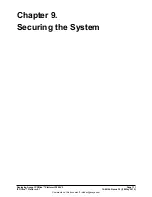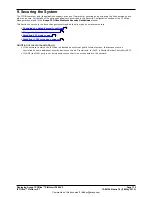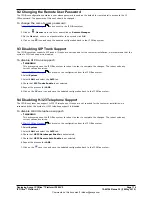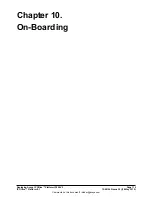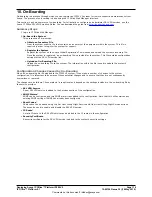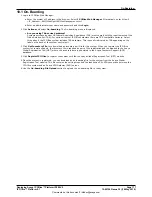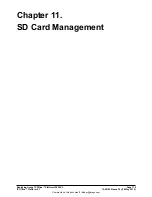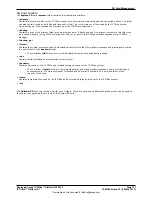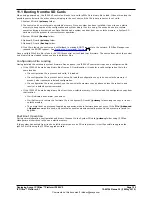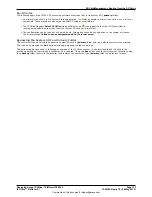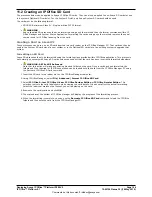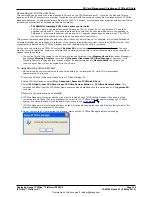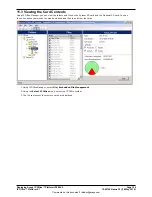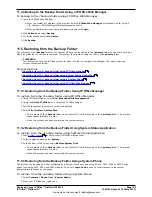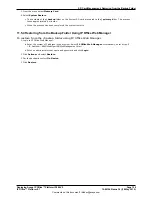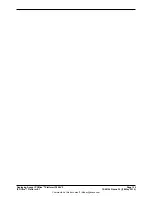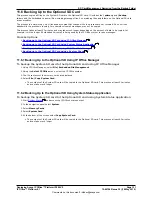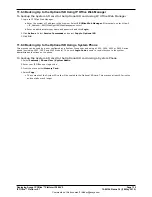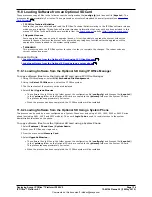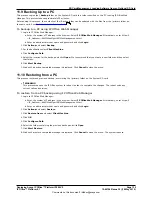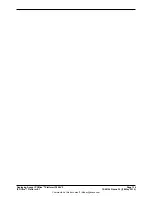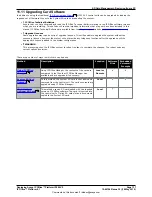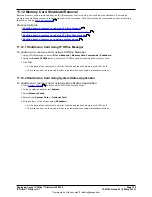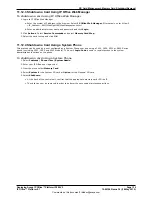Deploying Avaya IP Office™ Platform IP500 V2
Page 125
15-601042 Issue 30j (18 May 2015)
IP Office™ Platform 9.1
Comments on this document? [email protected]
SD Card Management: Creating an IP Office SD Card
Recreating an IP Office SD Card
This command can be used with a read-writeable SD card on the IP Office Manager PC. It copies the files and folders
used by an IP500 V2 system when starting. It updates the card with the version of those files installed with the IP Office
Manager application. It includes the binary files for the IP500 V2 system, external expansion modules and phones. It also
includes the prompt files for Embedded Voicemail operation.
·
!
WARNING: Installing PCS14 and earlier control units
PCS 14 or lower units must first install Release 8.1(65) (or higher 8.1) or any Release 9.0 and then
upgrade to Release 9.1. Care should be taken to ensure that no calls are made before the upgrade to
Release 9.1, otherwise the system will require an 9.1 upgrade license despite being "new". The PCS of
the control unit is printed on the label on the back of the control unit.
This process replaces existing files and adds new files. It does not delete files, so for example, any existing Embedded
Voicemail messages and greetings are retained. If the card contains dynamic system files such as SMDR records, they
are temporarily backed up by IP Office Manager and then restored after the card is recreated.
For the card to be used in an IP500 V2 system's System SD slot the card must be Avaya System SD card. The card
must be correctly formatted, however a reformat of an existing working card is not necessary before using recreate to
update the card contents.
·
The source for the files copied to the SD card are the sub-folders of the \Memory Cards folder under Manager's
applications Working Directory (normally C:\Program Files Avaya\IP Office\Manager). However, if the
Working Directory is changed to a location without an appropriate set of \Memory Cards sub-folders, the
required set of files will not be copied onto the SD card.
To upgrade a System SD card
1. Once started do not interrupt this process, for example by removing the SD card. This process takes
approximately 15 minutes.
2. Insert the SD card into a card reader on the IP Office Manager PC.
3. Using IP Office Manager, select File | Advanced | Recreate IP Office SD Card.
4. Select IP Office A-Law, IP Office U-Law, IP Office Partner Edition. or IP Office Norstar Edition. This
selection will affect how the IP Office systems operates when defaulted with this card present in its System SD
card slot.
5. Browse to the card location and click OK.
6. IP Office Manager will prompt whether you want to include Avaya IP Office Web Manager files as part of the
recreate process. Those files are necessary if you want to run IP Office Web Manager to manage the IP Office
system into which the card will be loaded or if you want to use
on-boarding
.
7. IP Office Manager will start creating folders on the SD card and copying the required files into those folders. This
process will take approximately 15 minutes.
8. Do not remove the SD card during the process. Wait until the IP Office Manager displays a message.
116