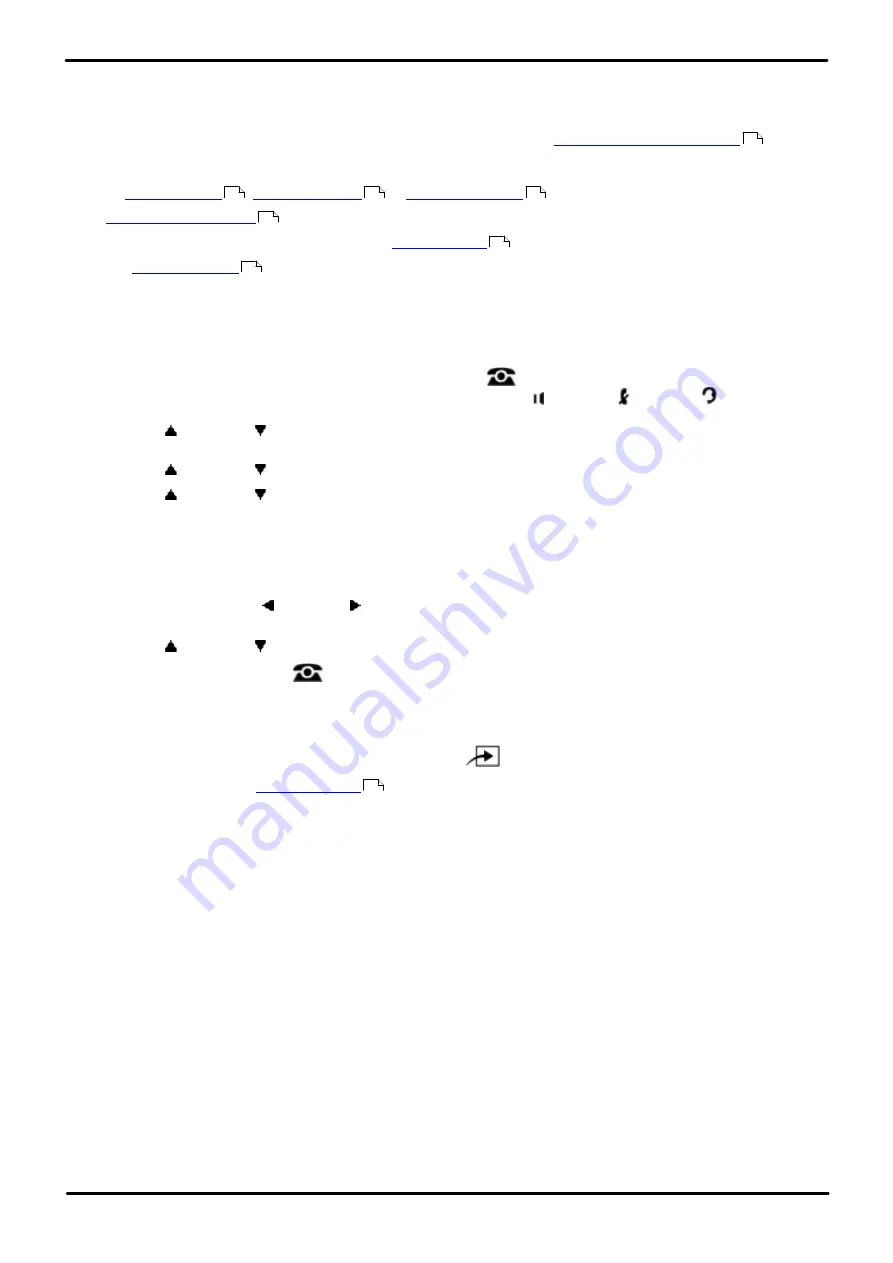
Phone Based Administration
Page 169
- Issue 6a (Thursday, February 22, 2018)
IP Office Basic Edition
Comments on this document? [email protected]
Account Codes: Forced Account Code List
11.2 Forced Account Code Extensions
These processes allow you to set which extensions must enter an account code before making outside calls. The account
code can be used to charge telephone calls to a department or client.
·
Extensions set to forced account code entry can still dial numbers on the
without entering an account code.
·
In addition to dialing the account code, extension users can also enter an account code using a number stored on
an
.
·
is not used for extensions set to forced account code entry.
·
Do not assign forced account code entry to an
extension.
·
If a
is required to override dialing restrictions for an extension, you must enter it before
entering the account code.
1408/1416/9504/9508 Phone
1. At either of the first two extensions on the system, press
Admin
.
·
To do the above during a call, you may need to press the
PHONE
button to display the
Admin
soft key
option. If you access phone administration during a call, only the
SPEAKER
,
MUTE
and
HEADSET
buttons still affect the connected call.
2. Use the
up or down
arrow buttons to scroll the display to
System Administration
. When highlighted, press
Select
.
3. Use the
up or down
arrow buttons to scroll the display to
Extensions
. When highlighted, press
Select
.
4. Use the
up or down
arrow buttons to scroll the display to
Forced Account Code
. When highlighted, press
Select
.
5. At the
Extension:
prompt enter the extension you want to edit.
6. The current setting is displayed.
7. Enter
1
(assigned) or
2
(not assigned). The default is
2
(not assigned).
·
Alternatively use the left or right arrow icons to toggle the setting or
Default
to return to the default
setting.
8. Use the
up or down
arrow buttons to select another extension to adjust if required.
·
Exit programming by pressing
PHONE
. Alternatively use the
Back
button to move to another menu.
M7324/M7324N/M7310/M7310N/T7316/T7316E Phone
1. At either of the first two extensions on the system, press
Feature **config
(ie.
Feature **266344
).
·
set, it is requested. Enter the password.
2. The phone displays
System Admin
.
3. Dial
#307
. The phone will display
Forced Account Code
.
4. At the
Extension:
prompt, enter the number of the extension to be programmed.
5. Enter
1
(assigned) or
2
(not assigned). The default is
2
(not assigned).
·
Alternatively use the
Next Data
or
Previous Data
buttons to change the setting or press
Remove
to return
to the default setting.
6. Press the
Next Item
or
Previous Item
button for the next or previous extension respectively.
·
To exit phone based administration at any time, press the
Release
button. To select a different process use the
Next Procedure
or
Previous Procedure
buttons or dial another feature code.
108
234
139
141
86
155
114
114






























