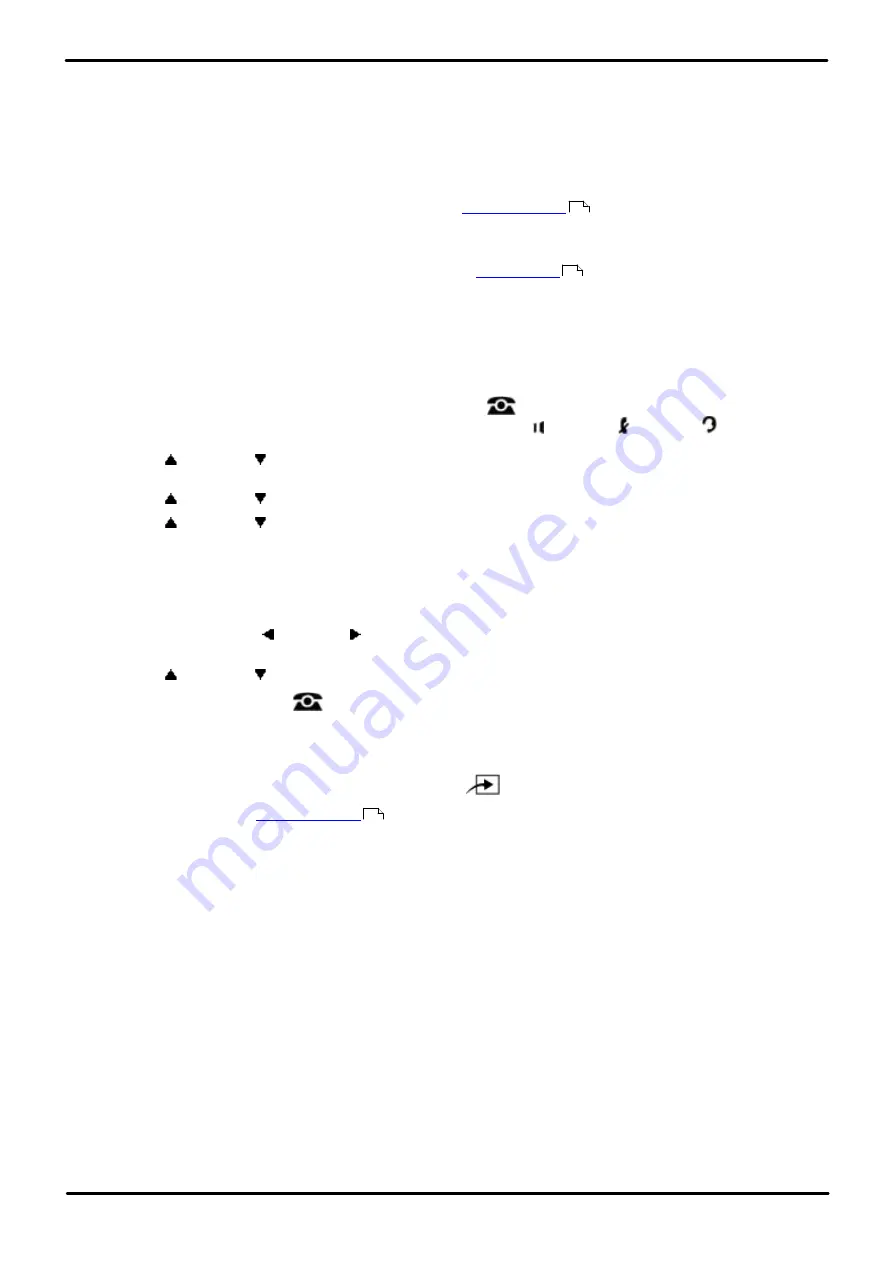
Phone Based Administration
Page 199
- Issue 6a (Thursday, February 22, 2018)
IP Office Basic Edition
Comments on this document? [email protected]
Ring Settings: Abbreviated Ringing
14.2 Call Coverage Rings
Use this feature to define the number of times intercom, transferred and outside calls on lines assigned ownership ring at
an extension before they are sent to the covering extension. You can program the number of call coverage rings on an
individual extension basis.
·
If an extension has call coverage and voicemail coverage active, covered calls ring at the covering extension for
the specified number of call coverage rings:
·
If the covering extension does not answer, the call is routed to the voice mailbox of the extension that
activated Call Coverage after the specified number of
.
·
If the covering extension has Do Not Disturb active, the call is routed immediately to the voice mailbox of the
extension that activated Call Coverage.
·
An extension user can switch call coverage on or off using a
button. The button is also used to
set the coverage extension.
·
One ring is approximately 5 seconds.
1408/1416/9504/9508 Phone
1. At either of the first two extensions on the system, press
Admin
.
·
To do the above during a call, you may need to press the
PHONE
button to display the
Admin
soft key
option. If you access phone administration during a call, only the
SPEAKER
,
MUTE
and
HEADSET
buttons still affect the connected call.
2. Use the
up or down
arrow buttons to scroll the display to
System Administration
. When highlighted, press
Select
.
3. Use the
up or down
arrow buttons to scroll the display to
Extensions
. When highlighted, press
Select
.
4. Use the
up or down
arrow buttons to scroll the display to
Call Coverage Rings
. When highlighted, press
Select
.
5. At the
Extension:
prompt enter the extension you want to edit.
6. The current setting is displayed.
7. Enter the number of rings required, between
1
and
9
. The default is 2 (10 seconds).
·
Alternatively use the left or right arrow icons to toggle through the settings or
Default
to return to the
default setting.
8. Use the
up or down
arrow buttons to select another extension to adjust if required.
·
Exit programming by pressing
PHONE
. Alternatively use the
Back
button to move to another menu.
M7324/M7324N/M7310/M7310N/T7316/T7316E Phone
1. At either of the first two extensions on the system, press
Feature **config
(ie.
Feature **266344
).
·
set, it is requested. Enter the password.
2. The phone displays
System Admin
.
3. Dial
#320
. The phone displays
Call Coverage Rings
.
4. Enter the number of the extension to be programmed.
5. Enter the number of rings required, between
1
and
9
. The default is 2 (10 seconds).
·
Alternatively use the
Next Data
or
Previous Data
buttons to change the setting or press
Remove
to return
to the default setting.
6. Press the
Next Item
or
Previous Item
button for the next or previous extension respectively.
·
To exit phone based administration at any time, press the
Release
button. To select a different process use the
Next Procedure
or
Previous Procedure
buttons or dial another feature code.
175
236
114






























