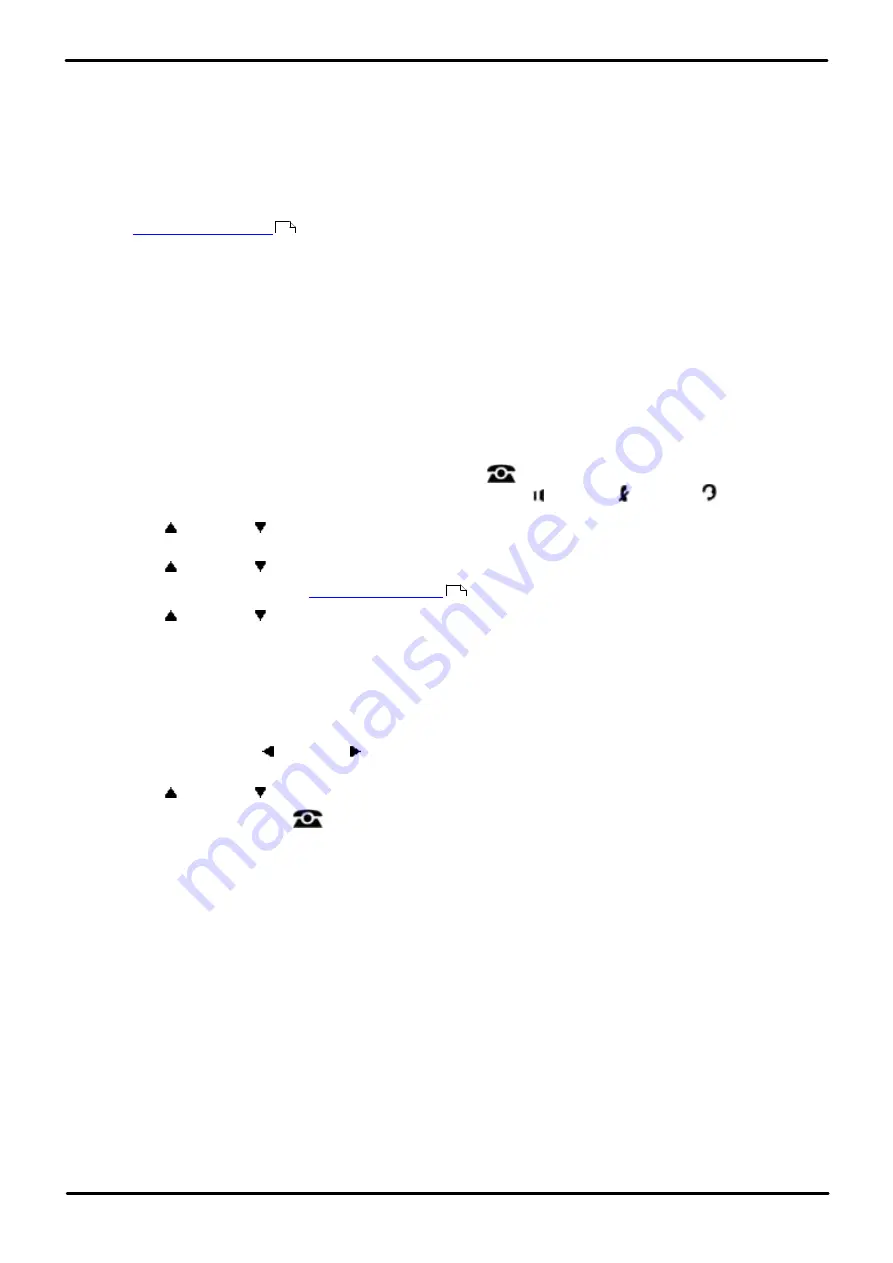
Phone Based Administration
Page 82
- Issue 6a (Thursday, February 22, 2018)
IP Office Basic Edition
Comments on this document? [email protected]
4.5 Group Call Distribution
Use this feature to assign outside lines to Hunt Groups. Doing this allows outside calls to ring directly into a Hunt Group
instead of being answered and transferred by the receptionist. You can assign lines to Hunt Groups 1 to 6.
·
Each outside line can be assigned to a Hunt Group.
·
Incoming calls hunt for an available extension in a circular manner.
·
If a Hunt Group that has outside lines assigned receives an outside call and all members of that Hunt Group are
busy or have Do Not Disturb on, the caller hears ringing which continues until the call is answered.
·
Use
to assign extensions to Hunt Groups.
·
You should not assign T1 lines with Direct Inward Dialing (DID) to Hunt Groups. If a Hunt Group contains T1 lines
with Direct Inward Dialing (DID), callers will receive busy signal when all extensions in the Hunt Group are busy
(for example, off-hook), have Do Not Disturb activated or are in programming mode.
·
Example
Place the extensions of employees who work in a department in a Hunt Group and assign one or more outside lines
to the group. This lets outside callers ring the group directly without being transferred by the receptionist. For
example, a mail-order company assigns the extensions of its sales representatives to a Hunt Group and assigns a
line to the group. The company then publishes the number as its customer service number so that a caller can
reach a sales representative directly to place an order.
1408/1416/9504/9508 Phone
1. At either of the first two extensions on the system, press
Admin
.
·
To do the above during a call, you may need to press the
PHONE
button to display the
Admin
soft key
option. If you access phone administration during a call, only the
SPEAKER
,
MUTE
and
HEADSET
buttons still affect the connected call.
2. Use the
up or down
arrow buttons to scroll the display to
System Administration
. When highlighted, press
Select
.
3. Use the
up or down
arrow buttons to scroll the display to
Lines
. When highlighted, press
Select
.
·
Alternatively, dial
#
and the
code.
4. Use the
up or down
arrow buttons to scroll the display to
Group Call Distribution
. When highlighted, press
Select
.
5. At the
Group:
prompt enter the list entry you want to change by entering 01 to 10.
6. At the
Line:
prompt, enter the desired line number 01 to 64.
7. The current setting is displayed.
8. Enter
1
(assigned) or
2
(not assigned). The default is
2
(not assigned).
·
Alternatively use the left or right arrow icons to toggle through the settings or
Default
to return to the
default setting.
9. Use the
up or down
arrow buttons to select another line to adjust if required.
·
Exit programming by pressing
PHONE
. Alternatively use the
Back
button to move to another menu.
185
10






























