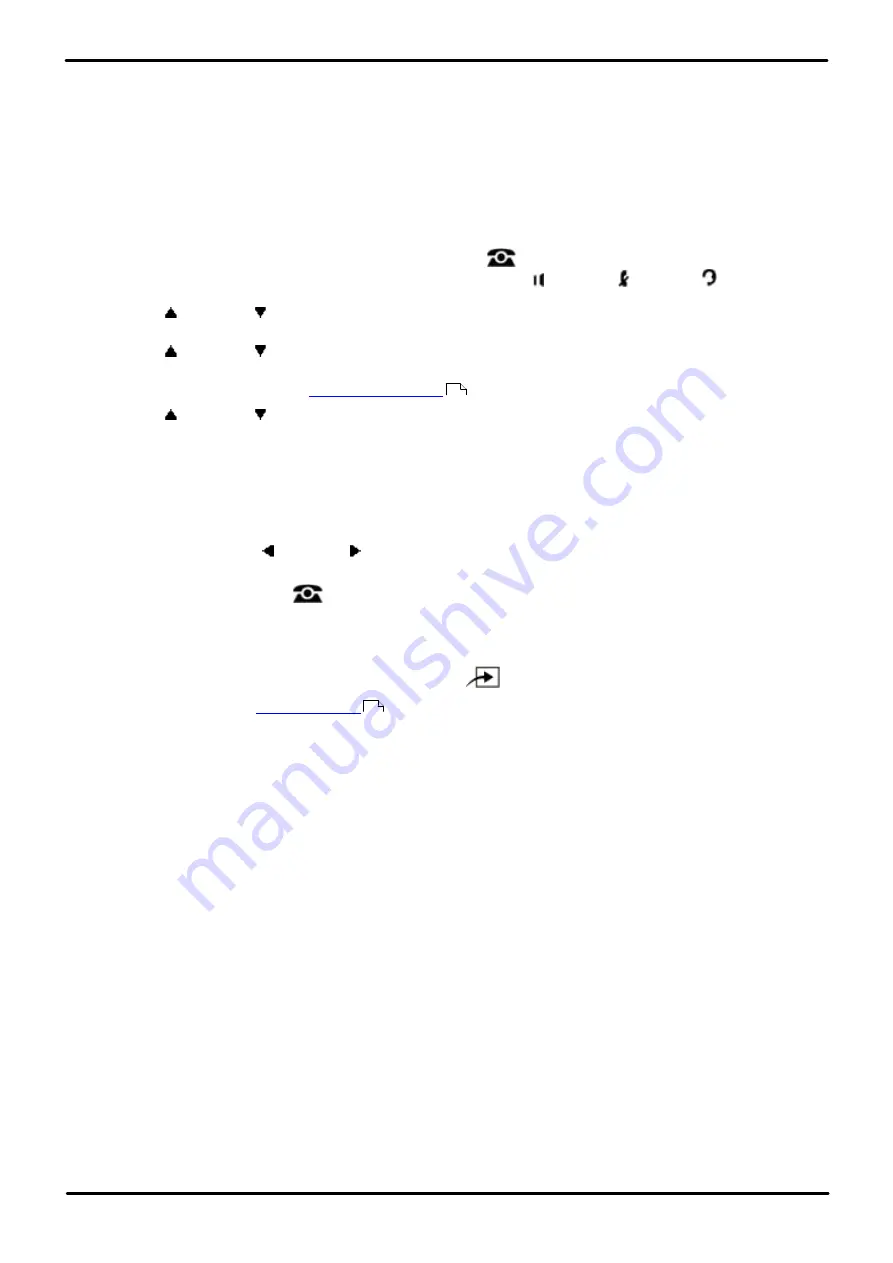
Phone Based Administration
Page 132
- Issue 6a (Thursday, February 22, 2018)
IP Office Basic Edition
Comments on this document? [email protected]
8.2.2 Contact Closure Operation Type
Each of the two contact closures, when activated, can be activated for 1, 3 or 5 seconds or toggled. For example, if a
contact closure that controls a door lock is set to 5 seconds on, the door lock is released for 5 seconds when a user
activates that contact closure.
If the contact closure is set to toggle, the contact closure must be activated and deactivated by separate user actions. For
example one user can activate the contact closure and another user can deactivate it.
1408/1416/9504/9508 Phone
1. At either of the first two extensions on the system, press
Admin
.
·
To do the above during a call, you may need to press the
PHONE
button to display the
Admin
soft key
option. If you access phone administration during a call, only the
SPEAKER
,
MUTE
and
HEADSET
buttons still affect the connected call.
2. Use the
up or down
arrow buttons to scroll the display to
System Administration
. When highlighted, press
Select
.
3. Use the
up or down
arrow buttons to scroll the display to
Auxiliary Equipment
. When highlighted, press
Select
.
·
Alternatively, dial
#
and the
code.
4. Use the
up or down
arrow buttons to scroll the display to
Type - Contact Close
. When highlighted, press
Select
.
5. At the
Contact Number:
prompt enter 1 or 2 for the contact closure group you want to adjust.
6. The contact's current operation setting is displayed.
7. Press
1
to
4
to change the action of the contact closure.
·
1
= 1 Second on,
2
= 3 Seconds on (the default setting),
3
= 5 Seconds on,
4
= Toggle.
·
Alternatively use the left or right arrow icons to toggle through the settings or
Default
to return to the
default setting.
·
Exit programming by pressing
PHONE
. Alternatively use the
Back
button to move to another menu.
M7324/M7324N/M7310/M7310N/T7316/T7316E Phone
1. At either of the first two extensions on the system, press
Feature **config
(ie.
Feature **266344
).
·
set, it is requested. Enter the password.
2. The phone displays
System Admin
.
3. Dial
#613
. The phone displays
Type - Contact Close
.
4. Enter the number for contact closure 1 or 2. The display shows the current setting for that contact closure.
5. Enter the value for the action required:
·
1
= 1 Second on,
2
= 3 Seconds on (the default setting),
3
= 5 Seconds on,
4
= Toggle.
·
To exit phone based administration at any time, press the
Release
button. To select a different process use the
Next Procedure
or
Previous Procedure
buttons or dial another feature code.
ETR 18D/ETR 34D Phone
1. At either or the first two extensions on the system, press
Feature 0 0
followed by two presses of the first
intercom or call appearance button.
2.
System Administration:
is shown on the display.
3. Dial
#613
. The phone displays
Type - Contact Close
.
4. Enter the number for contact closure 1 or 2. The display shows the current setting for that contact closure.
5. Enter the value for the action required:
·
1
= 1 Second on,
2
= 3 Seconds on (the default setting),
3
= 5 Seconds on,
4
= Toggle.
·
Alternatively use the
Next Data
or
Previous Data
buttons to change the setting or press
Remove
to return
to the default setting.
·
Exit programming by pressing
Feature 00
. You can also exit programming mode by lifting the handset, then
placing it back in the cradle.
10
114






























