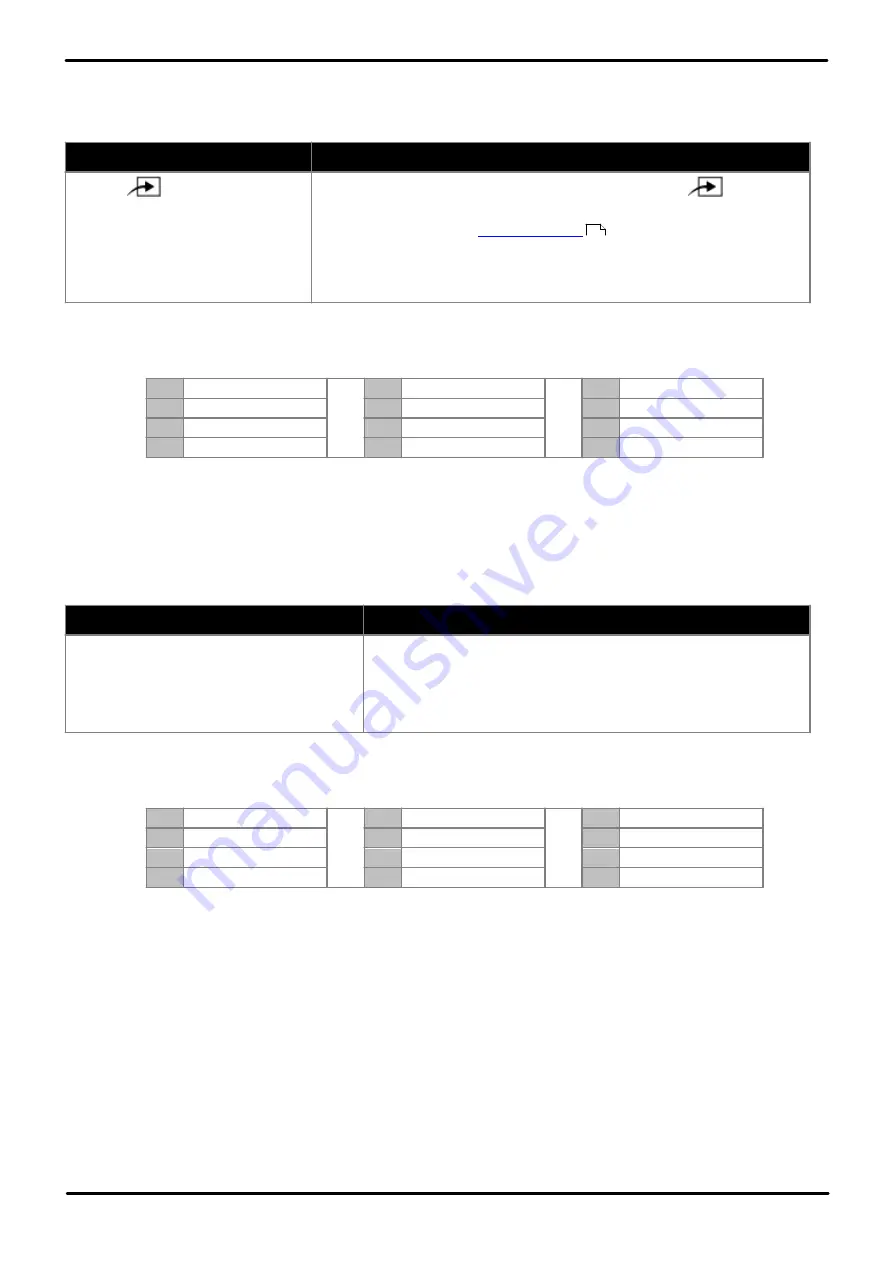
Phone Based Administration
Page 149
- Issue 6a (Thursday, February 22, 2018)
IP Office Basic Edition
Comments on this document? [email protected]
Extension Settings: Extension Name
M7324/M7324N/M7310/M7310N/T7316/T7316E Phone
1. Do one of the following:
To program the same extension
To program another extension
a. Press
Feature
and dial
*1
or
*2
or
*3
.
·
If the system has a system
password set, it is requested.
Enter the password.
a. At either of the first two extensions on the system, press
Feature
**user
(ie.
Feature **8737
).
·
If the system has a
set, it is requested. Enter the
password.
b. At the
Extension:
prompt enter the extension number of the extension you
want to program.
2. Press the first intercom or call appearance button.
3. Enter the extension name.
·
Enter a character by pressing the indicated button until that character is displayed. If you pause more than 1
second after press a button, the cursor will move onto the next space.
1
1!”$%&’()+,-./
2
2abcABC
3
3defDEF
4
4ghiGHI
5
5jklJKL
6
6mnoMNO
7
7pqrsPQRS
8
8tuvTUV
9
9wxyzWXYZ
*
*:;<=>?@[\]^_`
0
0 Space
#
#
·
Do not use punctuation characters such as #, ?, /, -, _ and , in the name. Start the name with an
alphabetic character. Note that the name is case sensitive and must be unique. Non-English languages do
not offer accented characters.
·
Exit programming by pressing
Feature 00
. You can also exit programming mode by lifting the handset, then
placing it back in the cradle.
ETR 18D/ETR 34D Phone
1. Do one of the following:
To program the same extension
To program another extension
a. At the phone, press
Feature 00
.
b.
Program Extension:
is shown on the
display.
a. At either of the first two extensions on the system, press
Feature
00
followed by two presses the first intercom or call appearance
button and one press of the second intercom or call appearance
button.
Centralized Programming:
is shown on the display.
b. At the
Extension:
prompt enter the number of the extension.
2. Press the first intercom or call appearance button.
3. Enter the extension name.
·
Enter a character by pressing the indicated button until that character is displayed. If you pause more than 1
second after press a button, the cursor will move onto the next space.
1
1!”$%&’()+,-./
2
2abcABC
3
3defDEF
4
4ghiGHI
5
5jklJKL
6
6mnoMNO
7
7pqrsPQRS
8
8tuvTUV
9
9wxyzWXYZ
*
*:;<=>?@[\]^_`
0
0 Space
#
#
·
Do not use punctuation characters such as #, ?, /, -, _ and , in the name. Start the name with an
alphabetic character. Note that the name is case sensitive and must be unique. Non-English languages do
not offer accented characters.
·
Exit programming by pressing
Feature 00
. You can also exit programming mode by lifting the handset, then
placing it back in the cradle.
114






























