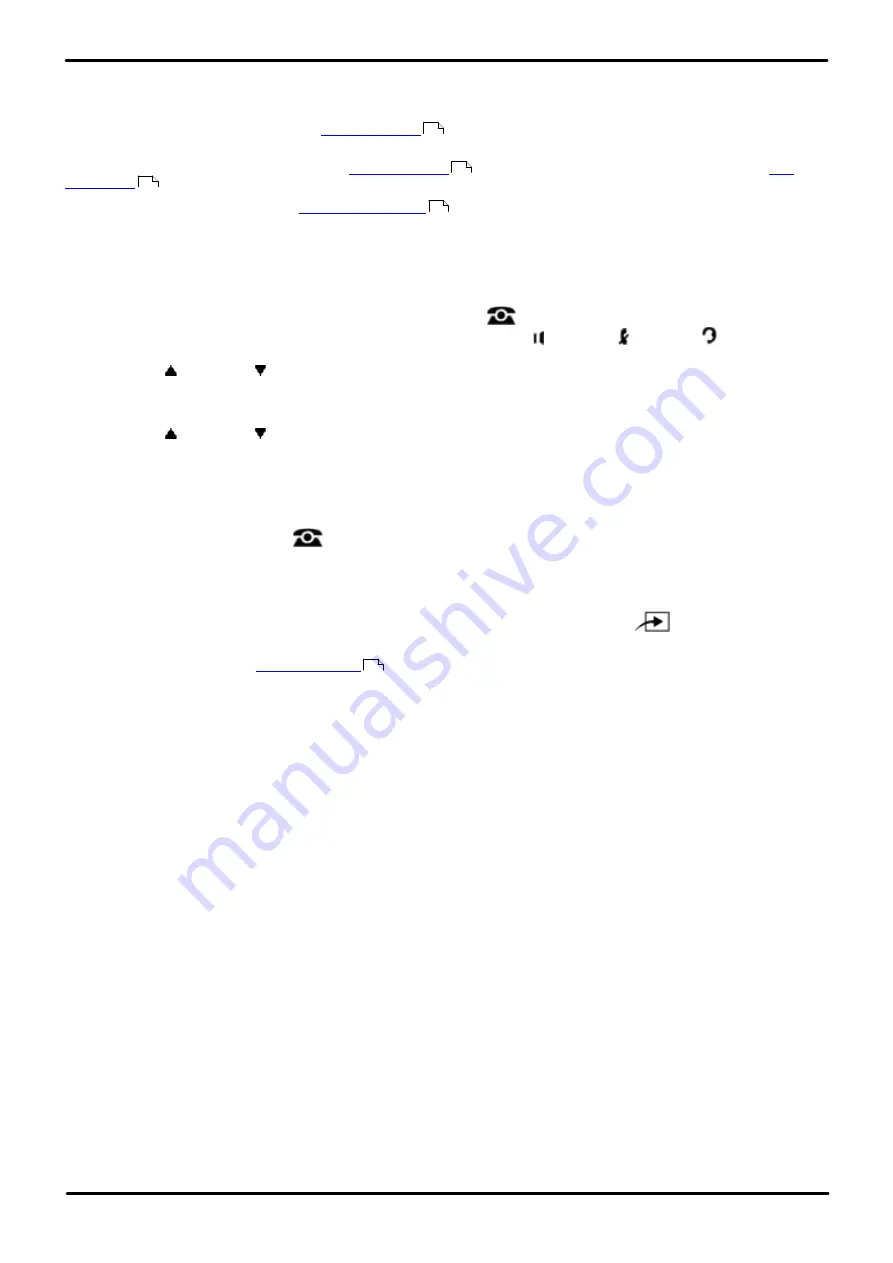
Phone Based Administration
Page 86
- Issue 6a (Thursday, February 22, 2018)
IP Office Basic Edition
Comments on this document? [email protected]
4.7 Automatic Line Selection
When an extension goes off hook without pre-selecting a button, automatic line selection is used to determine which
intercom, call appearance or line button is seized. By default each extensions' automatic line selection list contains line
buttons in sequence from line 1 up to the
setting plus the intercom or call appearance buttons.
For systems running in key system mode, the number of line buttons assigned to each extension and therefore useable
for automatic line selection will depend on the
settings and any additional lines assigned using
programming.
·
For an extension assigned as a
, automatic line selection is automatically set to select
intercom or call appearance buttons first.
1408/1416/9504/9508 Phone
1. At either of the first two extensions on the system, press
Admin
.
·
To do the above during a call, you may need to press the
PHONE
button to display the
Admin
soft key
option. If you access phone administration during a call, only the
SPEAKER
,
MUTE
and
HEADSET
buttons still affect the connected call.
2. Use the
up or down
arrow buttons to scroll the display to
Centralized Programming
. When highlighted,
press
Select
.
3. At the
Extension:
prompt enter the extension that you want to configure.
4. Use the
up or down
arrow buttons to scroll the display to
Auto Line Selection
. When highlighted, press
Select
.
5. Enter a two digit button number to indicate the line, intercom or call appearance button that you want added to
the extension user's automatic line selection list.
6. Repeat the process in steps 5 to add further buttons to the list.
·
Exit programming by pressing
PHONE
. Alternatively use the
Back
button to move to another menu.
M7324/M7324N/M7310/M7310N/T7316/T7316E Phone
1. At a system administration extension (the first two extensions on the system); press
Feature **user
(ie.
Feature **8737
).
·
set, it is requested. Enter the password.
2. At the
Extension:
prompt enter the extension number of the extension you want to program.
3. Dial
**
.
4. Press the appearance buttons in the order required.
·
To exit phone based administration at any time, press the
Release
button. To select a different process use the
Next Procedure
or
Previous Procedure
buttons or dial another feature code.
75
75
77
125
114






























