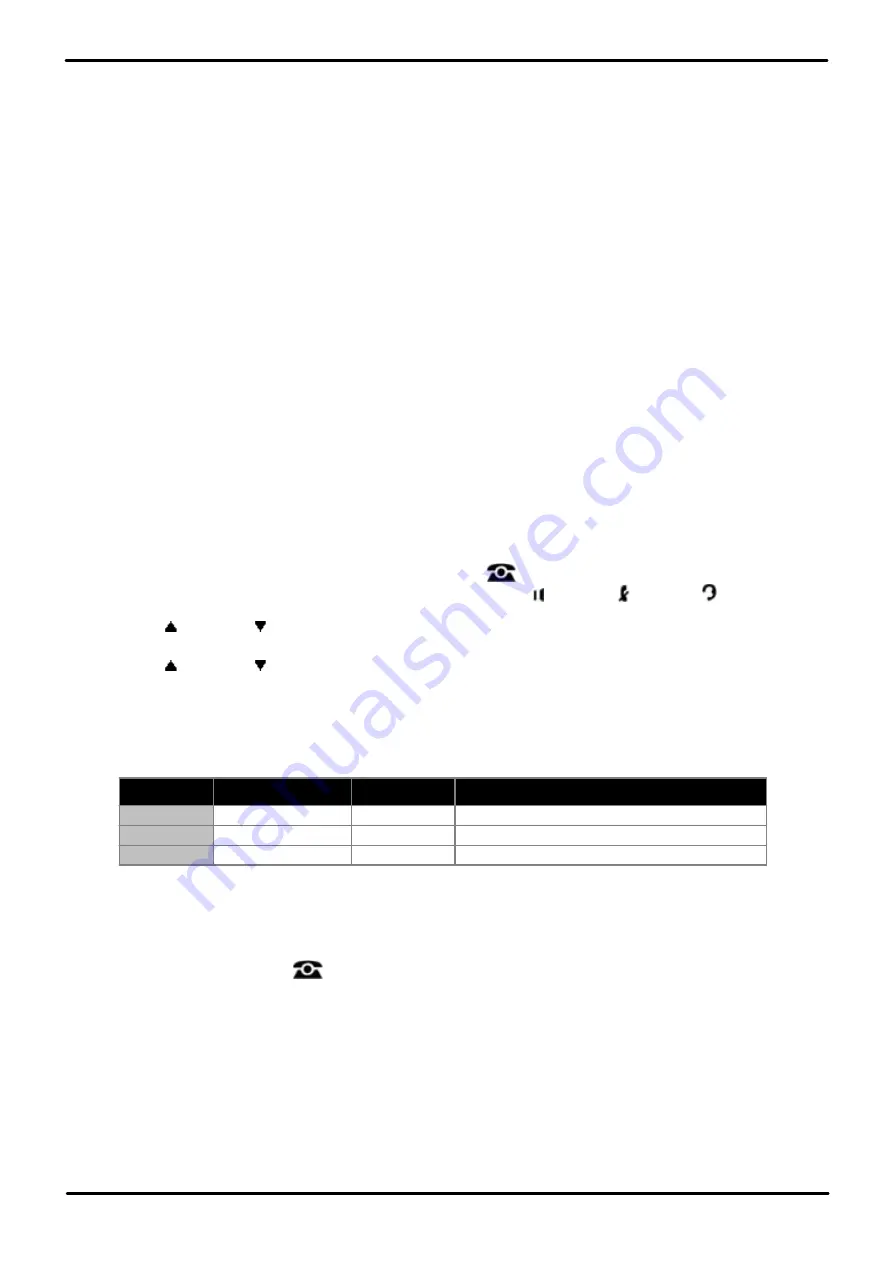
Phone Based Administration
Page 139
- Issue 6a (Thursday, February 22, 2018)
IP Office Basic Edition
Comments on this document? [email protected]
Speed Dials:
9.1 System Speed Dials
You can program a list of up to 100 frequently dialed numbers for the all users system by using System Speed Dial
feature.
·
A system speed dial number can be up to 28 characters in length and can consist of the digits 0–9, *, # and the
special dialing characters. You assign the number to one of the codes 600 through 699.
·
To specify a system speed dial when making a call:
·
On DS and ETR phones, press
FEATURE
and dial
600
to
699
.
·
On BST phones, press
FEATURE
and dial
0600
to
0699
.
·
You can store account codes as system speed dial numbers for use with the account code entry feature.
·
A marked system speed dial number overrides dialing restrictions. To sets a system speed dial as a marked system
speed dial, the number should begin with a * before the telephone number. The digits in a marked system speed
dial number do not appear on phone displays when the speed dial is used.
·
A marked system speed dial number can begin with a star code. To enter it, press * followed by the star code and
then the telephone number. For example, press **675551001.
·
You cannot program system speed dial codes on Auto Dial buttons.
·
If the system is connected to a PBX or Centrex system and a dial-out code (usually 9) is needed to place calls
outside the PBX or Centrex system, include the dial-out code and one or more pauses (if available) in Speed Dial
numbers that must dial out of the PBX or Centrex system.
·
You can use multiple Auto Dial buttons and Speed Dial numbers during the course of a single call. For example,
you can use an Auto Dial button or Speed Dial number to dial the Account Code Entry feature code and another
Speed Dial number to dial the account code.
1408/1416/9504/9508 Phone
1. At either of the first two extensions on the system, press
Admin
.
·
To do the above during a call, you may need to press the
PHONE
button to display the
Admin
soft key
option. If you access phone administration during a call, only the
SPEAKER
,
MUTE
and
HEADSET
buttons still affect the connected call.
2. Use the
up or down
arrow buttons to scroll the display to
Telephone Programming
. When highlighted,
press
Select
.
3. Use the
up or down
arrow buttons to scroll the display to
System Speed Dial
. When highlighted, press
Select
.
4. At the
Code:
prompt enter 600 to 699 to select the speed dial entry to edit.
5. The current setting of the speed dial entry is displayed.
6. Enter the external number and press
Enter
. Press
Clear
to remove any existing number. The following keys can
be used to enter special dialing commands:
Function
Press to insert
Character
Description
Pause
HOLD
P
Inserts a 1.5 second pause.
Transfer
SPEAKER
R
Send a hook-switch flash signal.
Stop
CONFERENCE
S
Stop dialing.
·
On 9500 Series phones, these options are accessed by pressing
More
and select
Pause
,
Stop
or
Recall
as
required.
·
Adding a * at the start of a speed dial will indicate that speed dial as being a 'marked' system speed dial.
When used, marked system speed dials override dialing restrictions. The * is not dialed as part of the number.
If a * is required to be dialed at the start of the marked system speed dial number, enter **.
·
Exit programming by pressing
PHONE
. Alternatively use the
Back
button to move to another menu.






























