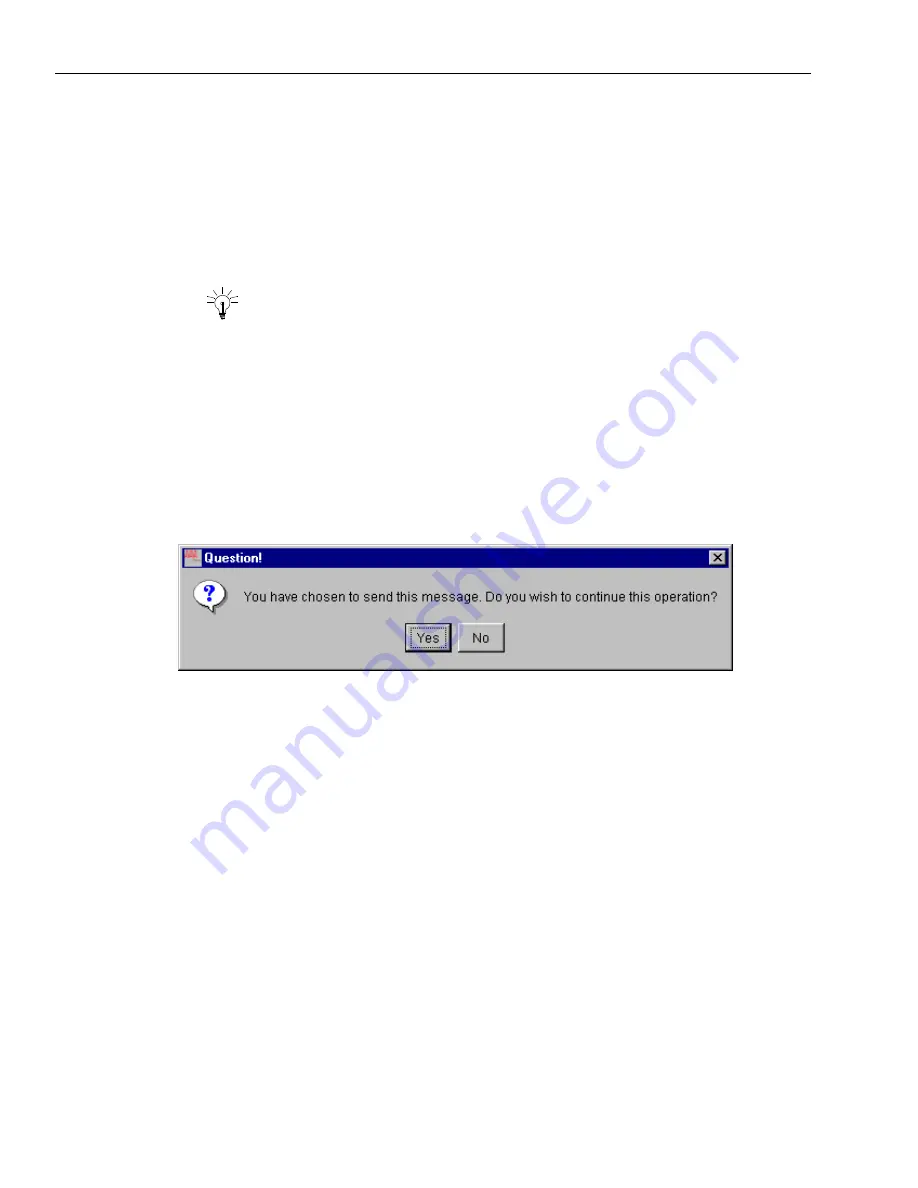
Chapter 4 Managing Email
96 Avaya Agent User’s Guide
w
Add Attachments – Attaches a file from your computer’s hard drive or from the hard drive
of any computer that you can access on the network. When you press the Attach button, a
window is displayed where you can browse to the file and select it. You can click the View
button to open the file in the program associated with that type of file on your computer.
Contact your administrator if you do not know what type of file this is and you want to open
it.
w
Spell Check – Helps you check and correct the spelling of your message. For information,
see
“Spell Checking Your Emails,” on page 109
.
Tip:
You can select an option in the Preferences dialog box (available under the
Tools menu) to bring up the Spell Checker automatically before your messages are
sent. If you select this option, you will not forget to spell check your messages. See
“Email Preferences,” on page 169
.
13
When the message is complete, click the Send button.
If the “Spell check before sending an email” option is selected in your Preferences, the Spell
Checker is displayed so you can check the spelling in your message. Check the spelling,
referring to
“Spell Checking Your Emails,” on page 109
if necessary.
If the Confirm Before Sending option is selected, a dialog box like the following asks if you are
sure you want to send the message. Click Yes.
To change the preferences that determine whether the Spell Checker or the confirmation dialog
box are displayed whenever you start to send an email, see
“Setting Preferences,” on page 165
.
Your response is sent to the customer. The window switches to the WrapUp state. The email
you just sent is still displayed, but now it is read-only.
14
If you see information in the Prompter window in Avaya Agent, fill in any requested
information as appropriate. For information about filling in a Prompter script, see
“Using a
WrapUp Prompter Script,” on page 69
.
15
Wrap up and complete the email contact, using the following buttons:
w
Wrap – Puts you in WrapUp state. While in WrapUp state, you cannot receive another email
contact to replace this contact. You may be asked to fill out information about this email
contact while you are in WrapUp state.
w
Complete – Closes this email contact and removes it from the Email task list. For more
information, see
“Wrapping Up and Completing an Email Contact,” on page 120
.
Содержание Interaction Center 6.0
Страница 1: ...Avaya Interaction Center Release 6 0 Avaya Agent User s Guide DXX 1001 03 Issue 1 0 June 2002...
Страница 12: ...12 Avaya Agent User s Guide...
Страница 40: ...Chapter 1 Overview 40 Avaya Agent User s Guide...
Страница 154: ...Chapter 5 Managing Chat Sessions 154 Avaya Agent User s Guide...
Страница 178: ...Chapter 6 Performing Chat Email Tasks 178 Avaya Agent User s Guide...
Страница 220: ...220 Avaya Agent User s Guide Index...






























