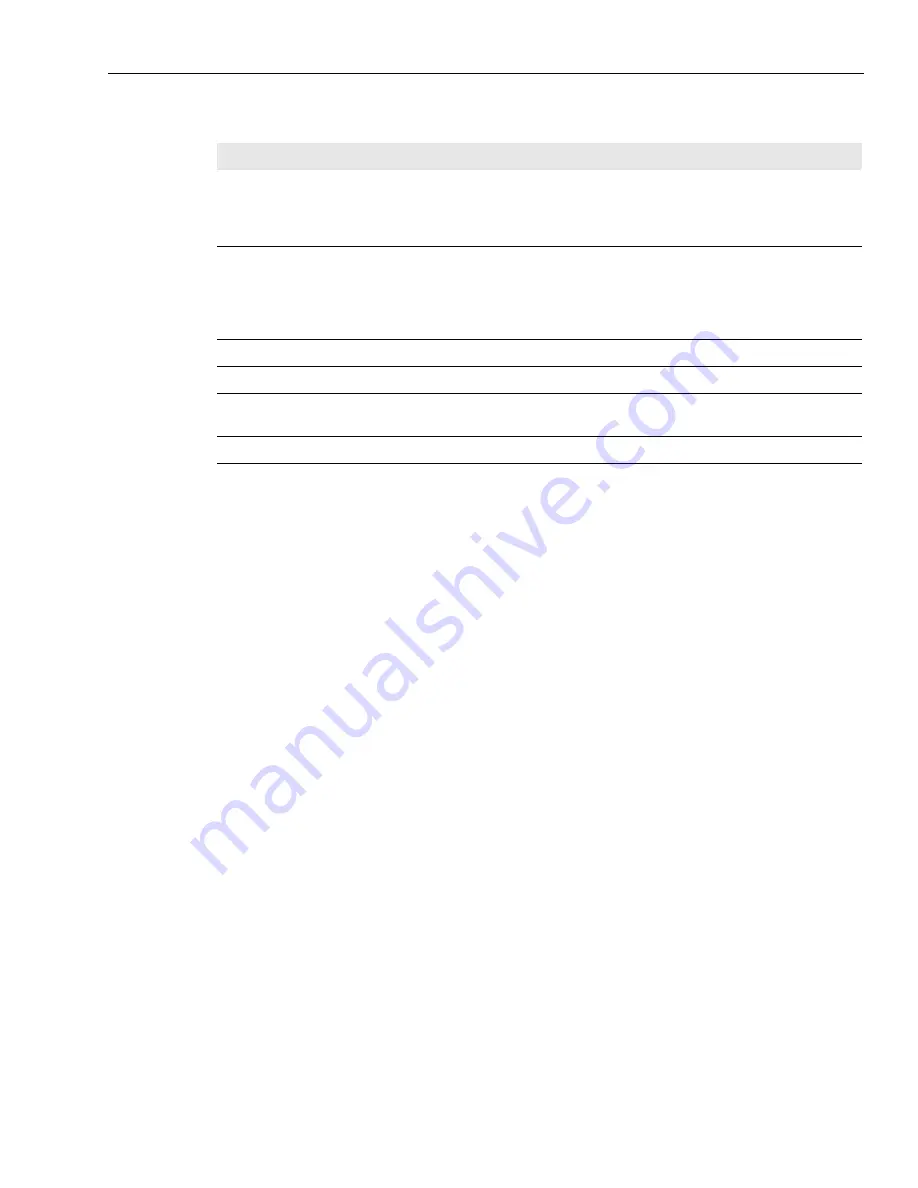
Avaya Agent
Issue 1.0 June 2002
17
Avaya Agent Status Control Bar
When either the Media tab or the Outbound Contact tab of the Avaya Agent is selected, you see a
Status Control bar with icons or buttons that display or control your current state and the work you
can do.
The Status Control bar displays different icons and buttons, depending on whether the Media tab
or the Outbound Contact tab is selected.
Media Tab
When the Media tab is selected, the Status Control bar displays an Agent button and a button (or
icon) for each inbound media channel (Voice, Email, and Web Chat). (A button is different from an
icon. You can press a button, which has a frame around it, to control your status. An icon does not
have a frame around it and you cannot press it.)
The text below the Status Bar displays the following information:
n
Your login ID
n
Your channel load in the media channels (the maximum number of customer contacts of each
media channel that you can handle at a time)
Menu Item
Action
Always on top
When this item has a check mark, it ensures that the Avaya Agent always
remains on top of other applications on your desktop. If you want the Avaya
Agent to go behind other applications, click this menu item to remove the check
mark.
Focuses
Lets you select a new Business Application focus to display on your desktop. A
focus is a window containing information that you use to complete a particular
job. For example, CallCenterQ is a focus containing information you use when
you respond to a request from a customer. It includes Request, Fulfillment,
Order Entry, Locator, Task, Returns, Customer, and Prompter information.
Help
Displays the Avaya Agent online help.
About Avaya Agent
Displays information about this Avaya Agent application release.
Minimize
Minimizes the Avaya Agent. To restore the Avaya Agent, click the Avaya Agent
icon on the Windows task bar.
Exit
Closes Avaya Agent, the Web Agent, and all open Avaya focuses.
Содержание Interaction Center 6.0
Страница 1: ...Avaya Interaction Center Release 6 0 Avaya Agent User s Guide DXX 1001 03 Issue 1 0 June 2002...
Страница 12: ...12 Avaya Agent User s Guide...
Страница 40: ...Chapter 1 Overview 40 Avaya Agent User s Guide...
Страница 154: ...Chapter 5 Managing Chat Sessions 154 Avaya Agent User s Guide...
Страница 178: ...Chapter 6 Performing Chat Email Tasks 178 Avaya Agent User s Guide...
Страница 220: ...220 Avaya Agent User s Guide Index...






























