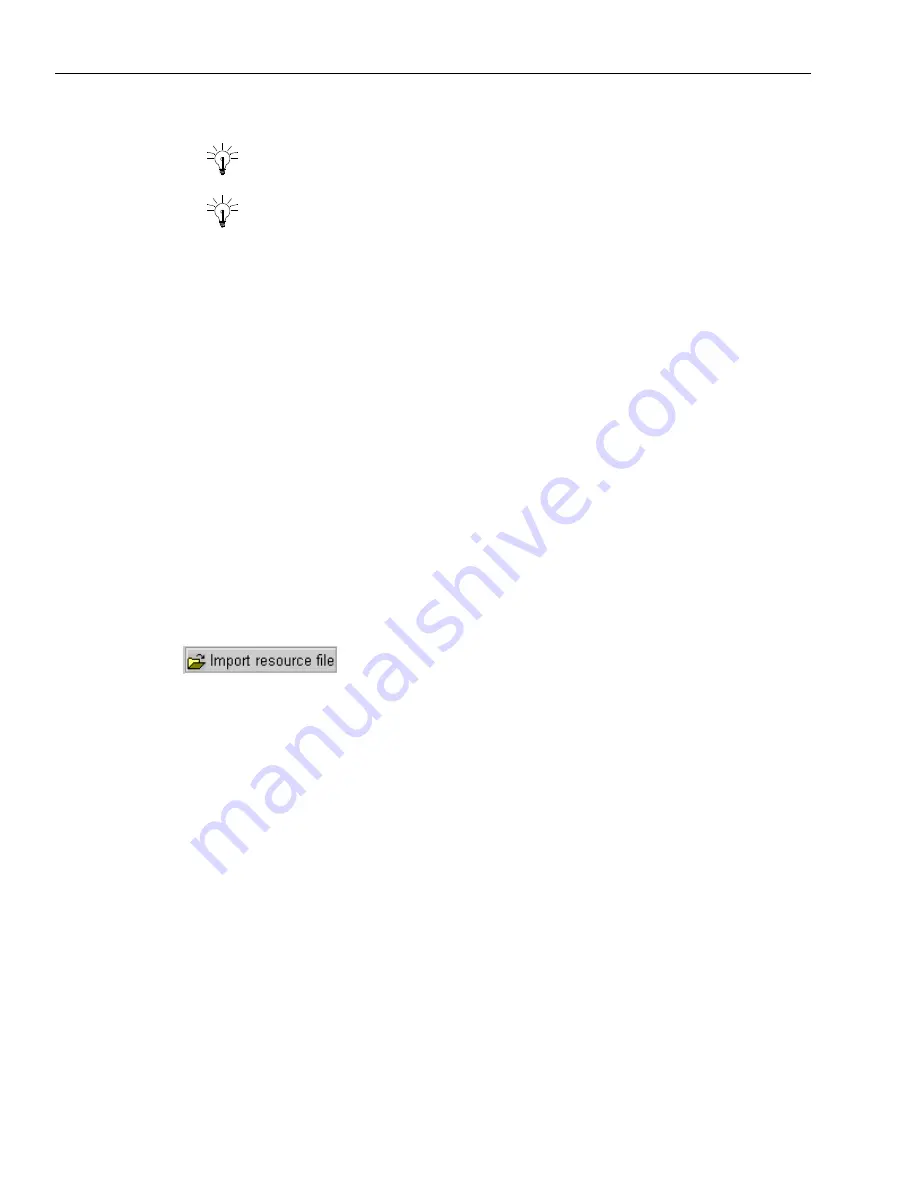
Chapter 6 Performing Chat & Email Tasks
164 Avaya Agent User’s Guide
4
Right-click the new folder and click Rename Folder in the pop-up menu.
Tip:
Another way to change the name of the folder is to put your cursor in the text
that says “New resources” and type a new name. Then press Enter.
The name you typed is displayed next to the folder icon.
5
If you have already created the resources for this folder, drag and drop them one at a time into
the new folder. You can also drag a folder or resource from an open folder and drop it into
another folder.
Importing Migrated Resources
Administrators of your contact center may have set up resources with version 5.6 of Avaya IC. If
your administrator asks you to import these “migrated” resources, take the following steps.
Otherwise, you should ignore this section.
If you previously worked with version 5.6, you may import the agent resources you created as well
as the global resources that were prepared for you. Your agent resources are located in a folder that
has the name of your login ID. Your administrator should tell you where the resources you will
import are located.
To import migrated resources:
1
Select Resources > Import.
The window at the right side of the Web Agent displays the Import resource file button.
Содержание Interaction Center 6.0
Страница 1: ...Avaya Interaction Center Release 6 0 Avaya Agent User s Guide DXX 1001 03 Issue 1 0 June 2002...
Страница 12: ...12 Avaya Agent User s Guide...
Страница 40: ...Chapter 1 Overview 40 Avaya Agent User s Guide...
Страница 154: ...Chapter 5 Managing Chat Sessions 154 Avaya Agent User s Guide...
Страница 178: ...Chapter 6 Performing Chat Email Tasks 178 Avaya Agent User s Guide...
Страница 220: ...220 Avaya Agent User s Guide Index...






























