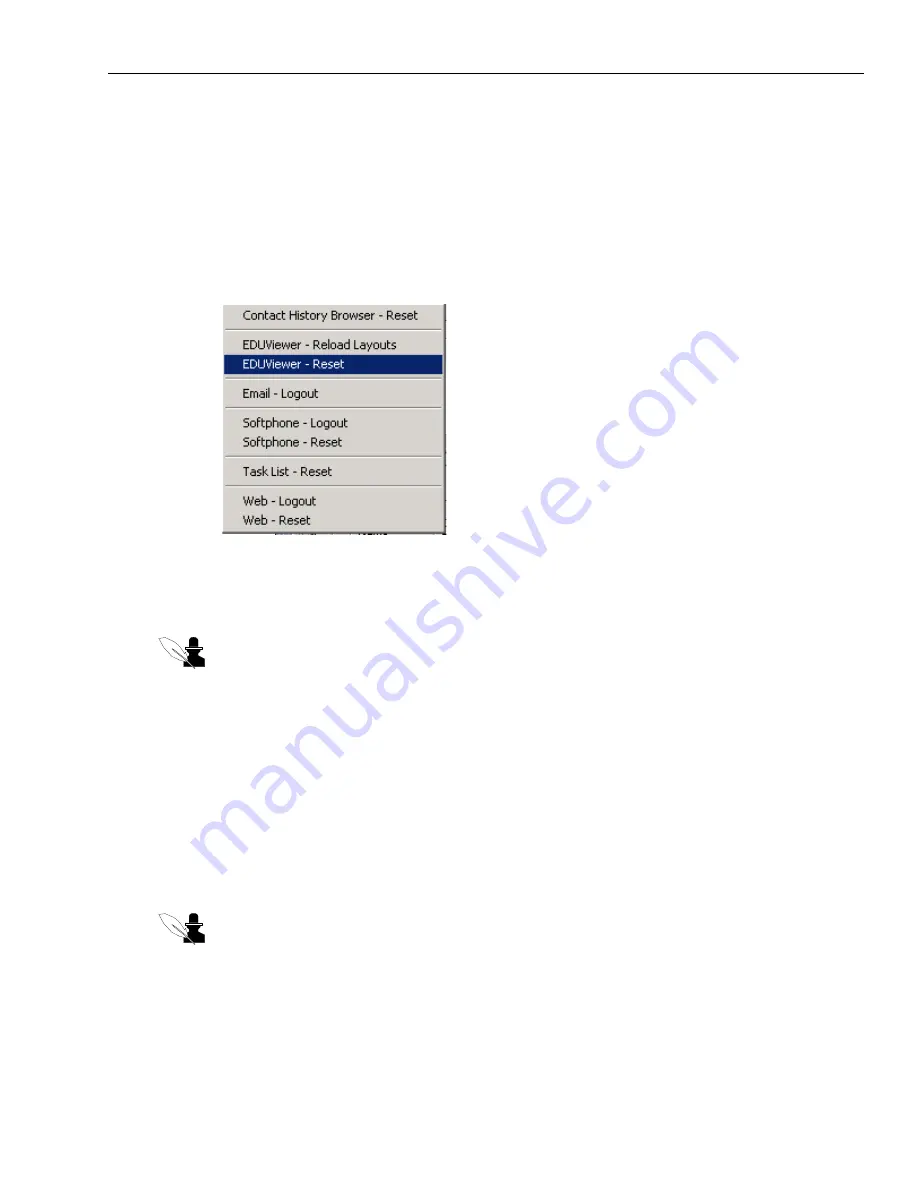
Reloading Layouts in the EDU Viewer
Issue 1.0 June 2002
55
Reloading Layouts in the EDU Viewer
In addition to displaying details of your current contacts in your task lists, the EDU Viewer
contains the instructions that the software uses to display them. (The instructions are not visible to
you.)
If your administrator instructs you to clear all current contacts from the EDU Viewer or to reload
updated layouts, you use options in a pop-up menu to do these tasks, as described in the following
sections.
Clearing Current Contacts in the EDU Viewer
You use the EDUViewer - Reset command to clear all tabs of the EDU Viewer.
Note:
Only use the EDUViewer - Reset command if your administrator instructs you to do so.
To clear your current contacts:
1
Right-click in an empty part of the Avaya Agent.
2
Click EDUViewer - Reset from the menu.
3
Click OK.
Reloading EDU Viewer Layouts
You use the EDUViewer - Reload Layouts command to reload the EDU Viewer formats onto your
desktop after your administrator has changed them.
Note:
Only use this command if your administrator instructs you to do so.
To reload the EDU Viewer formats:
1
Right-click an empty part of the Avaya Agent.
Содержание Interaction Center 6.0
Страница 1: ...Avaya Interaction Center Release 6 0 Avaya Agent User s Guide DXX 1001 03 Issue 1 0 June 2002...
Страница 12: ...12 Avaya Agent User s Guide...
Страница 40: ...Chapter 1 Overview 40 Avaya Agent User s Guide...
Страница 154: ...Chapter 5 Managing Chat Sessions 154 Avaya Agent User s Guide...
Страница 178: ...Chapter 6 Performing Chat Email Tasks 178 Avaya Agent User s Guide...
Страница 220: ...220 Avaya Agent User s Guide Index...






























