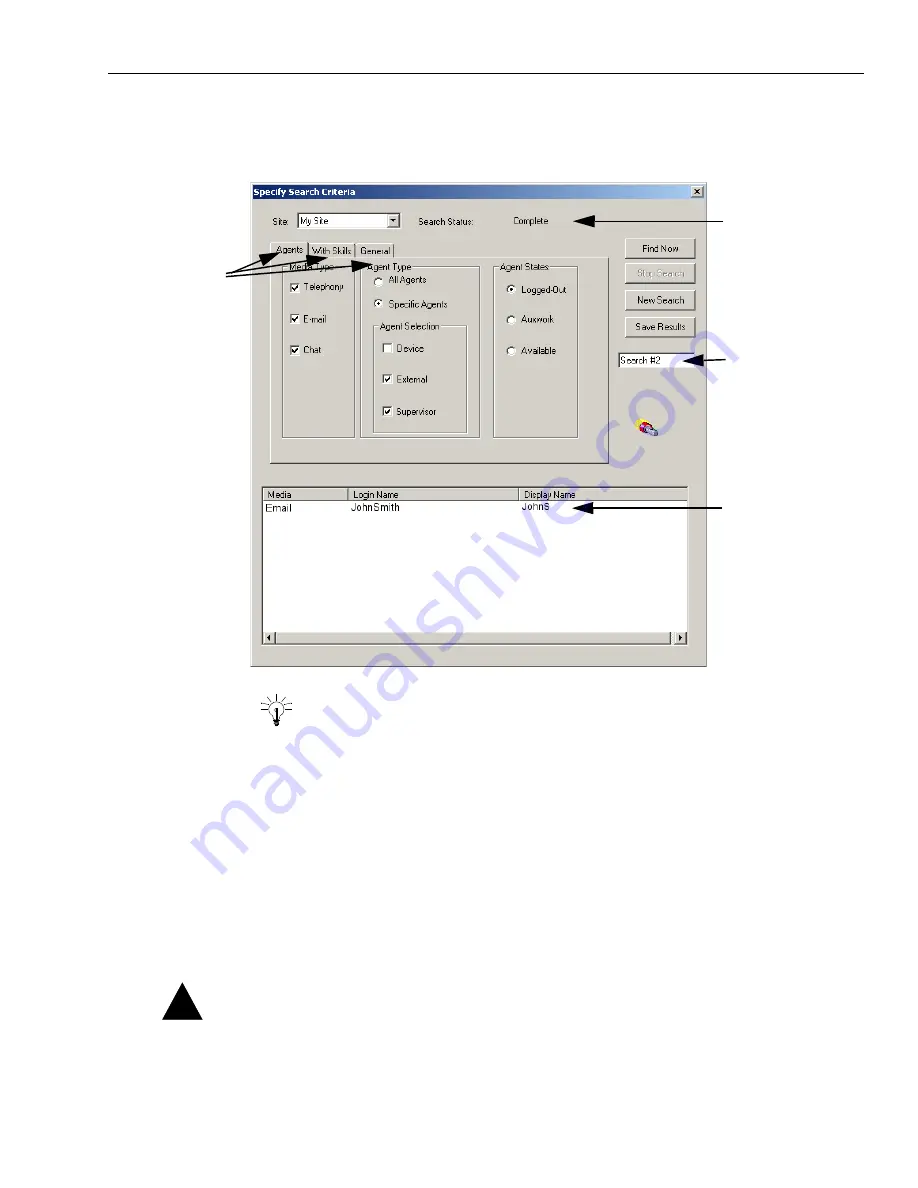
Using the Unified Agent Directory
Issue 1.0 June 2002
65
7
Click Search Now whenever you have entered all the desired search criteria.
When the search is complete, the dialog box expands to display your search results.
Tip:
You can always see the status of your searches by looking at the Search Status
near the top of the dialog box.
8
Look at the results of the search at the bottom of the dialog box. If you think that the results will
be useful another time, create a tab with this data, as follows:
a
In the text box at the right side of the dialog box, where “Search #
X
” is displayed, select the
text and type over it to create a name for the new tab.
b
Click Save Results.
A tab is added to the main screen of the UAD displaying the information found in the
previous search.
9
If you did not get exactly the results you wanted, change any of your selections in the Specify
Search Criteria dialog box as desired. Then click the Find Now button again.
Caution:
Use the New Search button only if you want to clear the previous search criteria and
begin again.
Search status
Save name
Results
Search criteria
!
Содержание Interaction Center 6.0
Страница 1: ...Avaya Interaction Center Release 6 0 Avaya Agent User s Guide DXX 1001 03 Issue 1 0 June 2002...
Страница 12: ...12 Avaya Agent User s Guide...
Страница 40: ...Chapter 1 Overview 40 Avaya Agent User s Guide...
Страница 154: ...Chapter 5 Managing Chat Sessions 154 Avaya Agent User s Guide...
Страница 178: ...Chapter 6 Performing Chat Email Tasks 178 Avaya Agent User s Guide...
Страница 220: ...220 Avaya Agent User s Guide Index...






























