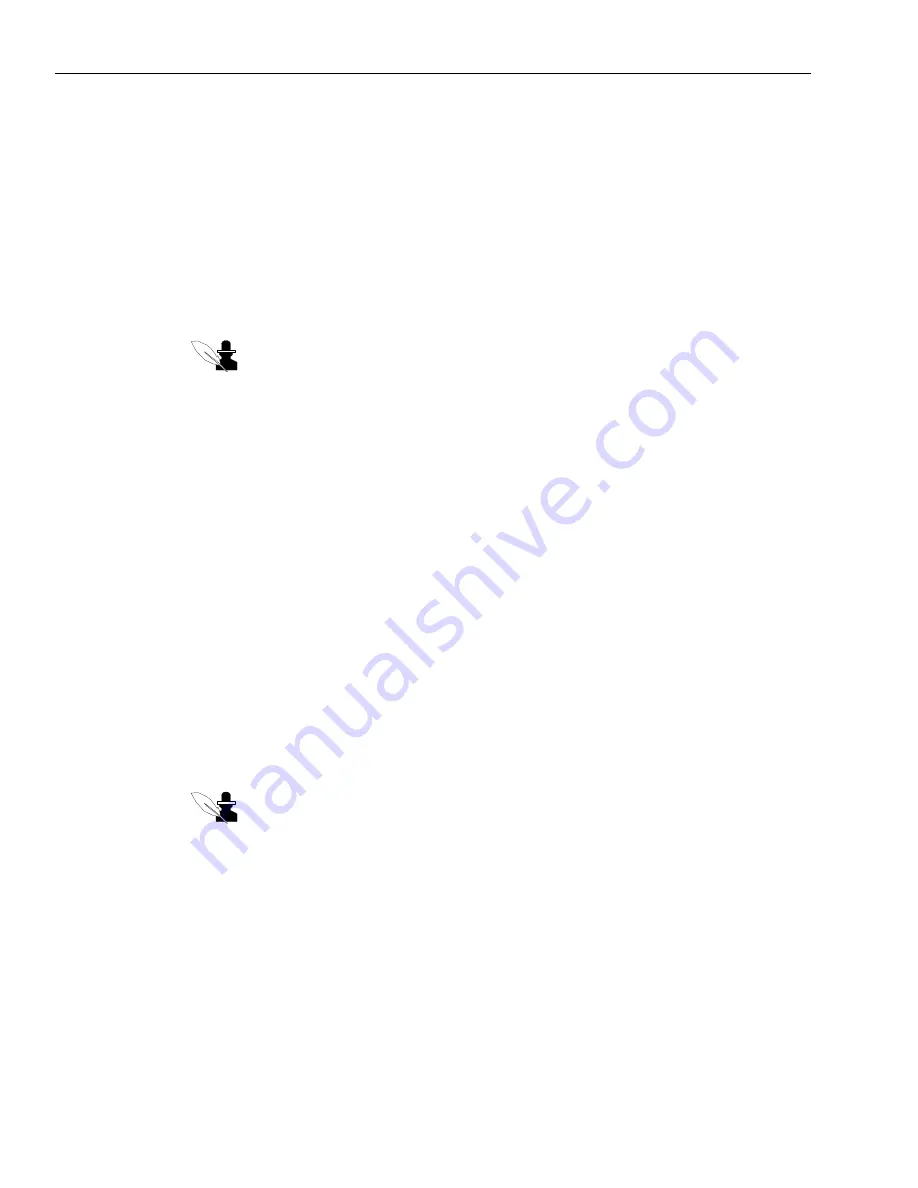
Chapter 4 Managing Email
108 Avaya Agent User’s Guide
4
If you want to forward this email to a person with a particular skill, for example to someone
who speaks a particular language or supports a particular product, use the Find option instead
of the Queues or Agents tabs described in Steps 5 through 6. See
“Looking Up Agents with the
Find Option,” on page 62
. Then return to finish the remaining steps of this procedure.
5
If you want to forward this email to a queue, be sure the Queues tab is selected. Then do the
following:
a
Select the name of the queue from the list on the left side of the window.
b
Click the To, Cc, or Bcc button to move the name of the queue to the appropriate box on the
right side of the window.
Note:
If you need to delete the name of a queue that you moved to the right side of
the window, click the name and press the Delete key on your keyboard.
c
Click OK.
The email address of the queue is added to the appropriate field of the email you are
composing.
6
If you want to forward this email to a person, click the Agents tab or the appropriate contact list
tab. Then do the following:
a
If the person you are looking for does not belong to the tenants or workgroups that are
displayed in the box on the left side of the window, make an appropriate selection from the
Site drop-down menu. If you are not certain which site the person belongs to, select All
Sites.
b
Navigate through the tree structure on the left. Click on the plus icon (+) beside the name of
any tenant or workgroup to display its contents. Use the scroll bars as necessary to see more
information.
c
When you find the name of a person you want to forward this email to, select it from the list
on the right side of the window.
d
Click the To, Cc, or Bcc button to move the name of the person to the appropriate box on the
right side of the window.
Note:
If you need to delete the name of a person that you moved to the right side of
the window, click the name and press the Delete key on your keyboard.
e
Click OK.
The email address of the person you selected is added to the appropriate field of the email
you are composing.
7
Repeat as desired if you want others to receive this forwarded email.
8
If you want to forward this email to anyone who is not in the UAD, type their address in the
appropriate field.
9
Click Send when you are ready to forward this email to all the included addresses.
Содержание Interaction Center 6.0
Страница 1: ...Avaya Interaction Center Release 6 0 Avaya Agent User s Guide DXX 1001 03 Issue 1 0 June 2002...
Страница 12: ...12 Avaya Agent User s Guide...
Страница 40: ...Chapter 1 Overview 40 Avaya Agent User s Guide...
Страница 154: ...Chapter 5 Managing Chat Sessions 154 Avaya Agent User s Guide...
Страница 178: ...Chapter 6 Performing Chat Email Tasks 178 Avaya Agent User s Guide...
Страница 220: ...220 Avaya Agent User s Guide Index...






























