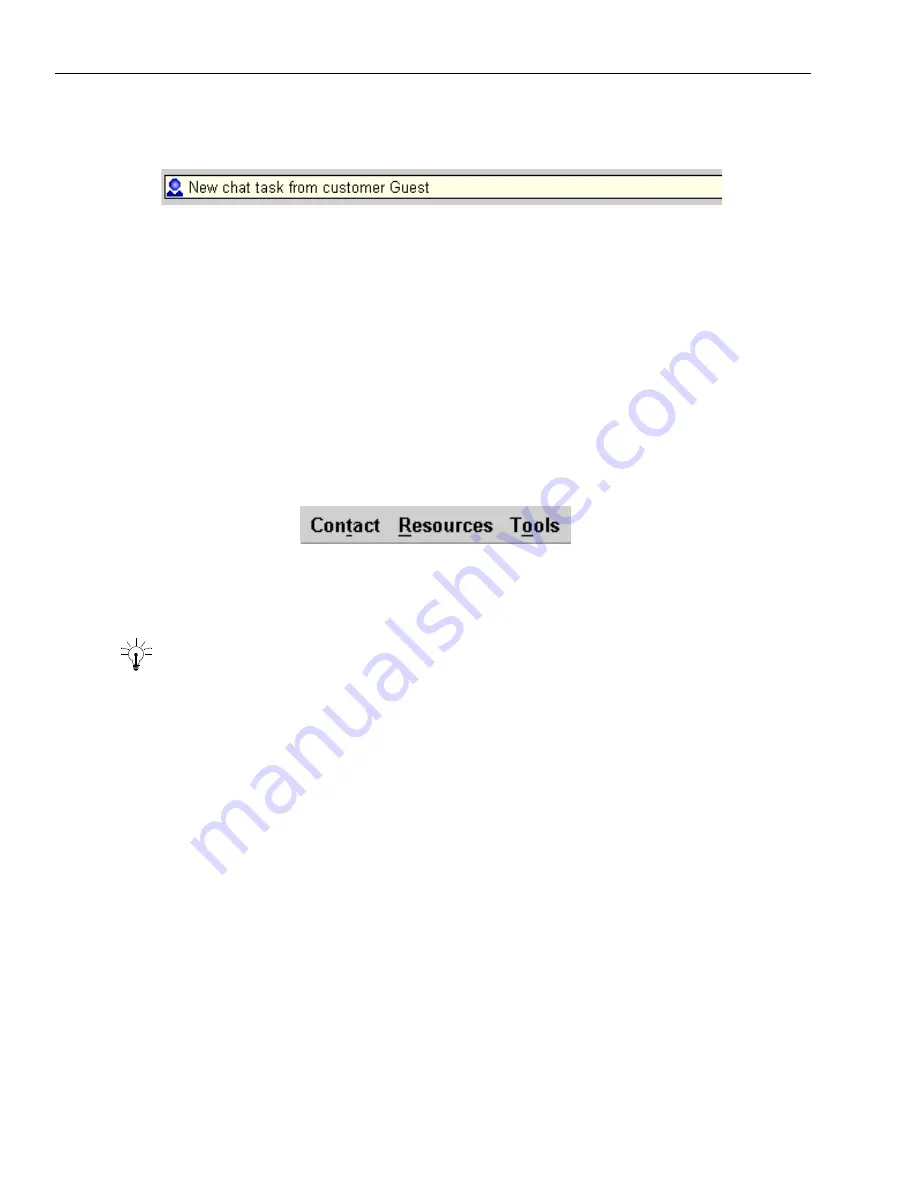
Chapter 1 Overview
32 Avaya Agent User’s Guide
The Web Agent Information Bar
The Web Agent has an Information Bar to call your attention to important information, whether
you are in an email contact or a chat contact. The Information Bar may display messages like the
following:
n
“New inbound email from a customer.”
n
“New chat request from customer.”
n
“This email will be sent to customer.”
n
“Response rejected during quality assurance.”
n
“Transfer request successful.”
Web Agent Menus
The Web Agent has three menus, available from the menu bar at the top of the window: Contact,
Resources, and Tools. Many of the menu options perform the same action as buttons in the
toolbars.
Tip:
You can use shortcut keys to access menus and their options quickly. To open a menu, press
the Alt key and then the letter that is underscored in the menu name (Alt-T opens the Contact
menu, Alt-R opens the Resources menu, and Alt-O opens the Tools menu). When the menu opens,
you can use the shortcut key beside the option you want to select.
The menus are as follows:
n
Contact menu – This menu displays commands related to chat and email contacts. The Print
command prints whatever is displayed in the current window. When you have an active chat
contact, you can use the Auto-Sync, Join Us, and Lotus Sametime (if installed) commands. See
Chapter 5, “Managing Chat Sessions”
for information on these features. You can use the Spell
Check option at any time to check an email or a chat. You can use options to transfer, wrap, and
complete a contact.
n
Resources menu – A set of commands related to resources (pre-written text, URLs, and emails)
that you can send to customers. With one set of options, you can create, delete, save, and view
your own Agent resources. With the Expand All and Collapse All options, you can determine
whether you view all resource folders or only the main folder (or folders). With the Filter
option, you can limit the display to the types of resources you want to see. Note that a
Resources toolbar above the Resource area has some additional commands related to resources.
Содержание Interaction Center 6.0
Страница 1: ...Avaya Interaction Center Release 6 0 Avaya Agent User s Guide DXX 1001 03 Issue 1 0 June 2002...
Страница 12: ...12 Avaya Agent User s Guide...
Страница 40: ...Chapter 1 Overview 40 Avaya Agent User s Guide...
Страница 154: ...Chapter 5 Managing Chat Sessions 154 Avaya Agent User s Guide...
Страница 178: ...Chapter 6 Performing Chat Email Tasks 178 Avaya Agent User s Guide...
Страница 220: ...220 Avaya Agent User s Guide Index...






























