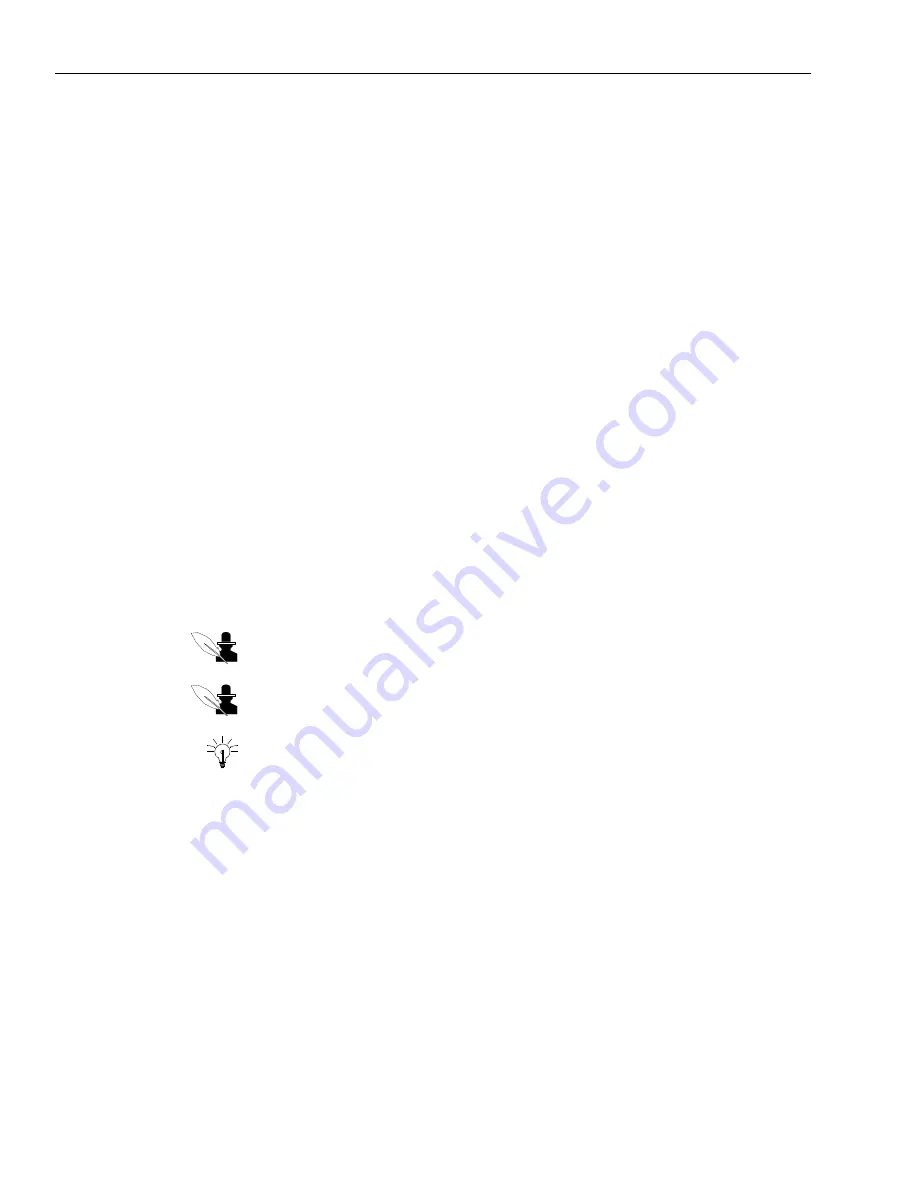
Chapter 4 Managing Email
114 Avaya Agent User’s Guide
3
The window is displayed in the Email Compose mode.
The Information Bar informs you that this is a new outbound email.
4
If you want to use the UAD to address this email to a queue or a person, click the button beside
the field you want to use, as follows:
w
To – The main person or persons to whom you want to address this message directly.
w
Cc (Copy) – Anyone that you want to receive a copy of this email.
w
Bcc (Blind Copy) – Anyone that you want to receive a copy of this email, without anyone
else seeing their address.
The UAD opens in Email Addressing mode. This mode makes it easier for you to add email
addresses. In this mode, the UAD displays only queues and agents that are enabled for email
and it contains only their email addresses.
5
If you want to address this email to a person with a particular skill, for example to someone
who speaks a particular language or supports a particular product, use the Find option instead
of the Queues or Agents tabs described in Steps 6 and 7. See
“Looking Up Agents with the Find
Option,” on page 62
. Then return to finish the remaining steps of this procedure.
6
If you want to address this email to a queue, be sure the Queues tab is selected. Then do the
following:
a
Select the name of the queue from the list on the left side of the window.
b
Click the To, Cc, or Bcc button to move the name of the queue to the appropriate box on the
right side of the window.
Note:
If you need to delete the name of a queue that you moved to the right side of
the window, click the name and press the Delete key on your keyboard.
Note:
If you need to delete the name of a queue that you moved to the right side of
the window, click the name and press the Delete key on your keyboard.
Tip:
If you need to delete the name of a queue that you moved to the right side of the
window, click the name and press the Delete key on your keyboard.
c
Click OK.
The email address of the queue is added to the appropriate field of the email you are
composing.
7
If you want to address this email to a person, click either the Agents tab or the appropriate
contact list tab. Then do the following:
a
If you are using the Agents tab and the person you are looking for does not belong to the
tenant or workgroups that are displayed in the box on the left side of the window, make an
appropriate selection from the Site drop-down menu. If you are not certain which tenant or
workgroup the person belongs to, select All Sites.
Содержание Interaction Center 6.0
Страница 1: ...Avaya Interaction Center Release 6 0 Avaya Agent User s Guide DXX 1001 03 Issue 1 0 June 2002...
Страница 12: ...12 Avaya Agent User s Guide...
Страница 40: ...Chapter 1 Overview 40 Avaya Agent User s Guide...
Страница 154: ...Chapter 5 Managing Chat Sessions 154 Avaya Agent User s Guide...
Страница 178: ...Chapter 6 Performing Chat Email Tasks 178 Avaya Agent User s Guide...
Страница 220: ...220 Avaya Agent User s Guide Index...






























