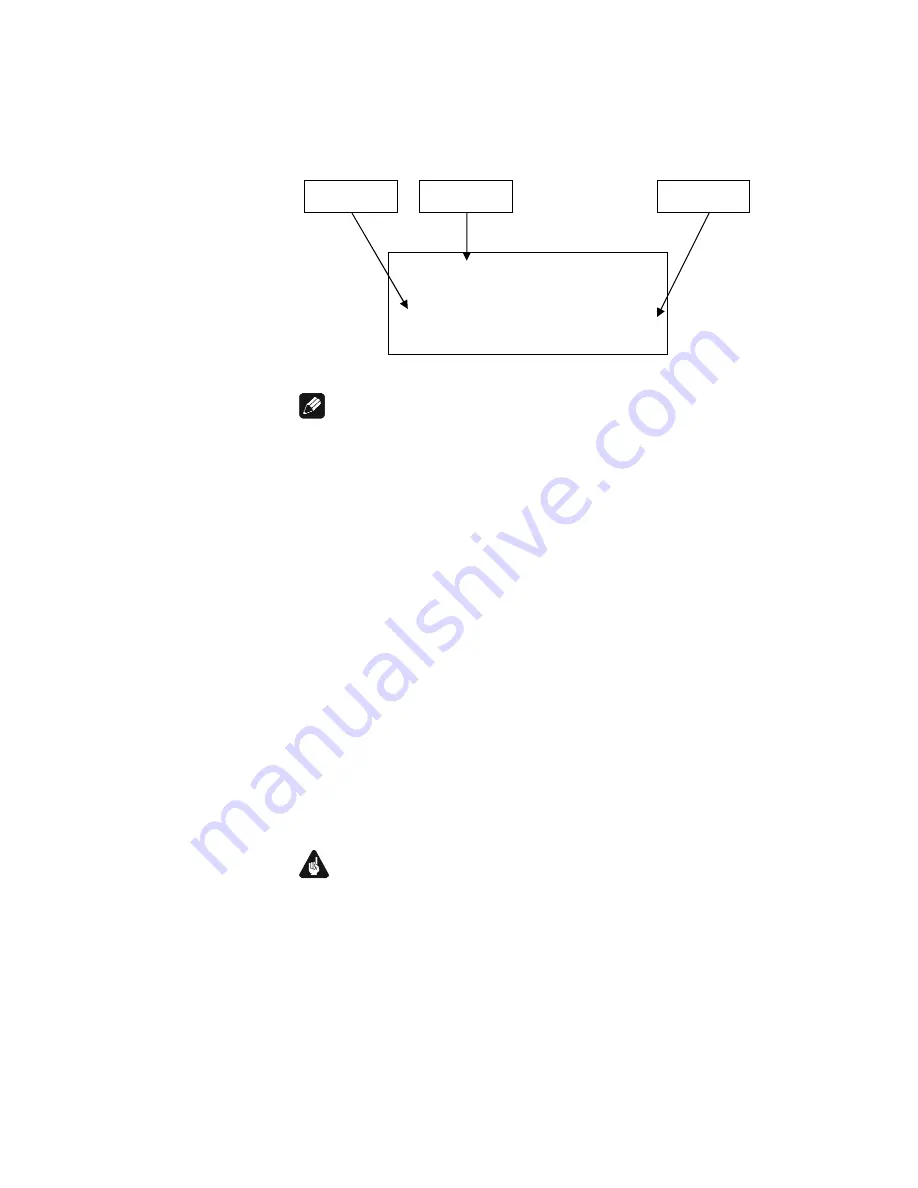
35
8.3.2 Display
Adjust the display brightness with the front panel keys or your Audionet
Metal Remote Control.
Note
·
Get to this option at anytime opening the
Global Setup
and
navigating to
Display
. Use directional keys
◄
/
►
on the Audionet
Metal Remote Control
RC 2
or
up
/
down
to select desired brightness.
·
It is also possible to set display brightness with the software Audionet
RCP.
·
Is the brightness set to
Off
the display is only on during setup or
volume adjustments. It switches off automatically several seconds
after the last user input.
·
The DNA 1 activates the display saver automatically 12 minutes after
last user input/activity.
·
During active display saver, the display shows only the number of the
selected input channel and current volume level in the form of
An2 -47dB
. The display brightness is always reduced to 25%, and
the location of the information text will change randomly every 12
seconds to prevent any burn-in effect of the display.
·
The display saver is deactivated, and the display returns to its normal
mode as soon as any user input is detected
·
The user cannot switch off the automatic display saver function!
Important
·
Long-term usage of the display set to maximum brightness
(setting 100%) may cause extended signs of wear resulting in a
decay of contrast or brightness of individual dots in the display.
Do not use the display with a brightness set higher than the
factory default of 50% for a longer period of time!
►
SET DISPLAY BRIGHTNESS
◄
--------------+
Off
25%
50%
75% 100%
Brightness
adjustment
Title
Scale
















































