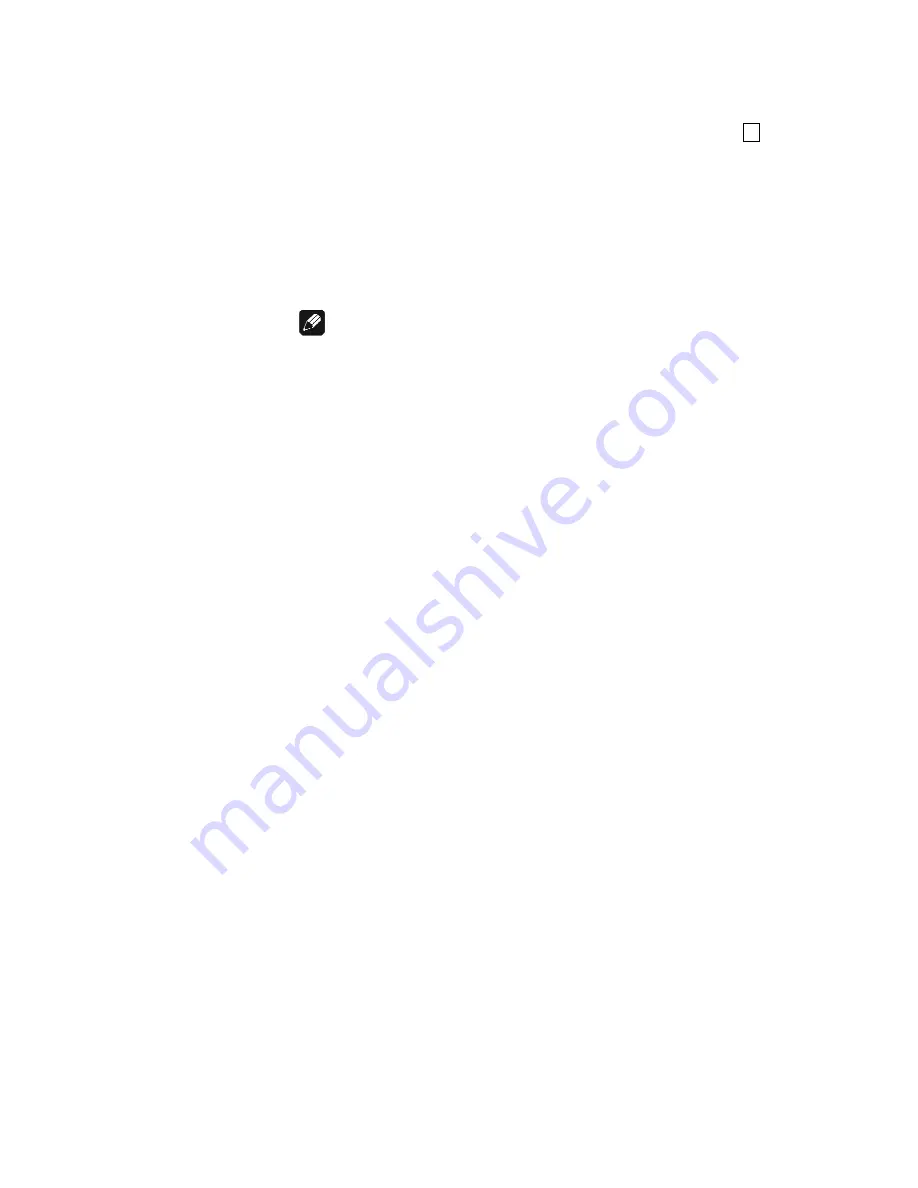
19
6.1.4 Using Audionet Link
Your DNA 1 is equipped with an Audionet Link output
Link OUT
6
allowing you to switch on/off further Audionet units (e.g. power
amplifiers, CD player or tuner) connected via Audionet Link (also see
section
"5.3.3 - Audionet Link" on page 15
).
If the rest of your Audionet system is connected to your DNA 1 via
Audionet Link, all linked units will be automatically switched on/off as
soon as you switch on/off your DNA 1 using the
power
key on the front
panel or the Audionet Metal Remote Control.
Note
·
Please read section
"5.3.3 - Audionet Link" on page 15
.and section
"8.3.1 - Headphones" on page 34
. Also, consult the user's manual of
your Audionet components connected via Audionet Link for further
information.
·
If you use Audionet Link to switch off other devices, please wait
until everything is in stand-by mode before switching on again.
6.1.5 Control elements on the front panel
The front panel has four keys to control the DNA 1 (see section
"2 -
Overview front panel" on page 8
). With these keys you can control all
functions as well as all setup options to adjust the unit to your preferences
(see section
"8 - Device setup" on page 31
).
power
Use key to switch on/off the unit (see section
"6.1.2 -
Switching on and off" on page 17
).
set
Press key shortly to change input channel (see section
"6.2.4 - Input selection" on page 24
). Within a menu
press shortly to open a subfolder or to confirm and save
an adjustment.
Press the key for longer than two seconds to get into
system menu (see section
"8 - Device setup" on page
31
). Within a menu press long to step back and open the
superior folder or to dismiss an adjustment without
saving.
down
Push key to reduce volume, select previous input
channel (see section
"6.2.4 - Input selection" on page
24
) or change an option of the setup menu (see section
"8 - Device setup" on page 31
).
up
Push key to increase volume, select next input channel
(see section
"6.2.4 - Input selection" on page 24
) or
change an option of the setup menu (see section
"8 -
Device setup" on page 31
).






























