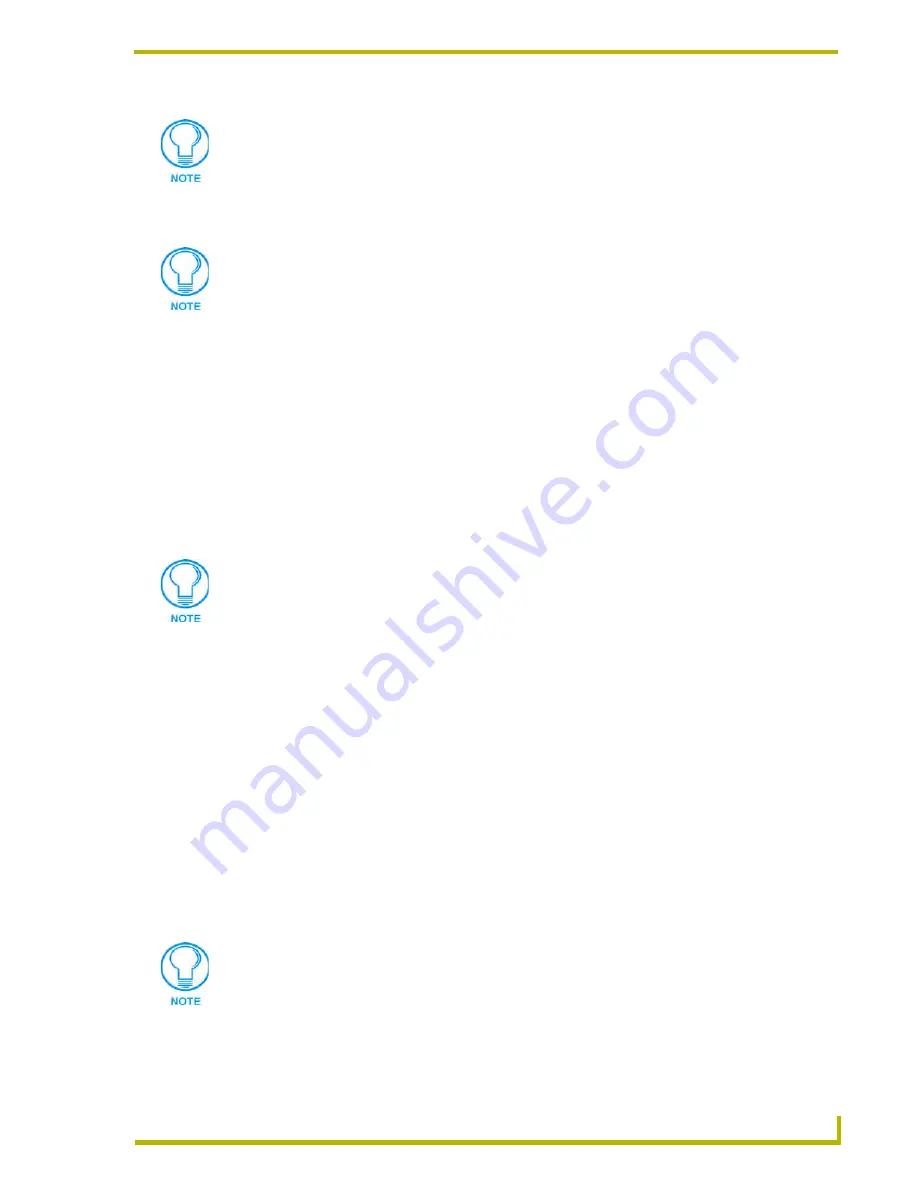
Working With Systems and System Files
67
NetLinx Studio (v2.4 or higher)
4.
Click
Open
to access the File Properties dialog, where you can view/edit general file
information for the selected file.
5.
Edit the file information (if necessary).
6.
Click
OK
to add the file to the selected System.
The file should now appear in the IR folder under the selected System.
IREDIT
IREdit is a separate application that works in conjunction with NetLinx Studio v2.0 (or later). The
IREdit software application allows you to view and edit IR files.
Once IREdit is installed, you can double-click on any IR file in the Workspace tab of the
Workspace Window or the Find IR Files tab of the Output Display Window to open the selected IR
file for viewing and editing in IREdit.
Working With IREdit Database (*.IRN) Files
NetLinx Studio supports IR Database (*.IRN) files generated in the IREdit application. IRN
Database files contain many individual IR files, organized by
Manufacturer
,
Device Category
,
Device Model #
, and
Hand Control Model #
.
To launch the IREdit program double-click on an IR file in the Workspace tab of the Workspace
Window or double-click on an IR file in the Find IR Files tab of the Output Display Window
(results of a search). For detailed instructions on using IREdit, refer to the IREdit online help file.
The options in the Select IR From a Database dialog allow you to locate and select IR file(s) from
within either the (read-only) AMX IR Database, or a user-defined IR database (*IRN file).
Adding An IR File From the AMX IR Database
If you have installed the IREdit application, the Add From AMX IR Database option is available in
the Project menu, the IR File Folder context menu and the Project Toolbar.
To add an IR file from the AMX IR Database to your Project:
1.
Select
Project > Add From AMX IR Database
to open the Select IR From a Database dialog,
with the AMX IR Database displayed.
Use the Recent tab to quickly access recently used files.
If you select multiple files to add to the System, the program will prompt you to edit
the file properties for each file before adding them.
For instructions on using IREdit to view and edit IR files, refer to the IREdit on-line
help.
The AMX IR Database is read-only.
Содержание NETLINX STUDIO V2.4
Страница 1: ...instruction manual Software NetLinx Studio v2 4 or higher ...
Страница 16: ...NetLinx Studio v2 4 or higher 4 NetLinx Studio v2 4 or higher ...
Страница 32: ...The NetLinx Studio v2 4 Work Area 20 NetLinx Studio v2 4 or higher ...
Страница 44: ...Working With Workspace Files 32 NetLinx Studio v2 4 or higher ...
Страница 88: ...Working With Systems and System Files 76 NetLinx Studio v2 4 or higher ...
Страница 118: ...Programming 106 NetLinx Studio v2 4 or higher ...
Страница 152: ...Working With Online Devices 140 NetLinx Studio v2 4 or higher ...
Страница 199: ...Index 187 NetLinx Studio v2 4 or higher ...
















































