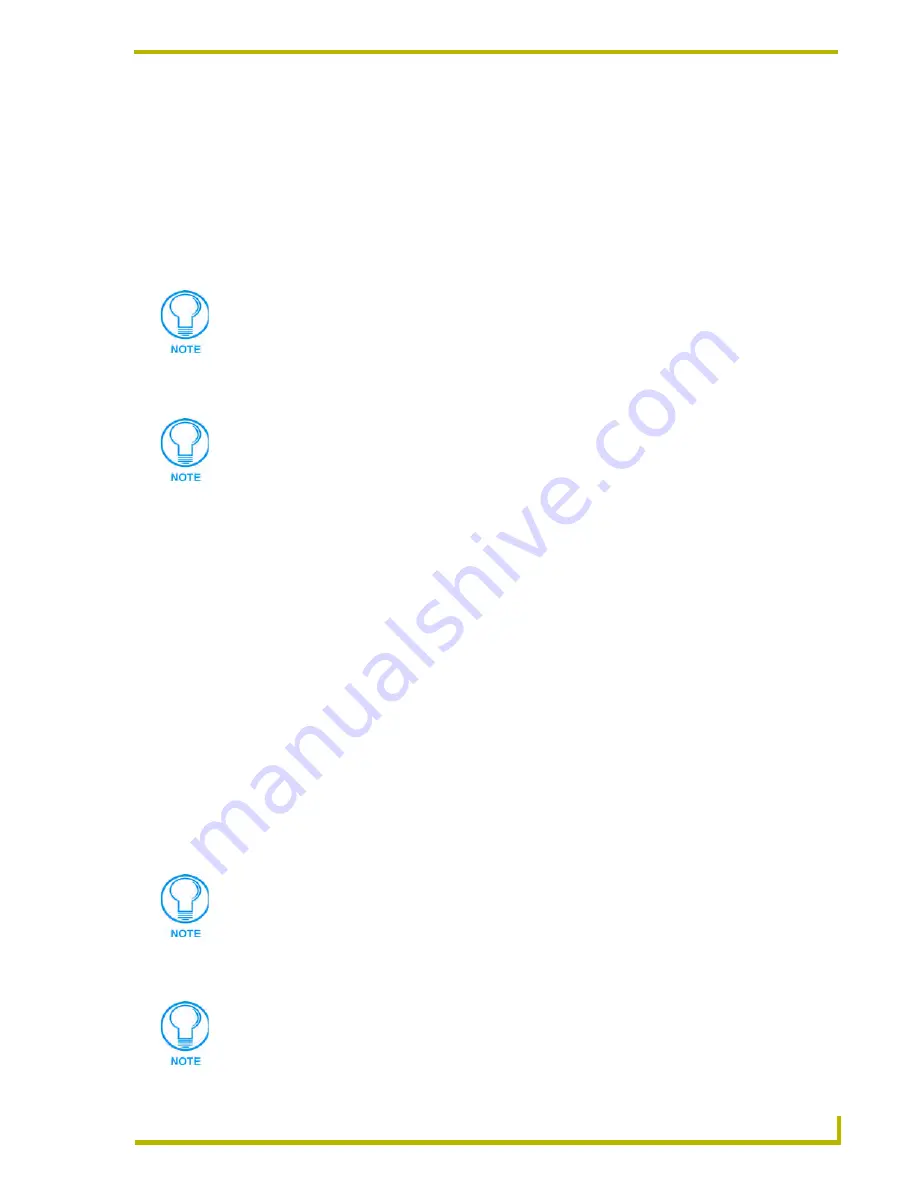
Working With Systems and System Files
51
NetLinx Studio (v2.4 or higher)
Adding A New Source Code File To A System
NetLinx Studio provides a set of dialogs that step you through the process of creating a new Source
Code (*.AXS) file.
To create new Source Code file, and automatically add it to a specific System in the Workspace:
1.
Click to select (highlight) a System (in the Workspace tab of the Workspace Window).
2.
Right-click on the Source folder to access the Source File Folder context menu, and select
Add
New Source File
to open the File Template dialog.
3.
In the File Template dialog, select a template to use to create the file (
NetLinx Standard
,
Axcess
Standard
or
User-Defined
), and click
Next
to proceed.
4.
Enter a file name for the new Source Code file, and select wether to assign this new file as the
System's Master Source Code file (via the
Make this the Master Source Code file
option
checkbox). Click
Next
to proceed.
5.
In the New File Location dialog, specify a target directory for the file. By default, the target
directory is the NetLinx Studio v2 directory. Use the Browse button to navigate to another
folder if necessary.
6.
The program notifies you that the file was created. Click
Finish
to close the File Template
dialog. The new file should appear in the Source folder, under the selected System.
Adding An Existing Source Code File To A System
To add an existing Source Code file to a specific System in the Workspace:
1.
Click to select (highlight) a System (in the Workspace tab of the Workspace Window).
2.
Right-click on the Source folder to access the Source File Folder context menu, and select
Add
Existing Source File
.
3.
In the Add Existing Source File dialog, locate and select the Source (.AXS) file that you want
to add to the selected System.
4.
Click
Open
to access the File Properties dialog, where you can view/edit general file
information for the selected file.
Alternatively, you can also either select File > New, and select Source File (in the New
dialog), or click the New toolbar button.
If you select to use the NetLinx or Axcess templates, the new Source Code file will
include all of the sections and headings (i.e. DEFINE_DEVICE,
DEFINE_CONSTANT, DEFINE_TYPE, etc.) that differentiate the various sections
contained in a typical Source Code file for the indicated system type.
Use the Recent tab to quickly access recently used files.
If you select multiple files to add to the System, the program will prompt you to edit
the file properties for each file before adding them.
Содержание NETLINX STUDIO V2.4
Страница 1: ...instruction manual Software NetLinx Studio v2 4 or higher ...
Страница 16: ...NetLinx Studio v2 4 or higher 4 NetLinx Studio v2 4 or higher ...
Страница 32: ...The NetLinx Studio v2 4 Work Area 20 NetLinx Studio v2 4 or higher ...
Страница 44: ...Working With Workspace Files 32 NetLinx Studio v2 4 or higher ...
Страница 88: ...Working With Systems and System Files 76 NetLinx Studio v2 4 or higher ...
Страница 118: ...Programming 106 NetLinx Studio v2 4 or higher ...
Страница 152: ...Working With Online Devices 140 NetLinx Studio v2 4 or higher ...
Страница 199: ...Index 187 NetLinx Studio v2 4 or higher ...
















































